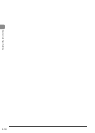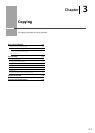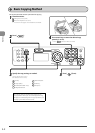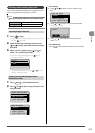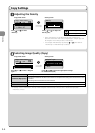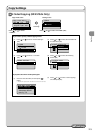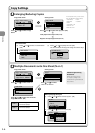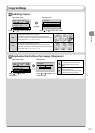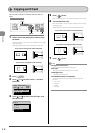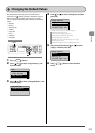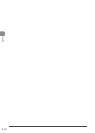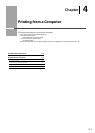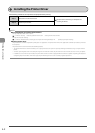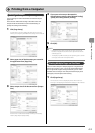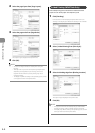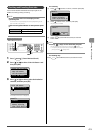3-8
Copying
You can make a copy of a 2-sided card onto one side of a
paper.
Keys to be used for this operation
Start
COPY
OK
1 Place a card on the platen glass, and then close
the feeder.
Place the card with a 1/4” (5 mm) space created from the left edge
of the platen glass.
Additionally, align the center of the card with the arrow mark.
If you want to arrange the cards horizontally
A4
B4
A5
A5
B4
A4
If you want to arrange the cards vertically
A4
B4
A5
A5
B4
A4
2 Press [ ].
3 Press [ ] or [ ] to select <N on 1>, and then
press [OK].
Copy: Press Start
100% LTR
2-Sided: Off
Copy Ratio: 100% Di
...
N on 1: Off
1
01
4 Press [ ] or [ ] to select <ID Card Copy>, and
then press [OK].
N on 1
Off
2 on 1
4 on 1
ID Card Copy
5 Press [ ] (Start).
After scanning the document completely, proceed to the next step.
6 Turn and place the card.
Place the card with a 1/4” (5 mm) space created from the left edge
of the platen glass.
Additionally, align the center of the card with the arrow mark.
If you want to arrange the cards horizontally
A4
B4
A5
A5
B4
A4
If you want to arrange the cards vertically
A4
B4
A5
A5
B4
A4
7 Press [ ] (Start).
NOTE
Placing a document (card)
Place a card on the left half of the platen glass.
Copy ratio
The copy ratio will automatically be set to <100%>.
Usable paper size
A size larger than A4 or Letter
Unavailable functions in combination
You cannot use an ID card copy together with the following
functions.
• 2 on 1/4 on 1
• Collating
• 2-Sided
• Copy ratio
Copying an ID Card