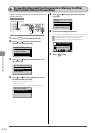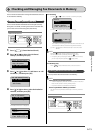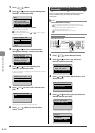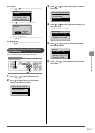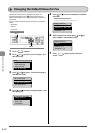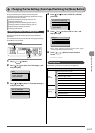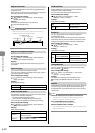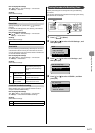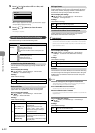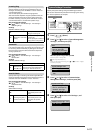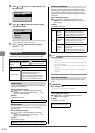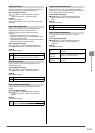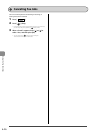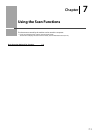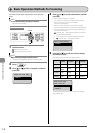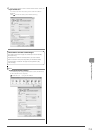6-22
Using the Fax Functions
5 Press [ ] or [ ] to select <Off> or <On>, and
then press [OK].
ECM RX
Off
On
* When <Apply> appears in the screen, you must select <Apply>
and press [OK] to apply the setting.
6 Press [ ] (Menu) to close the menu
screen.
The setting is complete.
Setting Items for the Receive Settings
The receive settings include the following items.
Fax RX Settings
RX Function
Settings
“2-Sided Printing (MF4570dn Only)” (P.6-22)
“Reduce RX Size” (P.6-22)
“RX Page Footer” (P.6-22)
“Continue Print. When Toner Is Nearly Out” (P.6-
22)
Fax Settings
“ECM RX” (P.6-22)
“Incoming Ring” (P.6-23)
“Remote RX” (P.6-23)
“Auto RX Switch” (P.6-23)
2-Sided Printing (MF4570dn Only)
Use this option to save paper by printing on both sides of
each sheet.
How to display the settings
[ ] (Menu) <Fax RX Settings> <RX Function
Settings> <2-Sided Printing>
Settings
(Bold: Default settings)
Off Prints on only one side of each sheet.
On Prints on both sides of each sheet.
Reduce RX Size
Use this option to scale images so they fit the selected
paper size or at a specified ratio, when receiving faxes.
How to display the settings
[ ] (Menu) <Fax RX Settings> <RX Function
Settings> <Reduce RX Size>
Settings
(Bold: Default settings)
Off No image reduction.
On
Ratio: Auto, 97%,
95%, 90%, 75%
<Auto>: Reduces the image size by
automatically
adjusting the reduction ratio.
<97%>, <95%>, <90%>, <75%>:
Reduces the image according to
the specified ratio.
Reduction Direction:
Vertical/Horizontal,
Vertical Only
<Vertical/Horizontal>: Reduces
the image size both vertically and
horizontally.
<Vertical Only>: Reduces the image
vertically only.
RX Page Footer
Specify whether or not to print a received date, day of the
week, time, number, and page number at the bottom of
documents when printing received documents.
How to display the settings
[ ] (Menu) <Fax RX Settings> <RX Function
Settings> <RX Page Footer>
Settings
(Bold: Default settings)
Off Does not include the page footer.
On Includes the page footer.
Continue Print. When Toner Is Nearly Out
Specify whether or not to continue printing received
documents when the toner is nearly out.
IMPORTANT
When using this option, some documents may be light or blurry,
due to low toner. Beware that data is erased when a received fax is
printed, so you will not be able to reprint a received fax that is too
light or blurred to read.
How to display the settings
[ ] (Menu) <Fax RX Settings> <RX Function
Settings> <Continue Print. When Toner Is Nearly
Out>
Settings
(Bold: Default settings)
Off Printing does not continue when the toner is low.
On Printing continues when the toner is low.
ECM RX
The ECM (Error Correction Mode) is a function for detecting
and correcting errors during fax communication. Using the
ECM function can diminish receive errors even over poor
connections.
NOTE
Check the settings for the recipient’s machine also
The ECM function is available only when the setting for both the
sender’s and recipient’s machines are enabled.
Even if the ECM function is enabled
An error may occur due to a poor connection.
When the ECM function is enabled
It may take time to receive documents if a problem occurs with the
telephone line.
How to display the settings
[ ] (Menu) <Fax RX Settings> <Fax Settings>
<ECM RX>
Settings
(Bold: Default settings)
Off Does not use the ECM function.
On Uses the ECM function.