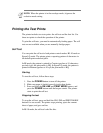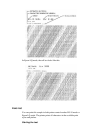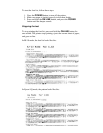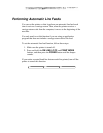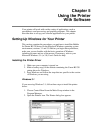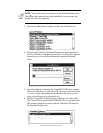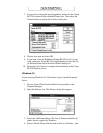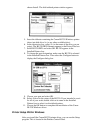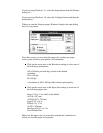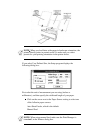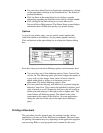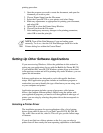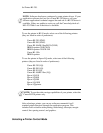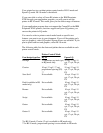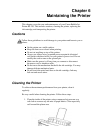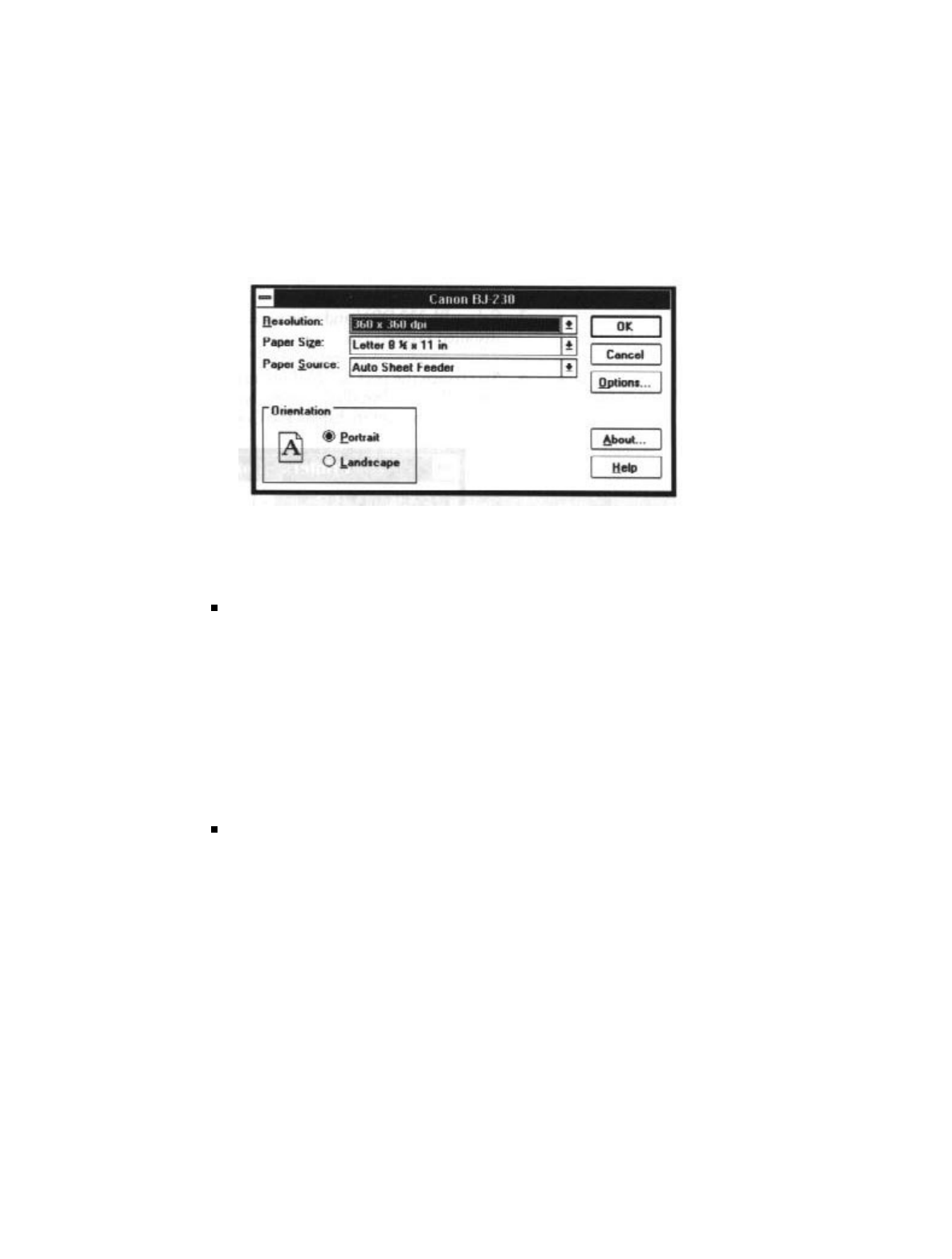
If you are using Windows 3.1, select the Setup button from the Printers
dialog box.
If you are using Windows 3.0, select the Configure button and then the
Setup button.
When you start the Setup program, Windows displays the main dialog
box for your printer:
From this screen, you can select the paper size, media type, paper
source, print selection, print quality, and orientation.
Click on the arrow next to the Resolution setting to select one of
the following resoulutions:
360 x 360 dots per inch (dpi), which is the default
resolution
180 x 180 dpi
90 x 90 dpi
A resolution of 360 x 360 dpi offers the best print quality.
Click on the arrow next ot the Paper Size setting to select one of
the following paper sizes:
Letter 8 1/2 x 11 in, which is the default
A4 210 x 297 mm
A4 Wide 297 x 210 mm
Legal 8 1/2 x 14 in
Tabloid 11 x 17 in
A3 297 x 420 mm
Envelope #10 9.5 x 4.1 in
User Defined Size ...
Make sure the paper size you select here matches the orientation in
which you load the paper in the printer: