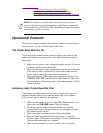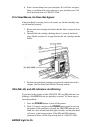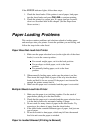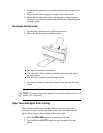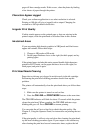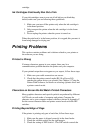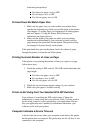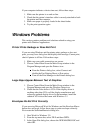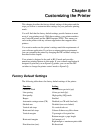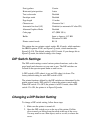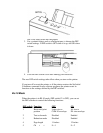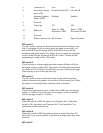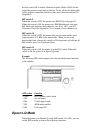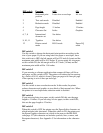horizontal print position:
For letter-size paper, set it to OFF.
For envelopes, set it to OFF.
For A4-size paper, set it to ON
Printout Does Not Match Paper Size
1. Make sure the paper size you select within your printer driver
matches the orientation in which you load the paper in the printer.
(See chapter 3, Loading Paper, for information on loading paper,
and see Chapter 5, Using the Printer With Software, for
information on printer drivers.)
2. Make sure the width of the paper on which you are printing
matches the width defined by your software so there is always
paper between the print head and the platen. The print head may
be damaged if it prints directly on the platen.
If the print head does print on the platen, feed a few sheets of paper
through the printer to clean the ink off the platen.
Printing Incorrect Number of Lines on Page
If the printer is not printing the number of lines you expect on a page,
follow these steps.
1. Check the setting of DIP switch 4. This DIP switch determines the
page length:
For letter-size paper, set it to OFF
For envelopes, set it to OFF.
For A4-size paper, set it to ON.
2. Check the top and bottom margin settings of your software.
3. Make sure your paper is loaded correctly.
Printer Is Not Using Font You Selected With DIP Switches
Your software is overriding the DIP switch setting. Change the
initialization or setup string that your software sends. You may need to
do this using a menu or screen provided by your application software.
See your application user's manual for information about how your
software works with your printer.
Computer Indicates a Device Time-out
A device time-out occurs when your computer sends data to the printer
but the printer does not respond. The printer may be off, off-line, or not
connected to the computer.