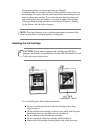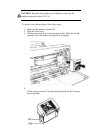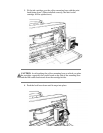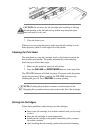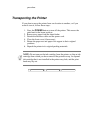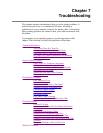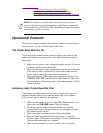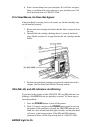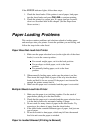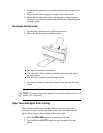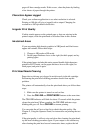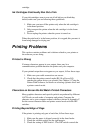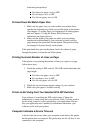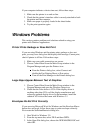If the ERROR indicator lights, follow these steps:
1. Check the sheet feeder. If the printer is out of paper, load paper
into the sheet feeder and press ON LINE to continue printing.
2. Check the printer for a paper jam. If a paper jam has occurred,
clear is as described later in this chapter. (See the Paper Jams
Occur section.)
Paper Loading Problems
This section contains problems and solutions related to loading paper
and envelopes into your printer. Locate the problem you are having, and
follow the steps in the order listed.
Paper Does Not Load Into Printer
1. Make sure the paper selection lever (on the right side of the sheet
feeder) is set to the correct position:
For normal weight paper, set it to the back position.
For envelopes or thick paper, set it to the front
position.
For manually feeding paper, set it to the front
position.
2. When manually feeding paper, make sure the printer is on-line.
Then insert the single sheet of paper all the way into the sheet
feeder and hold it for one second. If the paper is not inserted far
enough, the printer cannot load it.
3. Make sure the paper rest is extended and the paper is not curled.
Multiple Sheets Load Into Printer
1. Make sure the paper is not sticking together. Fan the stack of
paper before placing it in the sheet feeder.
2. Check that the paper rest is extended and the paper selection lever
is in the back position for automatic loading of paper.
3. Do not stack too many sheets of paper in the sheet feeder. Try
removing a few sheets of paper from the sheet feeder.
4. If the sheet feeder contains different types of paper, load just one
type of paper.
5. Do not use curled or bent paper, which may fall into the manual
feed slot and cause the paper to misfeed.
Paper Is Loaded Skewed (Printing Is Skewed)