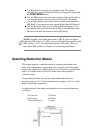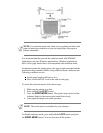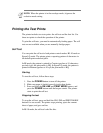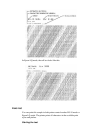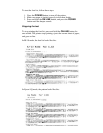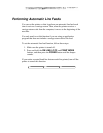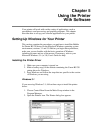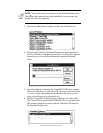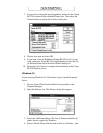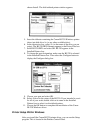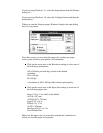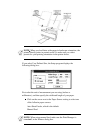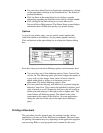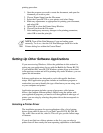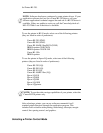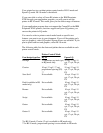7. If you need to change the port designation, make sure the Canon
BJ-230 is selected in the installed Printers box. Then select the
Connect button to display the Connect dialog box.
8. Choose your port and select OK.
9. If you want to use the Bubble Jet Printer BJ-230 for all of your
work, make sure Canon BJ-230 is highlighted and select the Set
As Default Printer button from the Printers dialog box.
10. Select the Close button to complete the installation of the Canon
BJ-230 Windows driver.
Windows 3.0
If you are using Windows 3.0, follow these steps to install the printer
driver:
1. Choose Control Panel from the Main Group window in the
Program Manager.
2. Open the Printers icon. The Printers dialog box appears.
3. Select the Add Printer button. The List of Printers identifies all
printer drivers supplied by Windows.
4. Select Unlisted Printer from the end of the List of Printers , and