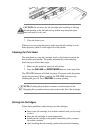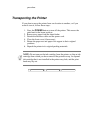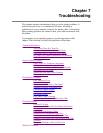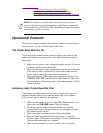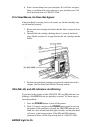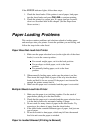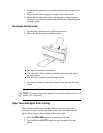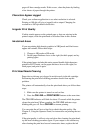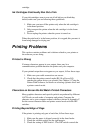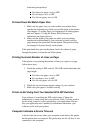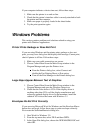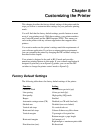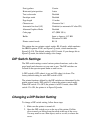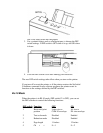If your print quality is not what you expect it to be, check the following
list for your problem and a possible remedy, or try the suggestions in the
sections below.
Print Density is Low
The printer has three print modes, and the print density of each mode is
different. The density of the HS mode is low, the density of HQ mode is
high, and the density of SHQ is very high. If you are using HS mode and
not getting satisfactory darkness, try HQ or SHQ mode.
Print Is Not Clear
1. Paper has a right side for printing. If the print quality is not as
clear as you would like it to be, try turning the paper over and
printing on the other side.
2. Make sure the paper thickness lever (inside the printer) is set for
your paper type.
3. Make sure you are using a BC-02 ink cartridge. If not, replace the
ink cartridge with a BC-02.
Characters Are Blurred or Smudged
1. If the printed characters are blurred or smudged, make sure you
are using the recommended paper.
2. Make sure the paper thickness lever (inside the printer) is set for
your paper type.
3. Make sure you are using a BC-02 ink cartridge. If not, replace the
ink cartridge with a BC-02.
Smudges on Back of Printed Page
If ink happens to get on the printer's platen, the back side of the printed
Print
Results
Most Probable Cause Remedy
Smudged Paper type Try a different paper type
Blurred Paper type Try a different paper type
Fading Print head is clogged or
out of ink
Clean the print head or replace
the ink cartridge
White
streaks
Print head is clogged Clean the print head
Dots
missing
Print head is clogged Clean the print head
Irregular
dots
Print head is clogged Clean the print head