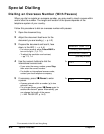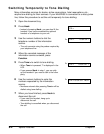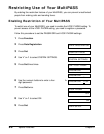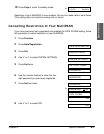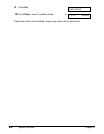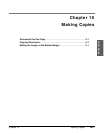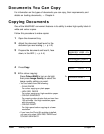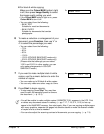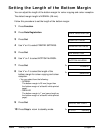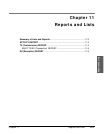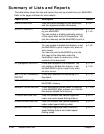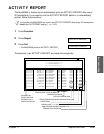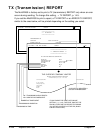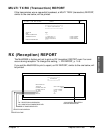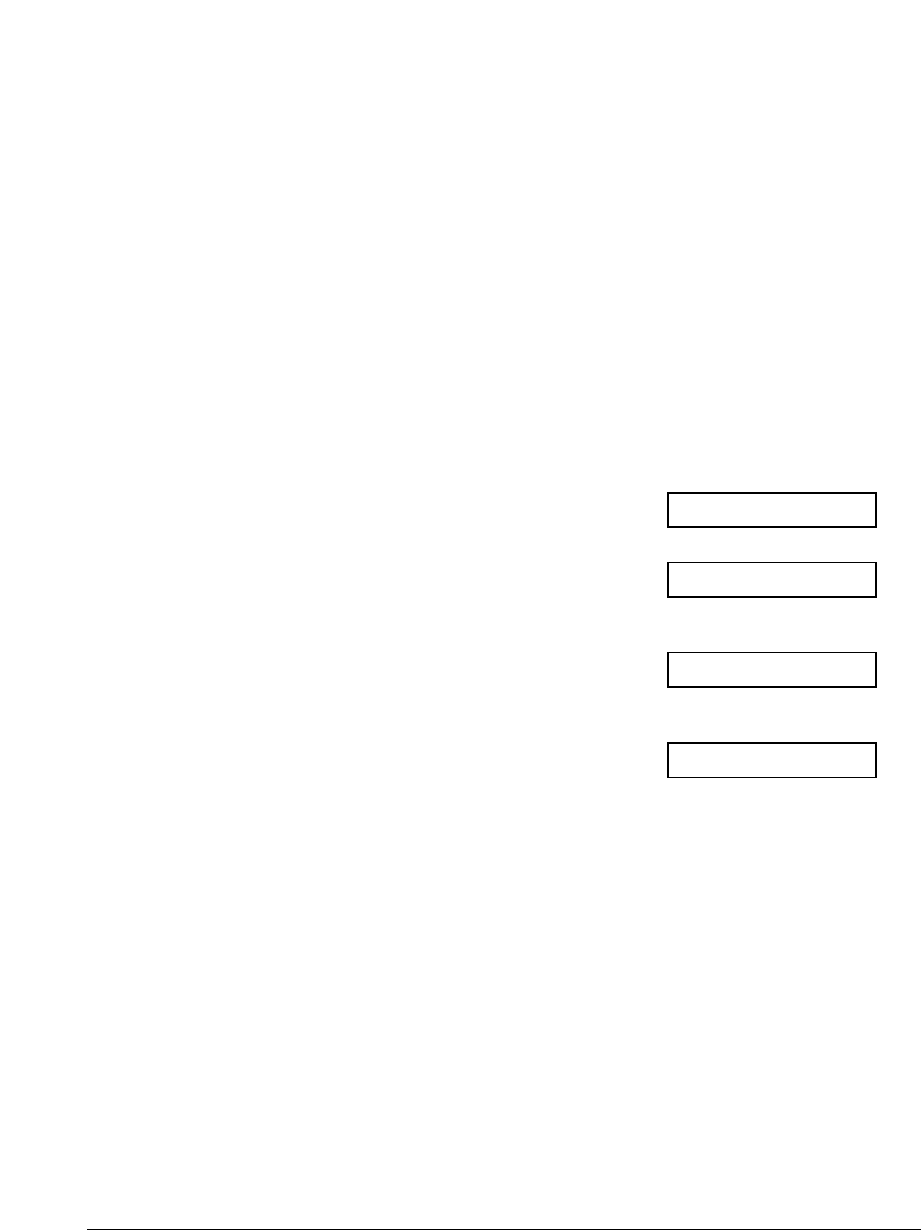
10-2 Making Copies Chapter 10
Documents You Can Copy
For information on the types of documents you can copy, their requirements, and
details on loading documents, 1 Chapter 4.
Copying Documents
One of the MultiPASS’ convenient features is its ability to make high-quality black &
white and colour copies.
Follow this procedure to make copies:
1 Open the document tray.
2 Adjust the document feed lever for the
document you are loading. (1 p. 4-2)
3 Prepare the document and load it, face
down, in the ADF. (1 p. 4-4)
(Currently used memory)
(Standby to scan)
4 Press Copy.
5 ❚ For colour copying:
Press Colour/B&W to turn on its light,
Ex:
then press Image Quality to select the
image quality setting you want.
• You can select from the following:
– PLAIN PAPER
For colour copying on plain paper.
– HIGH RES. PAPER
For colour copying on high-resolution paper.
– COLOUR SNAPSHOT
For copying colour photos that are less than
102 mm wide. Use high-resolution paper
with this setting.
– COLOUR DRAFT
For high-speed colour copying at a lower
resolution.
• If you have the Photo BJ cartridge installed,
you can only select HIGH RES. PAPER and
COLOUR SNAPSHOT.
COLOUR DRAFT
COPY 100% 01
DOCUMENT READY
MEMORY USED 0%