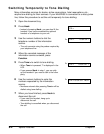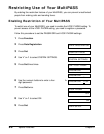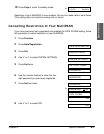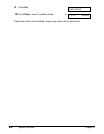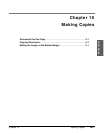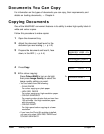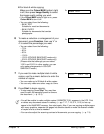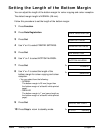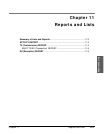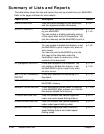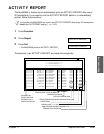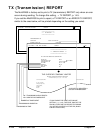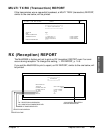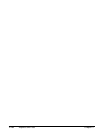Chapter 10 Making Copies 10-3
Making Copies
❚ For black & white copying:
Make sure the Colour/B&W button’s light
Ex:
is off, then press Image Quality to select
the image quality setting you want.
• If the Colour/B&W button’s light is on, press
Colour/B&W to turn it off.
• You can select from the following:
– B&W TEXT
Suitable for most text documents.
– B&W PHOTO
Suitable for documents that contain
photographs.
6 To make a reduction or enlargement of your
Ex:
document, press Function, then use d or
u to select the percentage you want.
• You can select from the following:
– 70%
– 80%
– 90%
– 100%
– 150% (COLOUR SNAPSHOT mode only)
– 200% (COLOUR SNAPSHOT mode only)
(Please note that although you can select
150% and 200% in other modes, you can
only make enlargements in COLOUR
SNAPSHOT mode.)
7 If you want to make multiple black & white
Ex:
copies, use the numeric buttons to enter the
number of copies.
• You can make up to 99 black & white copies.
• You can only make one colour copy at a time.
8 Press Start to begin copying.
• To stop copying, press Stop. You may then
need to open the operation panel to remove
the document. (1 p. 13-3)
n
• You will be unable to make multiple copies if MEMORY FULL appears in the LCD. Print
or delete any documents stored in memory (1 pp. 7-17, 7-19, 8-11, 8-13) to free up
space in the MultiPASS’ memory, then start again. Also, if you are copying multiple pages
with many graphics, separate the pages into smaller stacks or make the desired number
of copies one at a time as needed.
• You can also adjust the scanning contrast of documents you are copying. (1 p. 7-4)
COPY
COPY 80% 05
COPY 80% 01
B&W TEXT