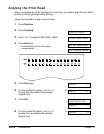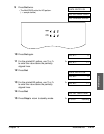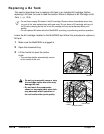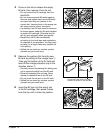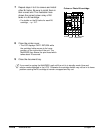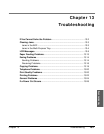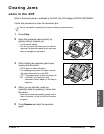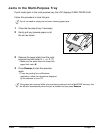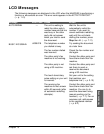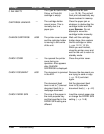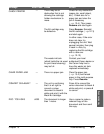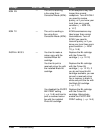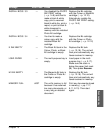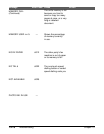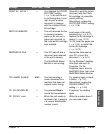13-4 Troubleshooting Chapter 13
Jams in the Multi-Purpose Tray
If print media jams in the multi-purpose tray, the LCD displays CLEAR PAPER JAM.
Follow this procedure to clear the jam:
n
You do not need to unplug the unit when clearing paper jams.
1 Close the document tray if necessary.
2 Gently pull any jammed paper out of
the unit as shown.
3 Remove the paper stack from the multi-
purpose tray and reload it. (1 p. 2-17)
• Make sure the stack does not exceed the
paper limit mark (P).
4 Press Resume to start the operation
again.
• If you are printing from a Windows
®
application, follow the instructions displayed
by the software on your PC.
n
If the paper jam occurred while a fax was being received into the MultiPASS’ memory, that
fax will print automatically when the jam is cleared and you press Resume.