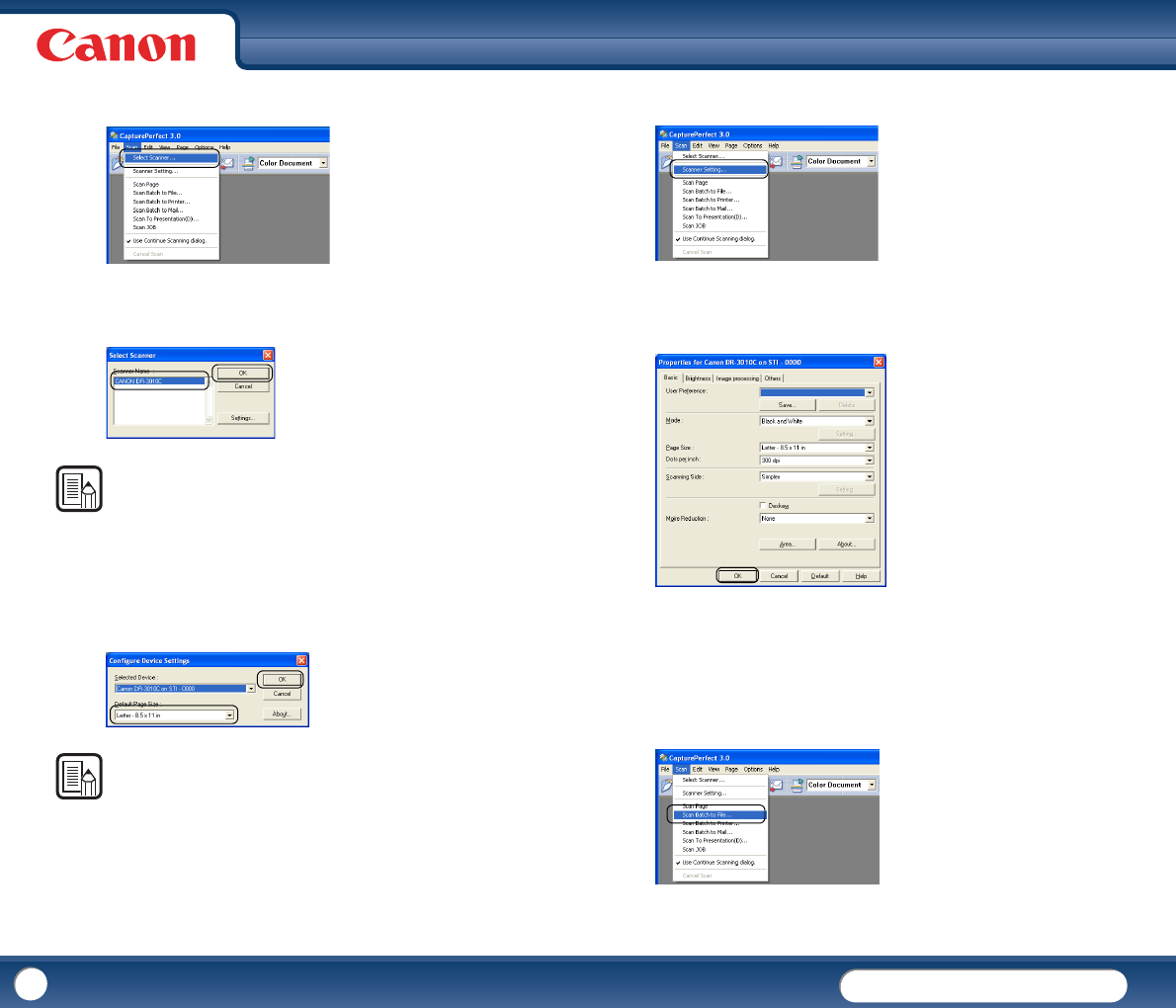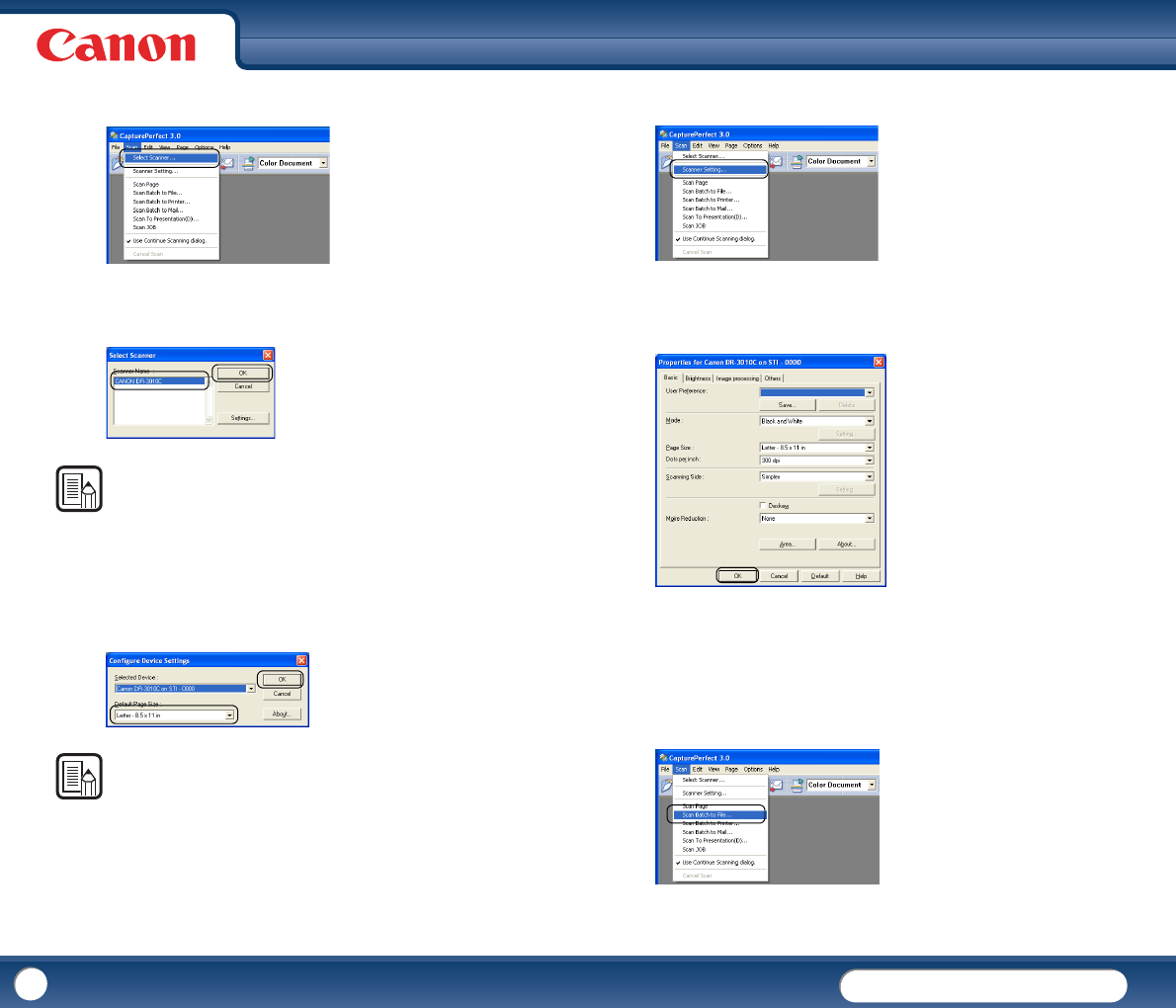
DR-3010C
DR-3010C
27
2
From the [Scan] menu, select [Select Scanner].
3
Select [CANON DR-3010C] → click [OK].
NOTE
If [CANON DR-3010C] is not displayed in the list of scanners, reinstall the
ISIS/TWAIN driver. (See Chapter 2, "Setup - 2. Installing the Software," on p. 13.)
4
Select the default page size from the Default Page size drop-down list →
click [OK].
NOTE
• The Configure Device Settings dialog box is displayed only when you select
[CANON DR-3010C] in the [Select Scanner] dialog box for the first time and
click [OK], and when you click [Settings] for the [Select Scanner] dialog box.
• The settings here are applied when you click [Default] in the Properties for
Canon DR-3010C dialog box.
• For a TWAIN driver, the default value is set to 'LTR' and cannot be changed.
5
From the [Scan] menu, select [Scanner Setting].
6
Set the scan settings → click [OK]. For more information on scan settings,
see Chapter 4, "ISIS/TWAIN Driver Settings," on p.38.
7
Place your document. (See "3. Placing Documents," on p.22.)
8
From the [Scan] menu, select [Scan Batch to File].