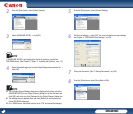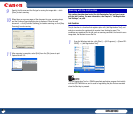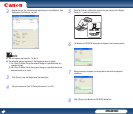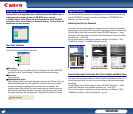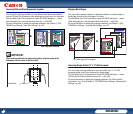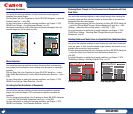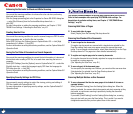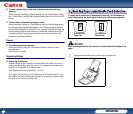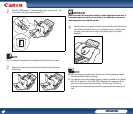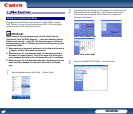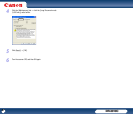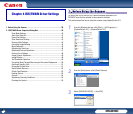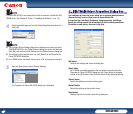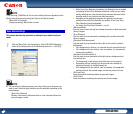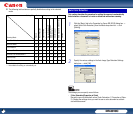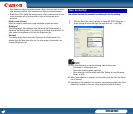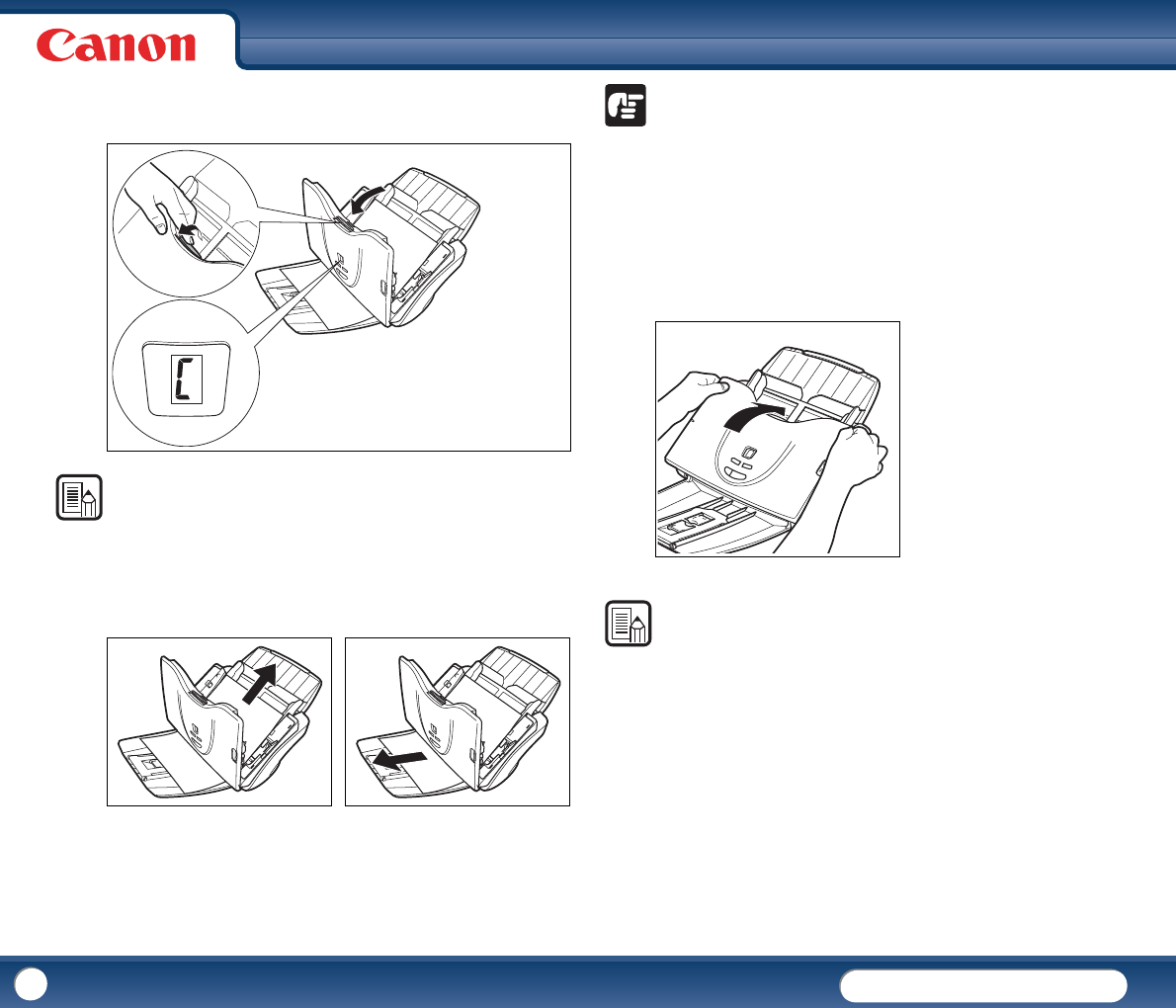
DR-3010C
DR-3010C
35
2
Press the OPEN button (c) while pulling the front unit open (d). The
error code on the display panel changes to "C."
NOTE
The "C" error code is displayed on the display panel if the front unit is open.
3
Remove the document from the document feeding side or document
ejecting side.
IMPORTANT
Make sure to pull the document out carefully, without applying too much force. If
the jammed paper tears while you are pulling it out, make sure to remove any
remaining pieces from inside the scanner.
4
Close the front unit by gently pushing it up on both sides until it clicks into
place. Make sure that the front unit is completely closed by pushing until
you hear a click and the error code on the display panel is no longer
displayed.
NOTE
• After removing the jammed paper, check to see if the last page was scanned
correctly, and then continue scanning.
• If a paper jam occurs when [Rapid recovery system] is enabled in the [Others]
tab in the Properties for Canon DR-3010C dialog box, the image data of the
document is not saved and scanning stops. This allows you to continue
scanning from the document that caused the paper jam after the paper jam is
fixed.
c
d