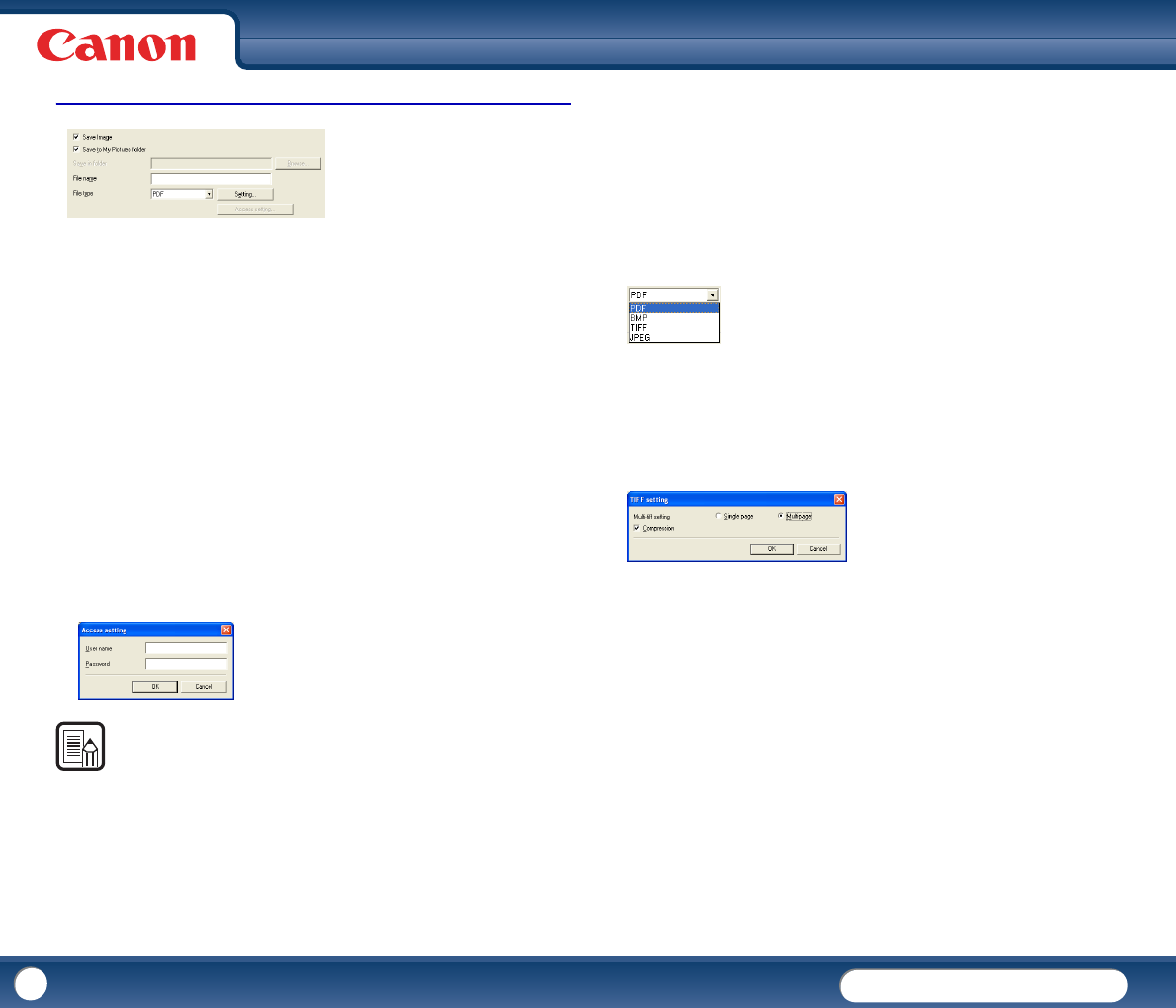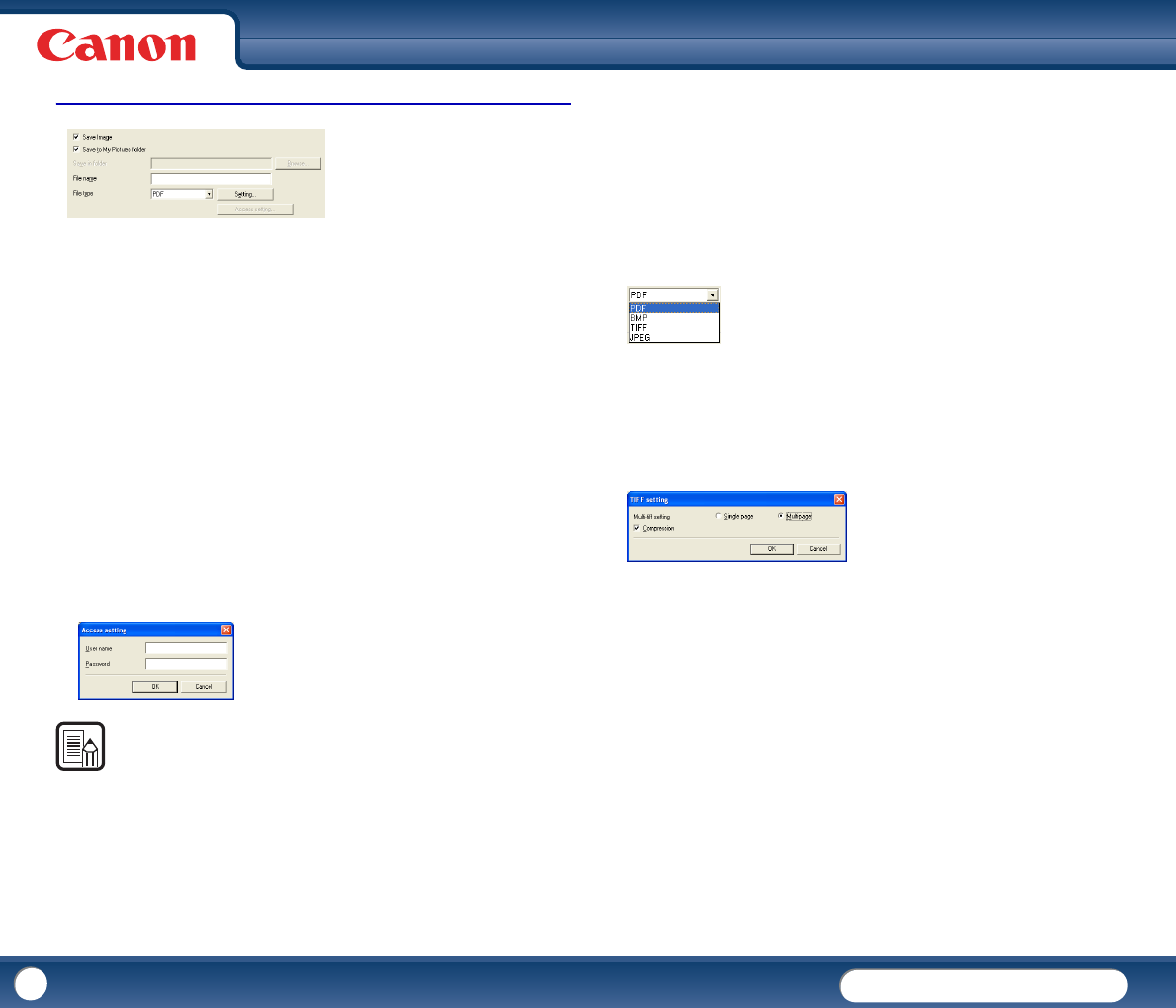
DR-3010C
DR-3010C
59
Settings to Save Image Files
[Save Image] Check Box
This check box appears when [Attach to E-mail] is selected from the Function
drop-down list. Select this check box to save scanned images to a folder that
you specify.
[Save to My Pictures folder] Check Box
Saves image files to [My Pictures] in the [My Documents] folder.
y When this check box is not selected, [Save in folder] and [Access setting]
are enabled.
[Save in folder]
When the [Save to My Pictures folder] check box is not selected, this text box is
enabled for you to enter a folder name in which to save scanned images. You
can also select a folder by clicking [Browse].
[Access setting] Button
This button is enabled when the [Save to My Pictures folder] check box is not
selected, allowing you to enter the user name and password required to access
the shared network folder specified for [Save in folder].
NOTE
• Access to shared network folders may be restricted to users with certain access
permission. In this case, users cannot access the shared folder without entering
the correct user name and password.
• Confirm the access rights for the shared network folder with the network
administrator, and then enter the user name and password.
[File name]
Enter a name for the files to save.
y File names may consist of up to 32 alphanumeric characters.
y A time stamp (YYYYMMDDHHmmSSMMM) is automatically appended to
the indicating the time of scanning.
Example for a file with the name "Sample" scanned on May 24, 2008 at 9:16
pm and 32.836 seconds: Sample20080524211632836.pdf
[File type]
Select the file format for saved files from the File type drop-down list.
Selecting [TIFF] , [PDF] , or [JPEG] enables the [Setting] button.
[Setting] Button
This button is enabled to display the corresponding setting dialog box when the
TIFF, PDF, or JPEG file format is selected.
TIFF setting Dialog Box
[Multi-tiff setting]
Select the method for saving image files when scanning multipage documents.
y Select [Single page] to save each page in its own image file.
y Select [Multi-page] to save all pages in one image file.
[Compression] Check Box
Select this check box to compress images saved to files. Black-and-white
(binary) images are compressed in CCITT Group 4 format, and grayscale and
color images in JPEG format. When this check box is not selected, the saved
files are larger.
y CCITT Group 4: This compression format was designed for data
communications (such as with fax devices) of black-and-white (binary)
images.
y JPEG: This compression format is for saving grayscale and color images.
When the [Compression] check box is selected, a standard level of JPEG
compression is applied.