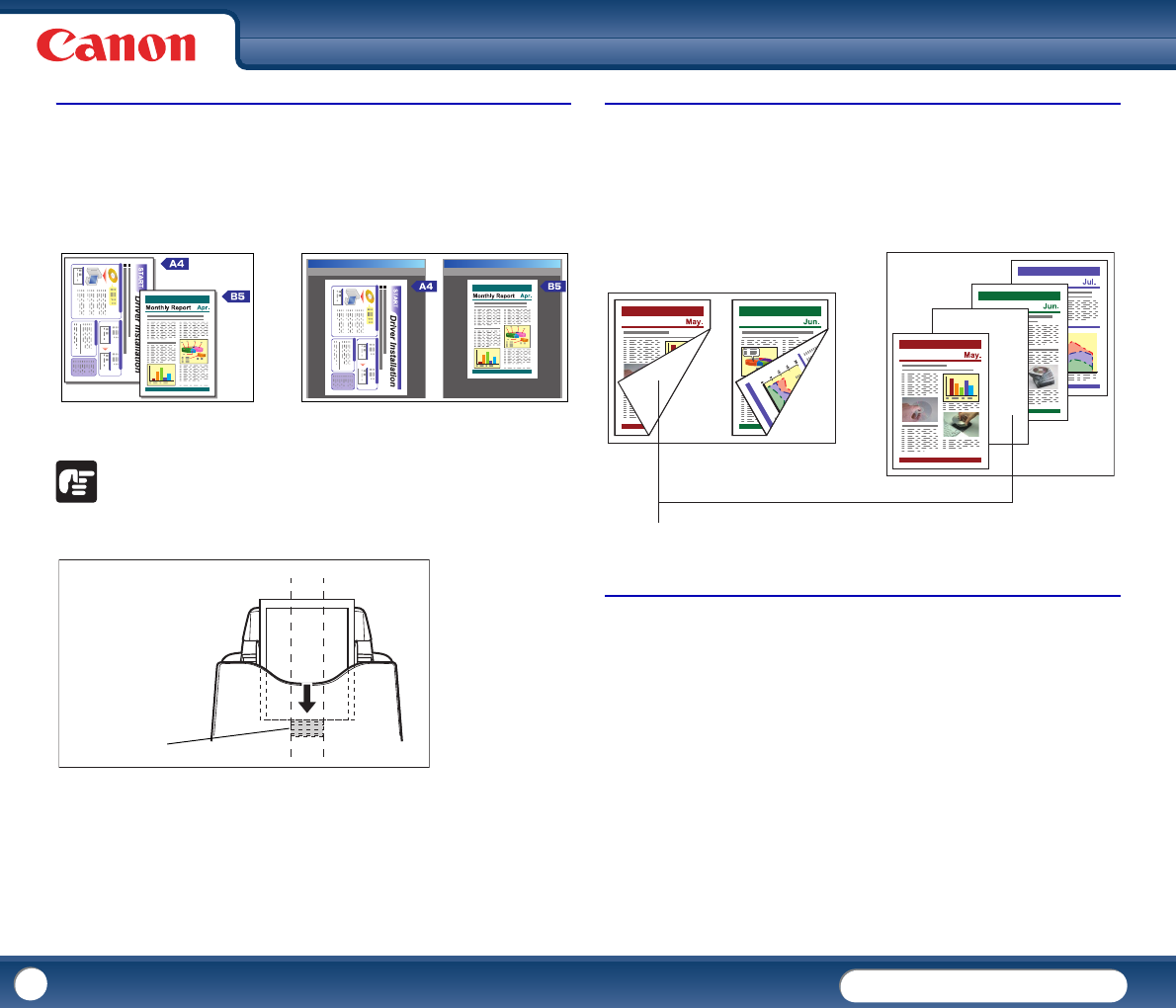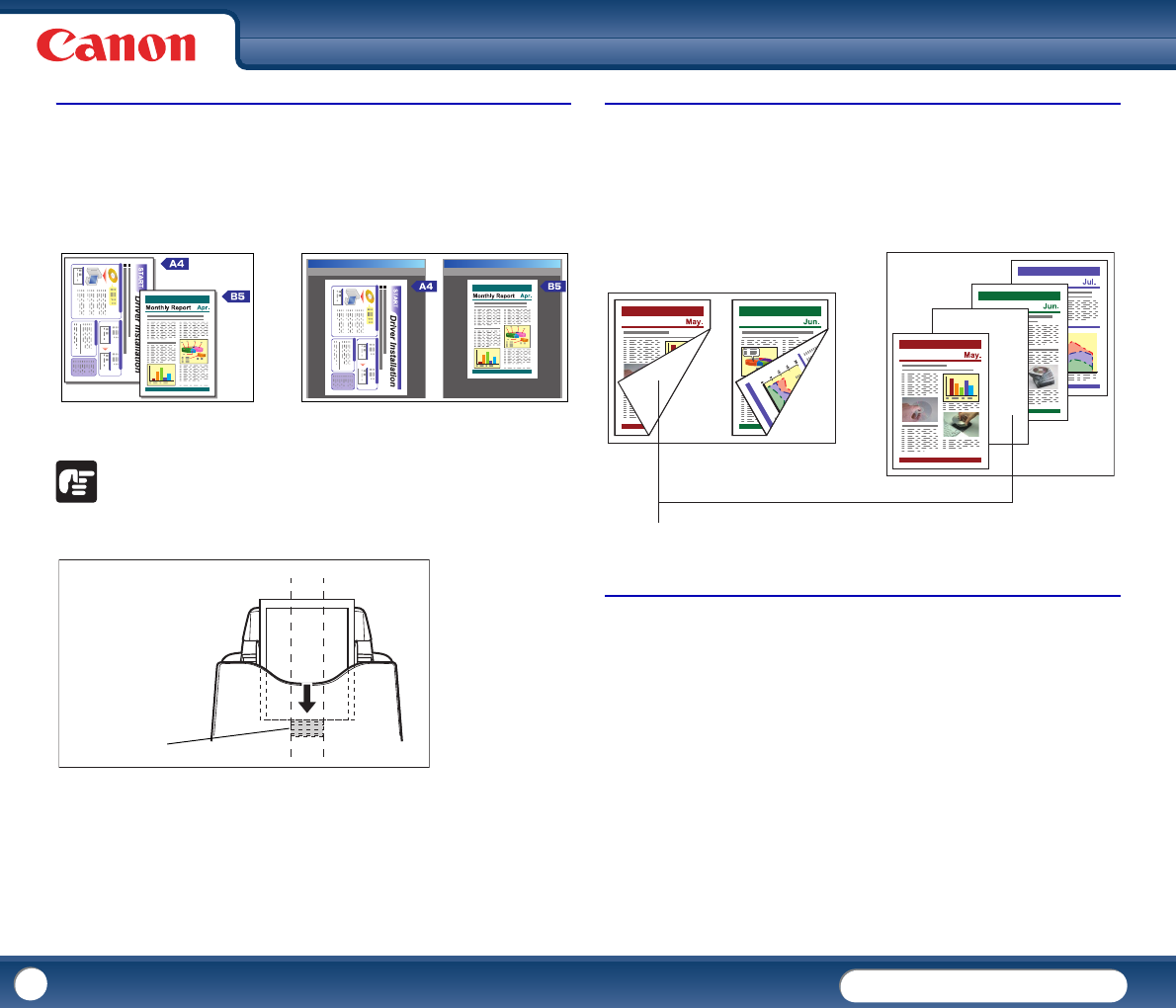
DR-3010C
DR-3010C
31
Scanning Different Sized Documents Together
You can set the scanning conditions to scan different sized documents together,
such as LTR and LGL documents, while detecting the correct size of the document.
Click the [Basic] tab in the Properties for Canon DR-3010C dialog box → select
[Auto-detection] from the Page Size drop-down list → click [OK].
For more information on setting the scanning conditions, see Chapter 4, "ISIS/
TWAIN Driver Settings - Paper Size Settings," on p.42.
IMPORTANT
When scanning different size documents together, align the center of the
documents with the center of the feed roller.
Skipping Blank Pages
You can set the scanning conditions to determine whether a scanned image is a
blank page, and not to save the image if it is blank.
Click the [Basic] tab in the Properties for Canon DR-3010C dialog box → select
[Skip blank page] from the Scanning Side drop-down list → click [OK].
For more information on setting the scanning conditions, see Chapter 4, "ISIS/
TWAIN Driver Settings - Scanning Side Settings," on p.43.
Scanning (Single-Sided) 11" x 17"/A3 Documents
You can set the scanning conditions to scan both sides of an 11" x 17"/A3
document folded in half to be combined as a single image.
Click the [Basic] tab in the Properties for Canon DR-3010C dialog box → select
[Folio] from the Scanning Side drop-down list → click [OK].
For more information on setting the scanning conditions, see "Placing Folded
Documents," on p. 25, and Chapter 4, "ISIS/TWAIN Driver Settings - Scanning Side
Settings," on p.43.
X
Auto Page Size Detection
Feed Roller
Monthly Report
Monthly Report
Monthly Report
This blank page will be skipped
X