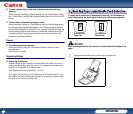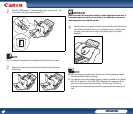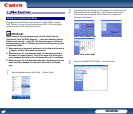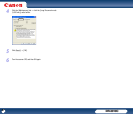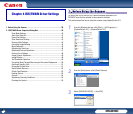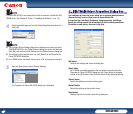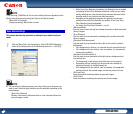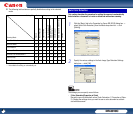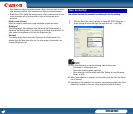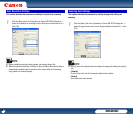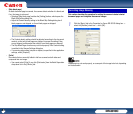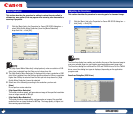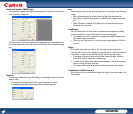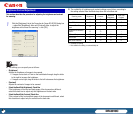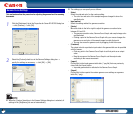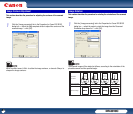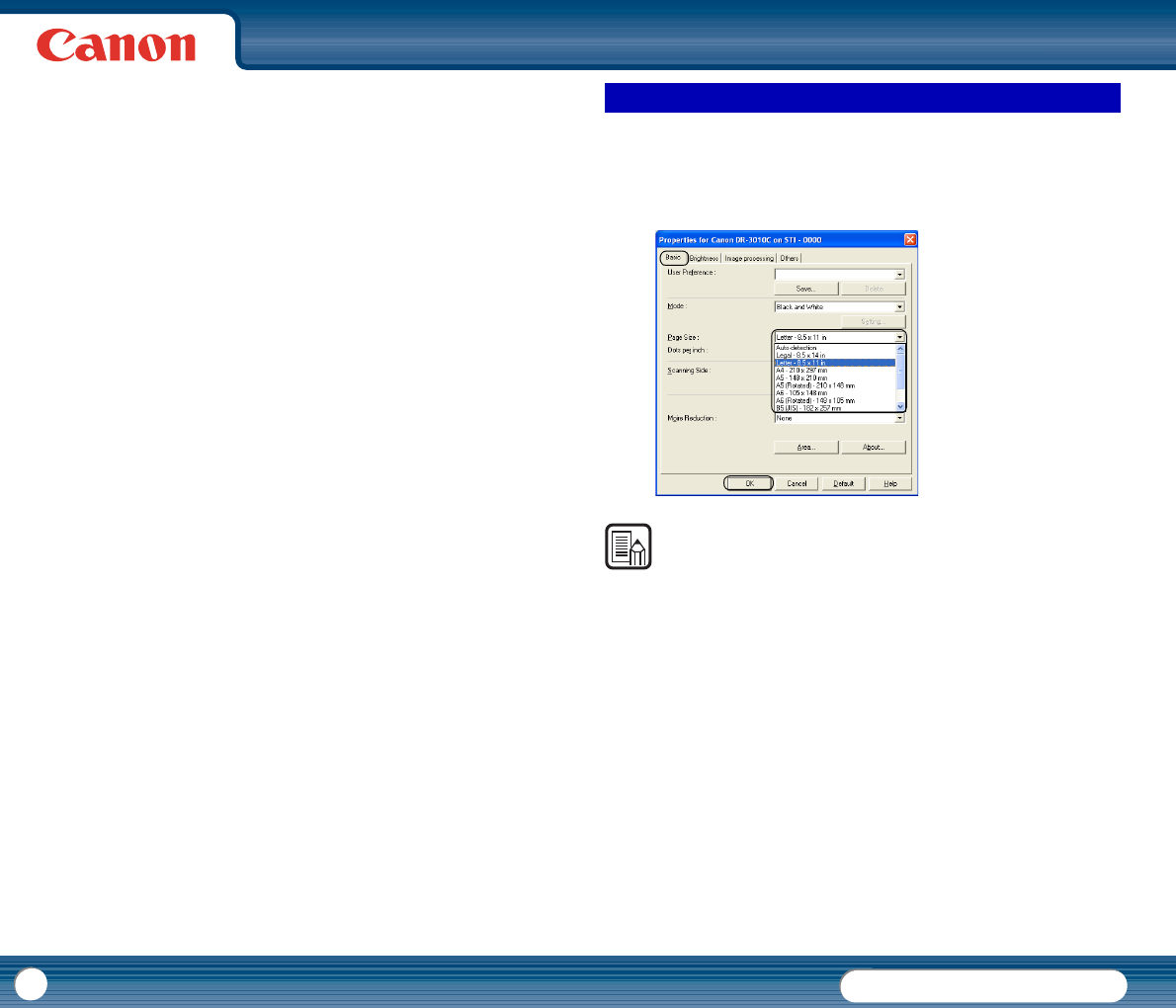
DR-3010C
DR-3010C
42
y Color Saturation: Adjust the setting towards <High> when you want to scan a
color document with low color saturation as a black-and-white document.
y Proportion of Color: Adjust the setting towards <High> when you want to scan
a color document with a low proportion of color as a black-and-white
document.
- [Mode in case of binary]
Select the scanning mode when a page is detected as black-and-white.
- [Brightness]
This setting adjusts the brightness when [Advanced Text Enhancement] or
[Advanced Text Enhancement II] is selected from the Mode drop-down list. For
other modes, the brightness is set from the [Brightness] tab.
- [Contrast]
This setting adjusts the contrast when [Advanced Text Enhancement II] is
selected from the Mode drop-down list. For other modes, the contrast is set
from the [Brightness] tab.
This section describes the procedure for selecting the size for scanning.
1
Click the [Basic] tab in the Properties for Canon DR-3010C dialog box →
select the page size from the Page Size drop-down list → click [OK].
NOTE
• Click [Auto-detection] to scan the following kinds of documents:
- Documents of undetermined size
- Documents including mixed page sizes
- When using the Long Document mode (See "Setting the Long Document
Mode," on p.36.)
• When [Auto-detection] is selected, the Area setting from the Scan Area dialog
box is disabled.
• Depending on the application, the operation may become unstable when [Auto-
detection] is enabled. In this case, [Auto-detection] should be disabled.
Paper Size Settings