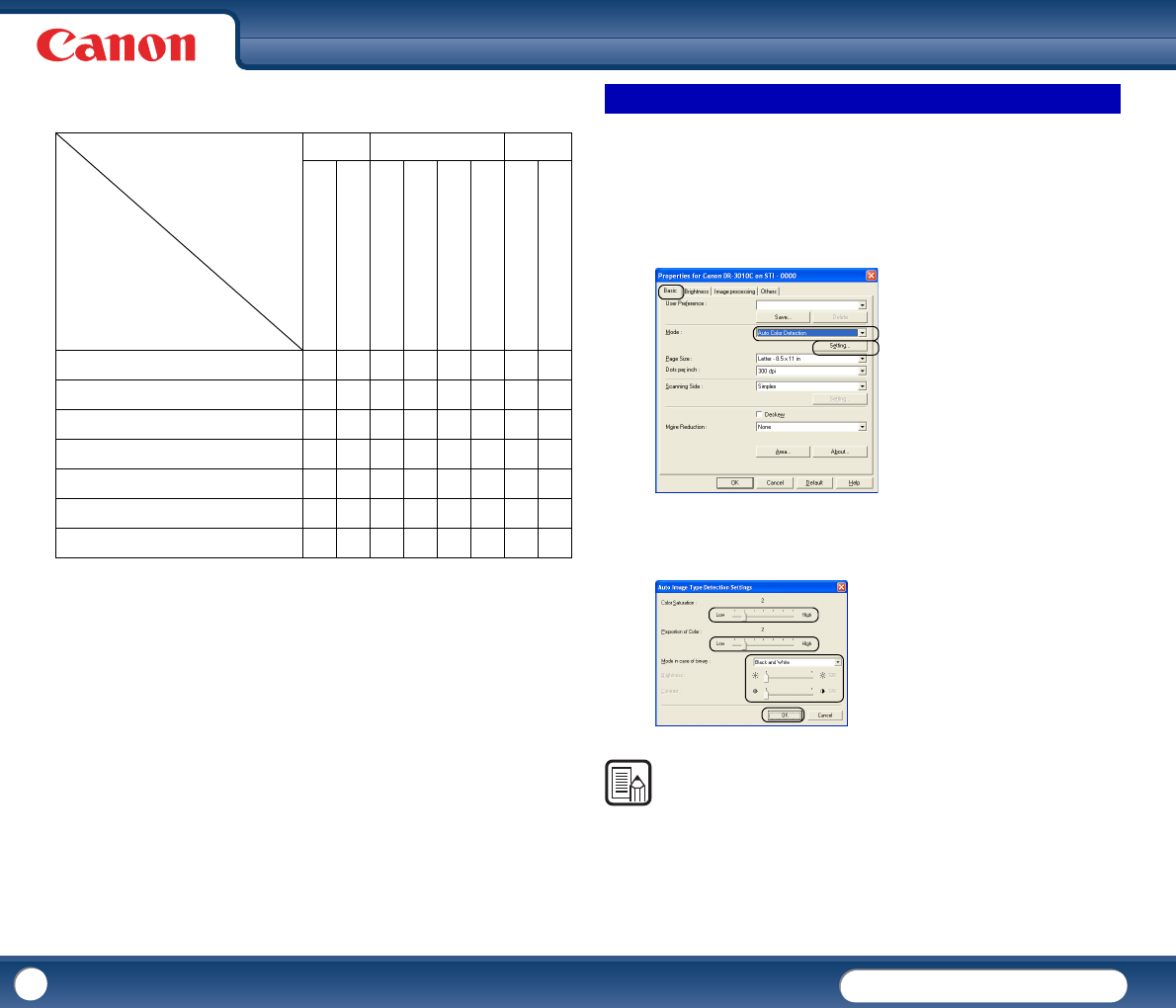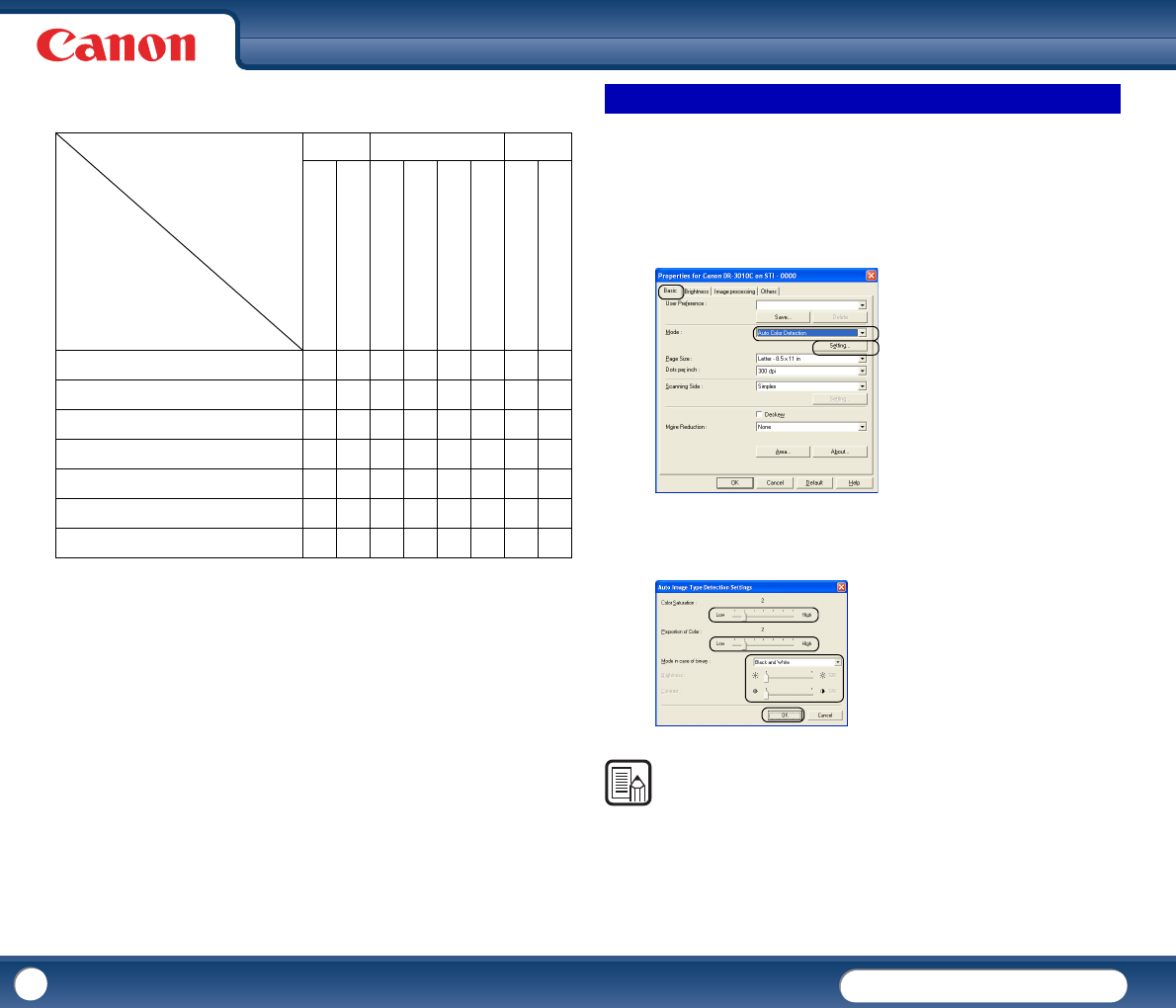
DR-3010C
DR-3010C
41
• The following tab functions are partially disabled according to the selected
mode.
{
: Available for setting
−: Not available for setting, or automatically set
This section describes the procedure for setting the scanner to automatically
detect whether a document is in color or black-and-white when scanning.
1
Click the [Basic] tab in the Properties for Canon DR-3010C dialog box →
select [Auto Color Detection] from the Mode drop-down list → click
[Setting].
2
Specify the various settings in the Auto Image Type Detection Settings
dialog box → click [OK].
NOTE
The settings you can specify are as follows.
- [Color Saturation/Proportion of Color]
Normally scan with the default values (Color Saturation: 2, Proportion of Color:
2). Change the settings when you want to scan a color document as a black-
and-white document.
Settings Tab
Scanning Mode
Basic Image processing Others
Auto Color Detection
{{{−−−{ −
Black and White
{{{{{{{{
Error Diffusion
{{{{{{{{
Advanced Text Enhancement
{{{− {{{{
Advanced Text Enhancement II
{{−−{{{{
256-level Gray
{{{{− {{{
24-bit Color
{{{{−−{{
Deskew
Moire Reduction
Edge emphasis
Prevent Bleed Through /
Remove Background
Black/white reversion
(TWAIN driver)
Color Drop-out
Batch Separation (ISIS driver)
Prescan
Auto Color Detection