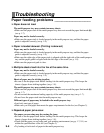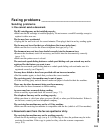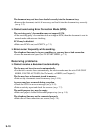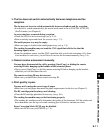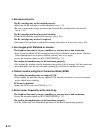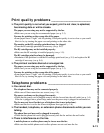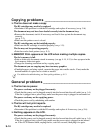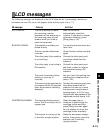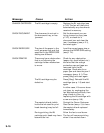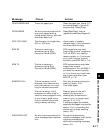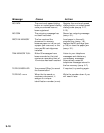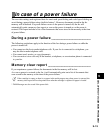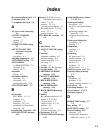9-16
Message Cause Action
CHANGE CARTRIDGE
CHECK DOCUMENT
CHECK PAPER SIZE
CHECK PRINTER
The BJ cartridge is empty.
The document is not set in
the document tray, or has
jammed.
The size of the paper in the
multi-purpose tray and that
specified in the PAPER SIZE
setting are different.
There may be an obstruction
that is not allowing the
cartridge holder mechanism
to move.
The BJ cartridge may be
defective.
The waste ink tank (which
holds the ink used for print
head cleaning) may be full.
During printing, the BJ
cartridge print head may have
become too hot.
Replace the BJ cartridge (see
p. 9-6). The fax will then print
automatically any documents
received in memory.
Set the document you are
trying to send or copy (see
p. 3-2), or check for a
document jam and clear the
jam if necessary (see p. 9-1),
and start again.
Load the correct paper size or
change the PAPER SIZE setting
(see p. 7-4).
Check for any obstruction
(paper clip, small object, etc.)
and also that the orange
protective cap and tape are
removed from the BJ
cartridge. Check also for a
paper jam and clear the jam if
necessary (see p. 9-1). Then
press [Stop] and start again.
Press [Stop]. Reinstall the BJ
cartridge (see p. 1-9) and start
again.
In either case, if the error does
not clear, try unplugging the
fax. Wait several minutes, then
plug it back in. Also, try
replacing the BJ cartridge with
a new one (see p. 9-6).
Contact the Canon Customer
Care Center (see p. ii) to have
the waste ink tank replaced
immediately.
Allow the fax to cool down.
The fax will resume printing
when it has cooled down.