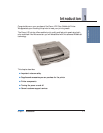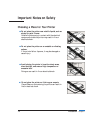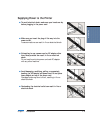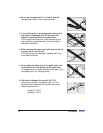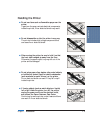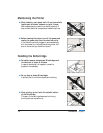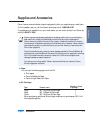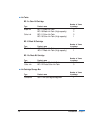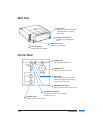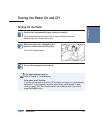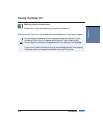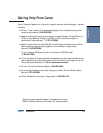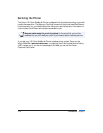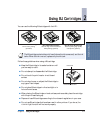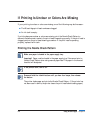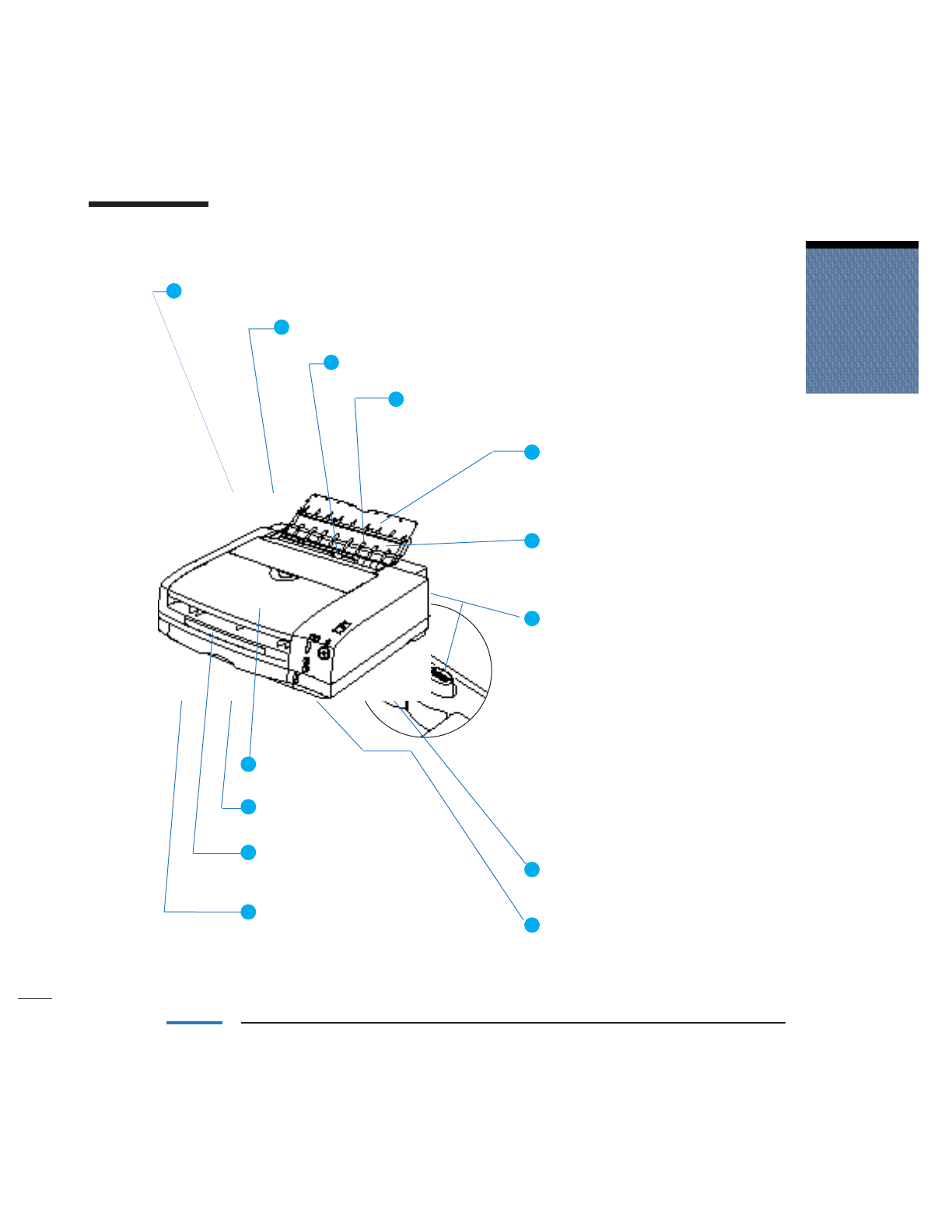
Chapter 1 Introduction 1-9
Introduction
Names and Functions of the Printer’s Parts
Front View
BJ Cartridge Access Cover
Open to install and replace BJ cartridges and ink tanks.
Access Cover Release Button
Press this button to open the BJ cartridge access cover.
Paper Guide
When setting paper, slide this guide to align it with the left edge of the paper.
Manual Feed Slot
Use this slot for loading single sheets of paper to be
printed.
Manual Feed Support
Extension
When using the Manual Feed
Support, you can also raise this
extension guide.
Manual Feed Support
Open this support when you
want to feed paper one sheet
at a time.
Ink Light Reset Buttons
Press these buttons after replacing
old (empty) ink tanks with new ink
tanks. Pressing either of these
buttons informs the printer that an
ink tank has been replaced and
the corresponding LOW INK light
goes out.
BLACK Button
Press this button after replacing
the black ink tank.
COLOR Button
Press this button after replacing
the color ink tank.
Mode Switch
At this time, this switch is not
used.
Paper Indicator
Shows the amount of paper
remaining in the
paper supply tray.
Paper Output Tray Extension
Press PUSH and pull out the
extension.
Paper Supply Tray
Holds plain paper and High Resolution
Paper (letter size and A4 size only).
Maximum Capacity
Plain paper: 50 sheets
High Resolution Paper: 40 sheets
Paper Output Cover
Protects printed documents.
Paper Output Tray
Printed documents come out here.
1
2
3
4
5
6
7
8
9
10
11
12
13