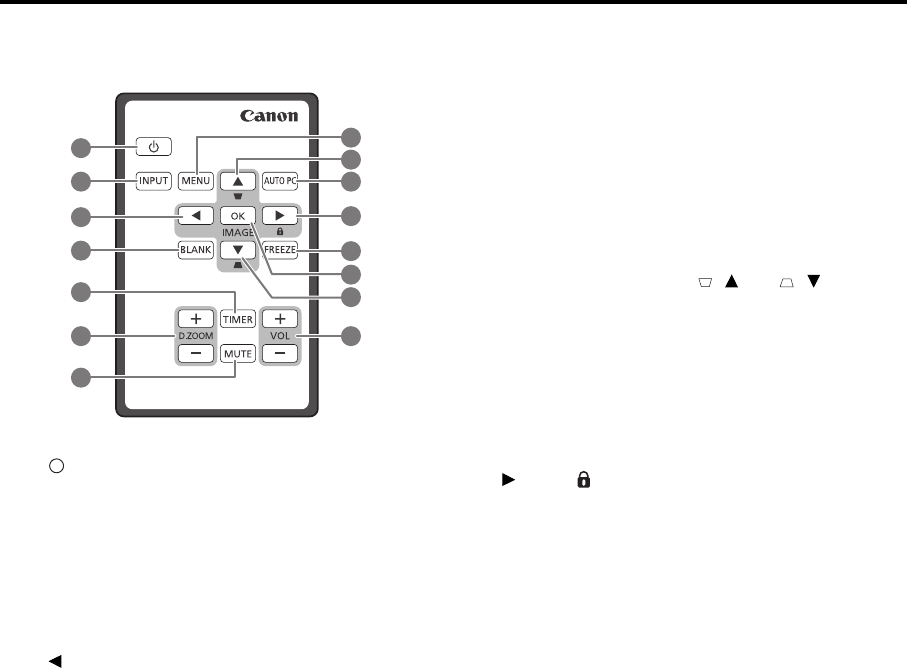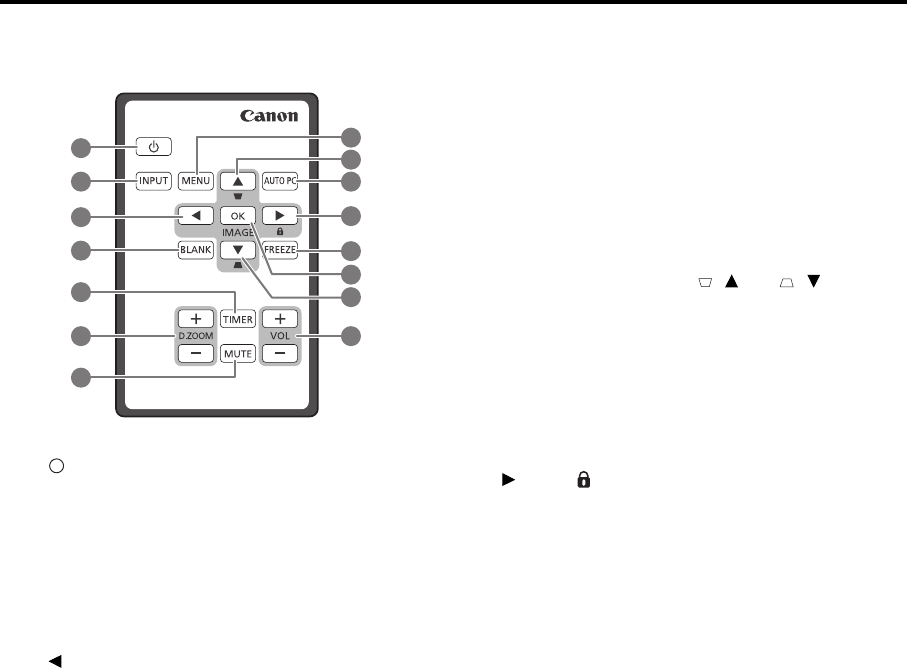
16
Remote control: LV-RC08
1. POWER (ON/STANDBY)
Toggles the projector between standby mode and
on. See "Starting up the projector" on page 28 and
"Shutting down the projector" on page 42 for
details.
2. INPUT
Displays the source selection bar. See "Switching
input signal" on page 32 for details.
3. Left
Selects the desired menu items and makes
adjustments. See "Using the menus" on page 29 for
details.
4. BLANK
Used to hide the screen picture. See "Hiding the
image" on page 41 for details.
5. TIMER
Activates or adjusts some basic settings of an on-
screen timer. See "Using the TIMER key" on page
40 for details.
6. D.ZOOM (+, -)
Magnifies or reduces the projected picture size.
See "Magnifying and searching for details" on
page 35 for details.
7. MUTE
Temporarily mutes the audio. See "Adjusting the
sound" on page 42 for details.
8. MENU
Turns on the On-Screen Display (OSD) menu.
Goes back to previous OSD menu, exits and saves
menu settings. See "Using the menus" on page 29
for details.
9. Keystone/Arrow keys ( / Up, / Down)
Manually corrects distorted images resulting from
an angled projection. See "Correcting keystone" on
page 34 for details.
10. AUTO PC
Automatically determines the best picture timings
for the displayed image. See "Auto-adjusting the
image" on page 33 for details.
11. Right/
Activates panel key lock. See "Locking control
keys" on page 41 for details.
When the On-Screen Display (OSD) menu is
activated, the #3, #9 and #11 keys are used as
directional arrows to select the desired menu items
and to make adjustments. See "Using the menus"
on page 29 for details.
12. FREEZE
Freezes the projected image. See "Freezing the
image" on page 41 for details.
13. OK/IMAGE
Enacts the selected On-Screen Display (OSD)
menu item.
Selects an available picture setup mode. See
"Selecting a image mode" on page 37 for details.
14. VOLUME keys (+, -)
Adjusts the sound level. See "Adjusting the sound"
on page 42 for details.