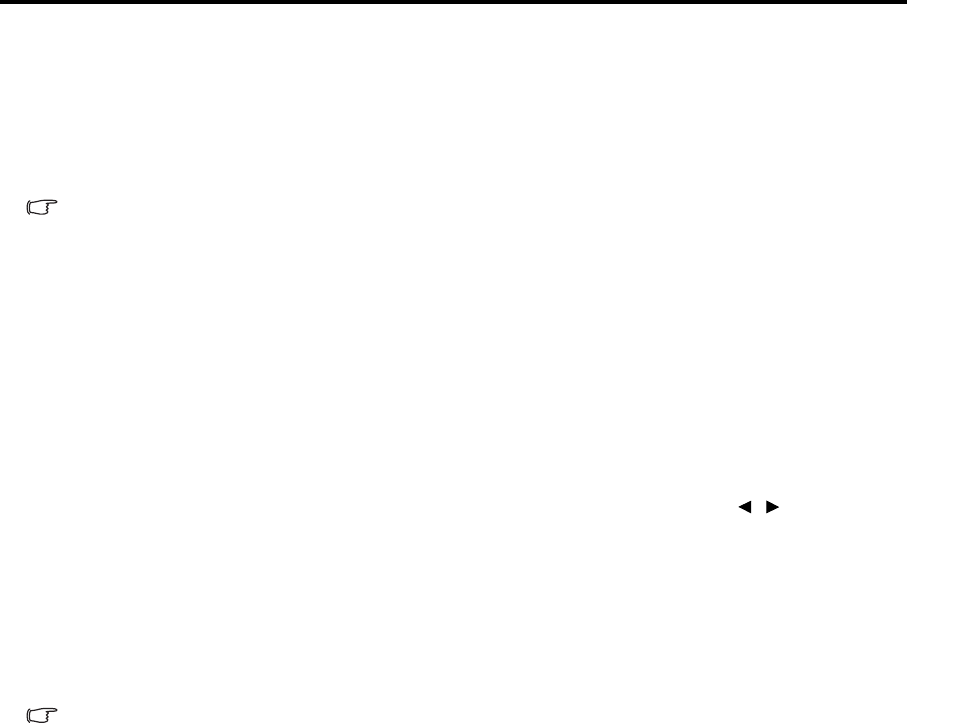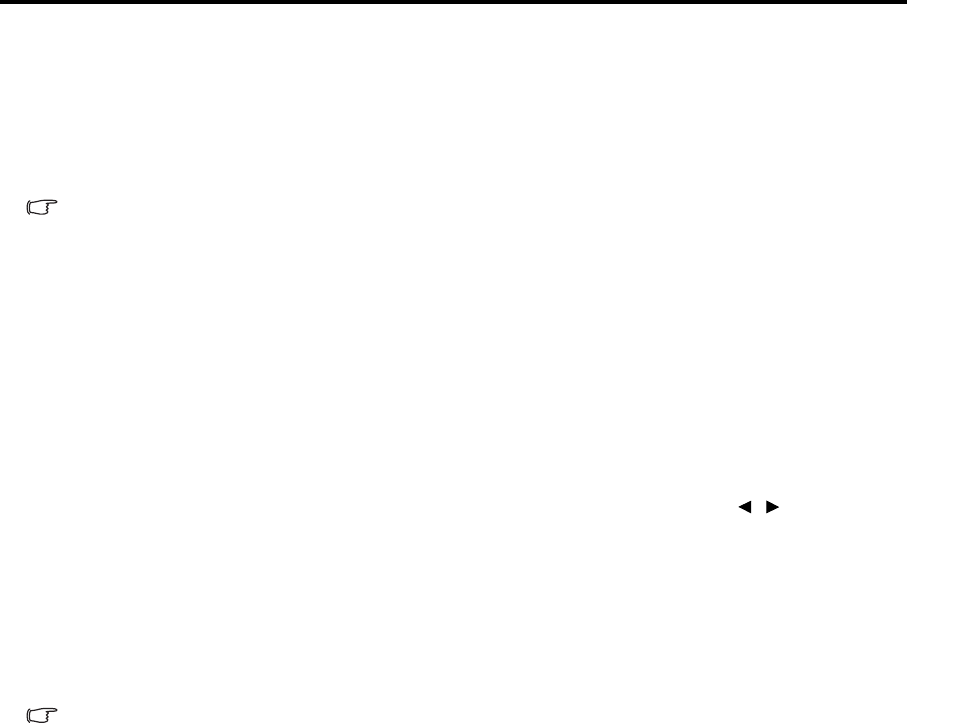
31
ENGLISH
3. Enter the old password.
• If the password is correct, another message 'INPUT NEW PASSWORD' is displayed.
• If the password is incorrect, the password error message is displayed lasting for three seconds,
and the message 'INPUT CURRENT PASSWORD' is displayed for your retry. You can press
MENU to cancel the change or try another password.
4. Enter a new password.
The digits being input will be displayed as asterisks on-screen. Write your selected password down
here in this manual in advance or right after the password is entered so that it is available to you
should you ever forget it.
Password: __ __ __ __ __ __
Keep this number in a safe place.
5. Confirm the new password by re-entering the new password.
6. You have successfully assigned a new password to the projector. Remember to enter the new
password next time the projector is started.
7. To leave the OSD menu, press MENU.
Disabling the password function
To disable password protection, go back to the SYSTEM SETUP: Advanced > Security Settings >
Power On Lock menu after opening the OSD menu system. Select Off by pressing / . The message
'INPUT PASSWORD' is displayed. Enter the current password.
• If the password is correct, the OSD menu returns to the Security Settings page with 'Off'
shown in the row of Power On Lock. You will not have to enter the password next time you
turn on the projector.
• If the password is incorrect, the password error message is displayed lasting for three seconds,
and the message 'INPUT PASSWORD' is displayed for your retry. You can press MENU to
cancel the change or try another password.
Though the password function is disabled, you need to keep the old password in hand should you
ever need to re-activate the password function by entering the old password.