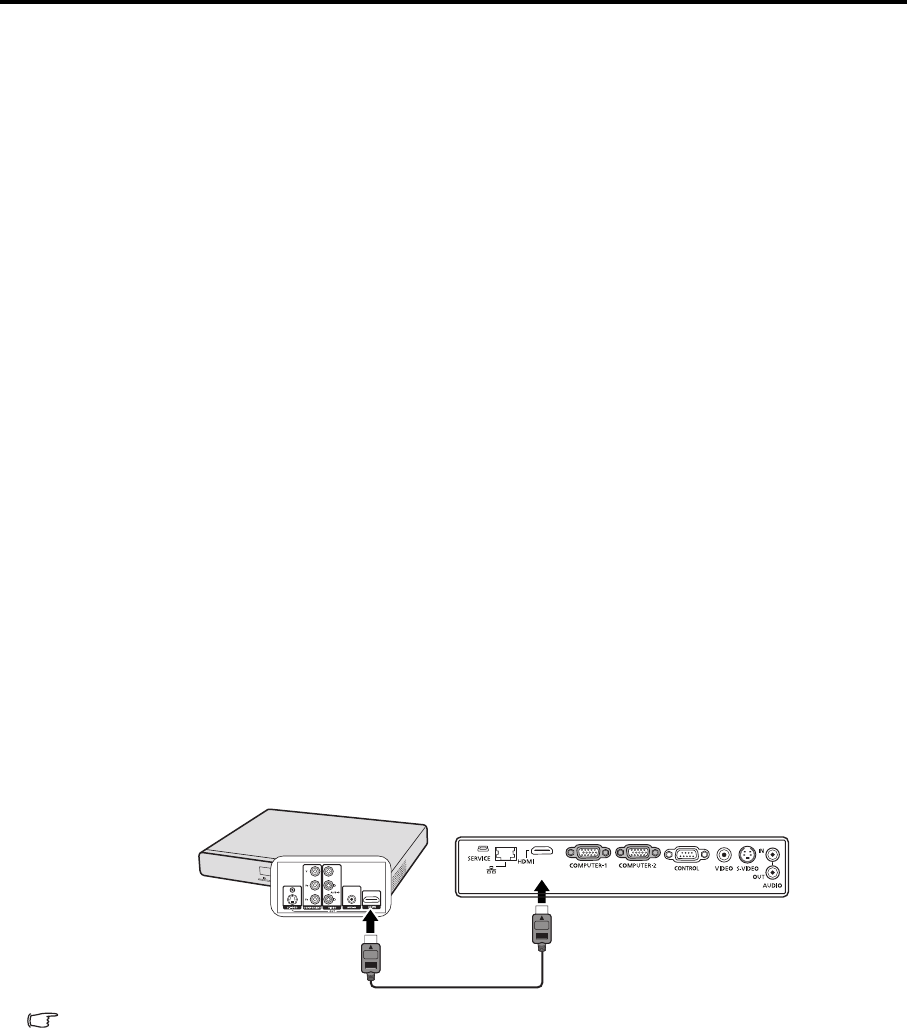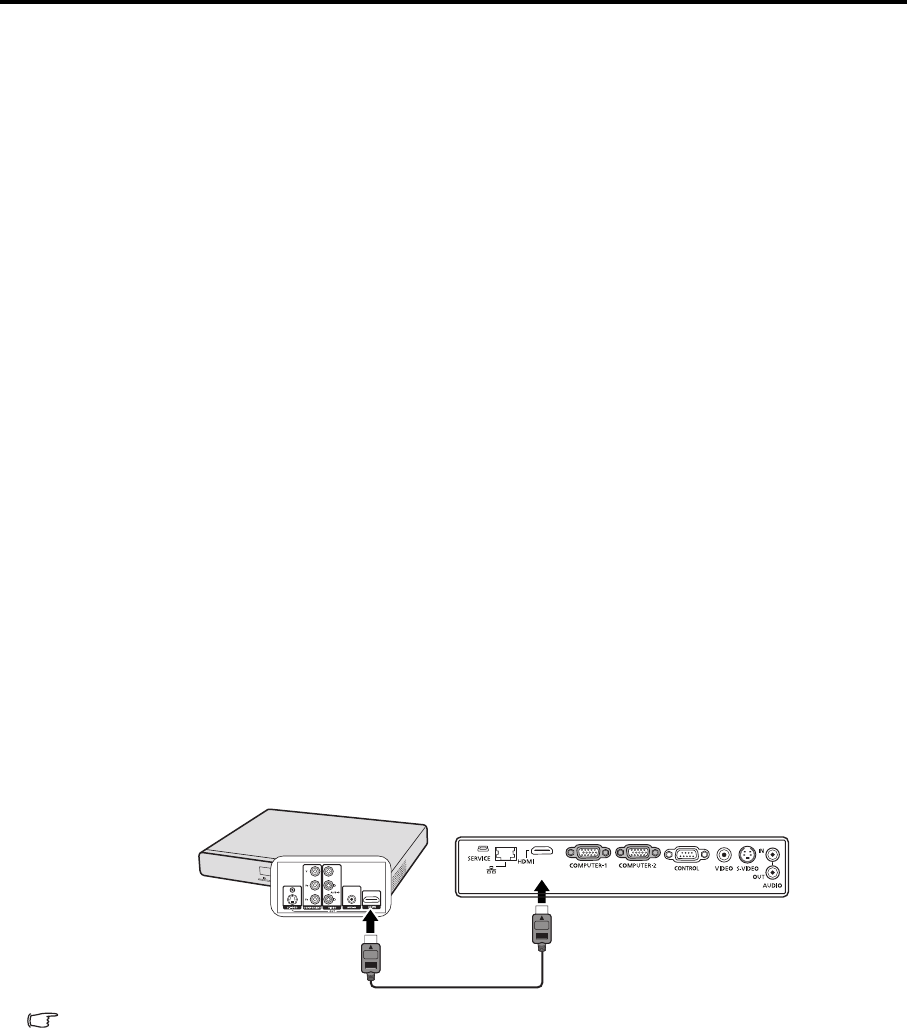
24
Connecting Video source devices
You can connect your projector to various Video source devices that provide any one of the following
output sockets:
• HDMI
• Component Video
•S-Video
• Video (composite)
You need only connect the projector to a Video source device using just one of the above connecting
methods, however each provides a different level of video quality. The method you choose will most
likely depend upon the availability of matching terminals on both the projector and the Video source
device as described below:
HDMI (High-Definition Multimedia Interface) supports uncompressed video data transmission between
compatible devices like DTV tuners, DVD players and displays over a single cable. It provides pure
digital viewing experience. See "Connecting an HDMI device" on page 24 for how to connect the
projector to an HDMI device.
Digital TV tuner and DVD players output Component Video natively, so if available on your devices, this
should be your connection method of choice in preference to (composite) Video. See "Connecting a
Component Video source device" on page 25 for how to connect the projector to a component video
device.
If you have both composite Video and S-Video output terminals on your Video source device, you should
elect to use the S-Video option. See "Connecting an S-Video source device" on page 25 for how to
connect the projector to an S-Video device.
If you have only composite Video output terminals on your Video source device, connect to Composite
Video input. See "Connecting a composite Video source device" on page 26 for how to connect the
projector to a composite Video device.
Connecting an HDMI device
You should use an HDMI cable when making connection between the projector and HDMI devices.
To connect the projector to an HDMI device:
1. Take an HDMI cable and connect one end to the HDMI output terminal of the video device.
2. Connect the other end of the cable to the HDMI input terminal on the projector.
When you connect this projector and an HDMI device (such as a DVD player) via the HDMI terminal,
black color may appear dark and deep, depending on the type of the connected device.
• This depends on the black level setting of the connected device. There are two kinds of
methods to digitally transfer image data, in which different black level settings are employed
respectively. Therefore, the specifications of the signals output from DVD players differ,
depending on the type of the digital data transfer method they use.
• Some DVD players are provided with a function to switch the methods to output digital signals.
When your DVD player is provided with such function, set it as follows.
EXPAND or ENHANCED -> NORMAL
• See the User’s Manual of your DVD player for details.
HDMI device
HDMI cable (option)