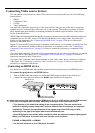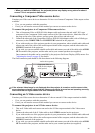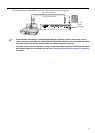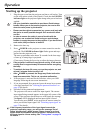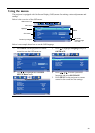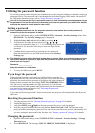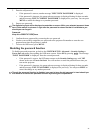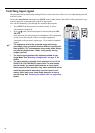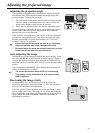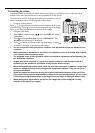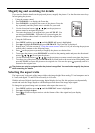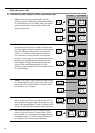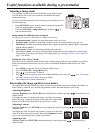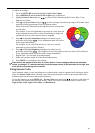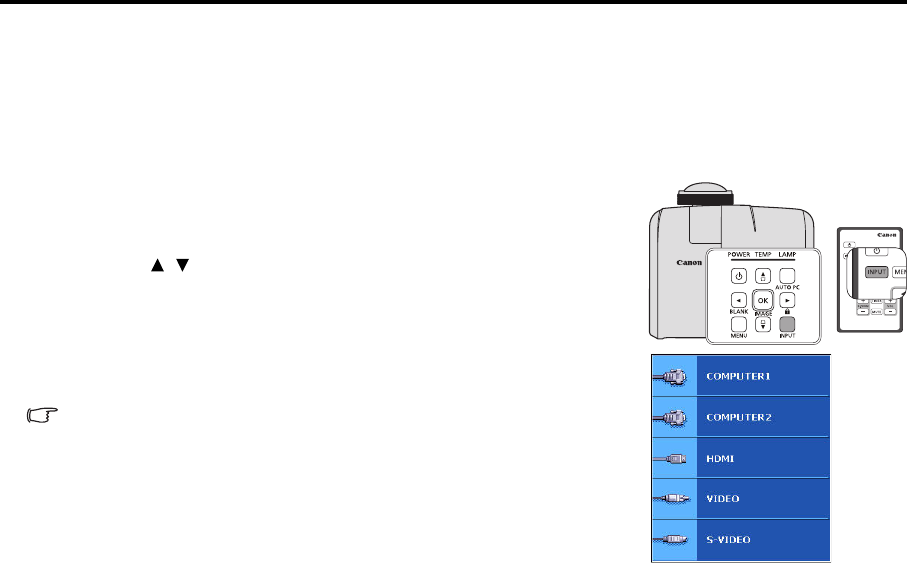
32
Switching input signal
The projector can be connected to multiple devices at the same time. However, it can only display one full
screen at a time.
Be sure the Auto Search function in the INPUT menu is On (which is the default of this projector) if you
want the projector to automatically search for the signals.
You can also manually cycle through the available input signals.
1. Press INPUT on the projector or remote control. A source
selection bar is displayed.
2. Press / until your desired signal is selected and press OK/
IMAGE.
Once detected, the selected source information will be displayed
on the screen for seconds. If there is multiple equipment
connected to the projector, repeat steps 1-2 to search for another
signal.
• The brightness level of the projected image will change
accordingly when you switch between different input signals.
Data (graphic) "PC" presentations using mostly static images
are generally brighter than "Video" using mostly moving
images (movies).
• The input signal type effects the options available for the
Image Mode. See "Selecting a image mode" on page 37 for
details.
• The native display resolution of this projector is in a 4:3 (LV-
X300ST)/16:10 (LV-WX300ST) aspect ratio. For best display
picture results, you should select and use an input signal
which outputs at this resolution. Any other resolutions will be
scaled by the projector depending upon the 'aspect ratio'
setting, which may cause some image distortion or loss of
picture clarity. See "Selecting the aspect ratio" on page 35 for
details.