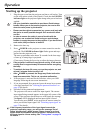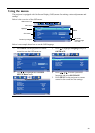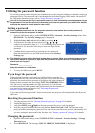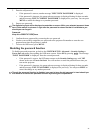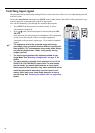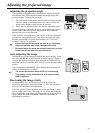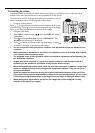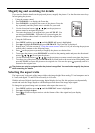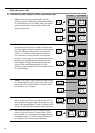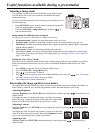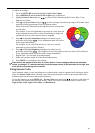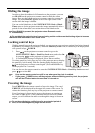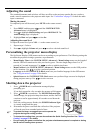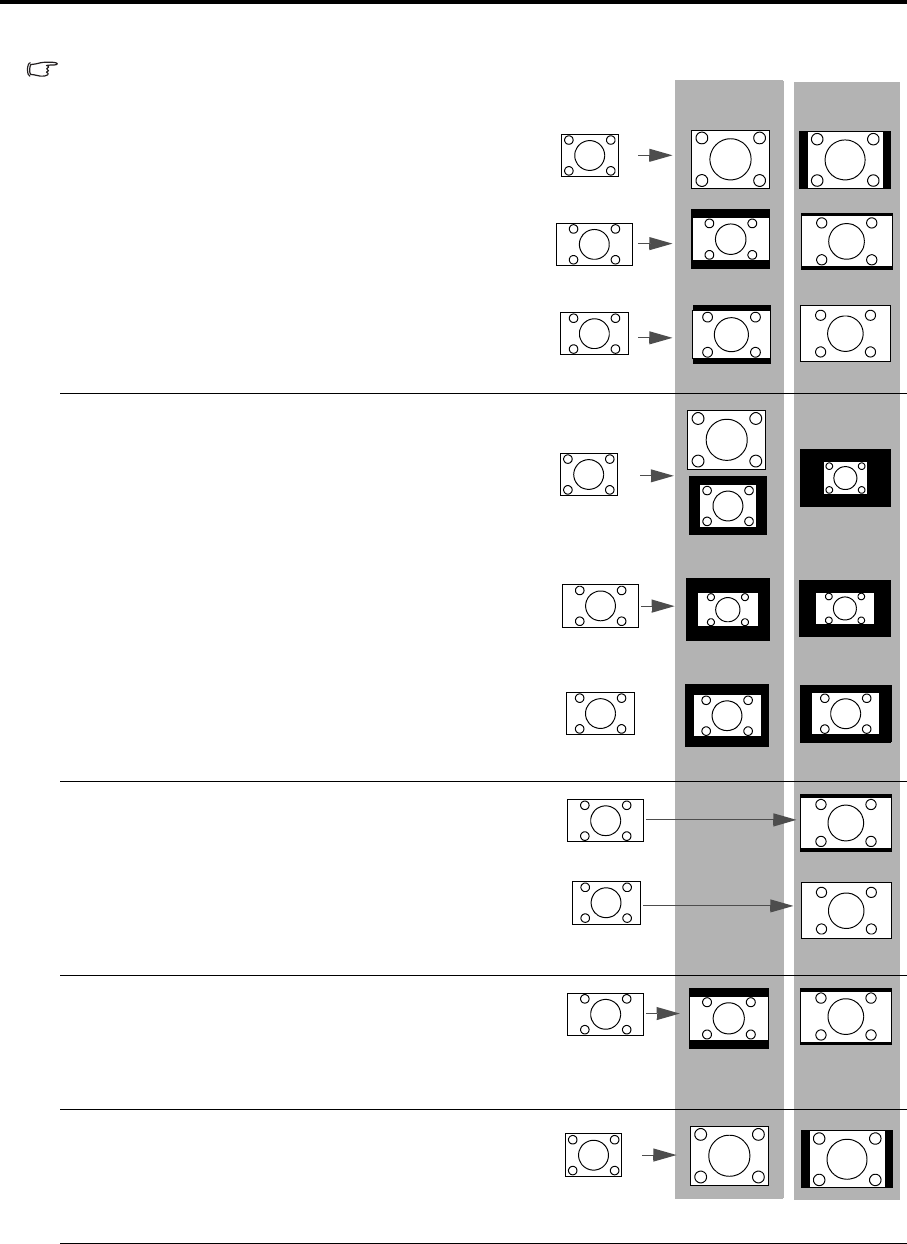
36
About the aspect ratio
In the pictures below, the black portions are inactive areas and the white portions are active areas.
OSD menus can be displayed on those unused black areas.
1. Auto: Scales an image proportionally to fit the
projector's native resolution in its horizontal width or
its vertical height. This is suitable when you want to
make most use of the screen without altering the
image's aspect ratio.
2. Real: The image is projected as its original
resolution, and resized to fit within the display area.
For input signals with lower resolutions, the projected
image will display smaller than if resized to full
screen. You could move the projector towards or
away from the screen to decrease or increase the
image size if necessary. You may also need to refocus
the projector after making these adjustments. For
input signals with high resolutions, the projected
image will be scaled proportionally to fit the
projector's native resolution in its horizontal width or
its vertical height.
3. 16:10 (LV-WX300ST only): Scales an image so that
it is displayed in the center of the screen with a 16:10
aspect ratio. This is most suitable for images which
are already in a 16:10 aspect.
4. 16:9: Scales an image so that it is displayed in the
center of the screen with a 16:9 aspect ratio. This is
most suitable for images which are already in a 16:9
aspect, like high definition TV and 16:9 aspect DVD
movies, as it displays them without aspect alteration.
5. 4:3: Scales an image so that it is displayed in the
center of the screen with a 4:3 aspect ratio. This is
most suitable for 4:3 images like computer monitors,
standard definition TV and 4:3 aspect DVD movies,
as it displays them without aspect alteration.
16:10 picture
4:3 picture
16:9 picture
4:3 picture
16:9 picture
16:10 picture
16:9 picture
16:10 picture
16:9 picture
4:3 picture
LV-X300ST
LV-WX300ST