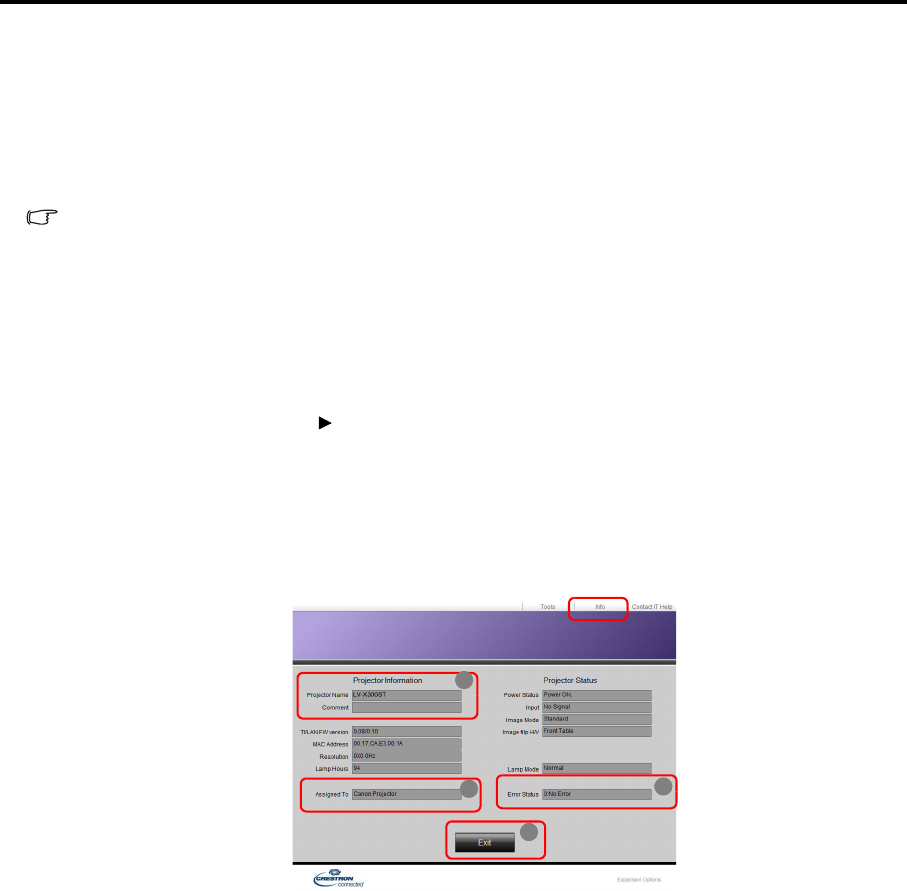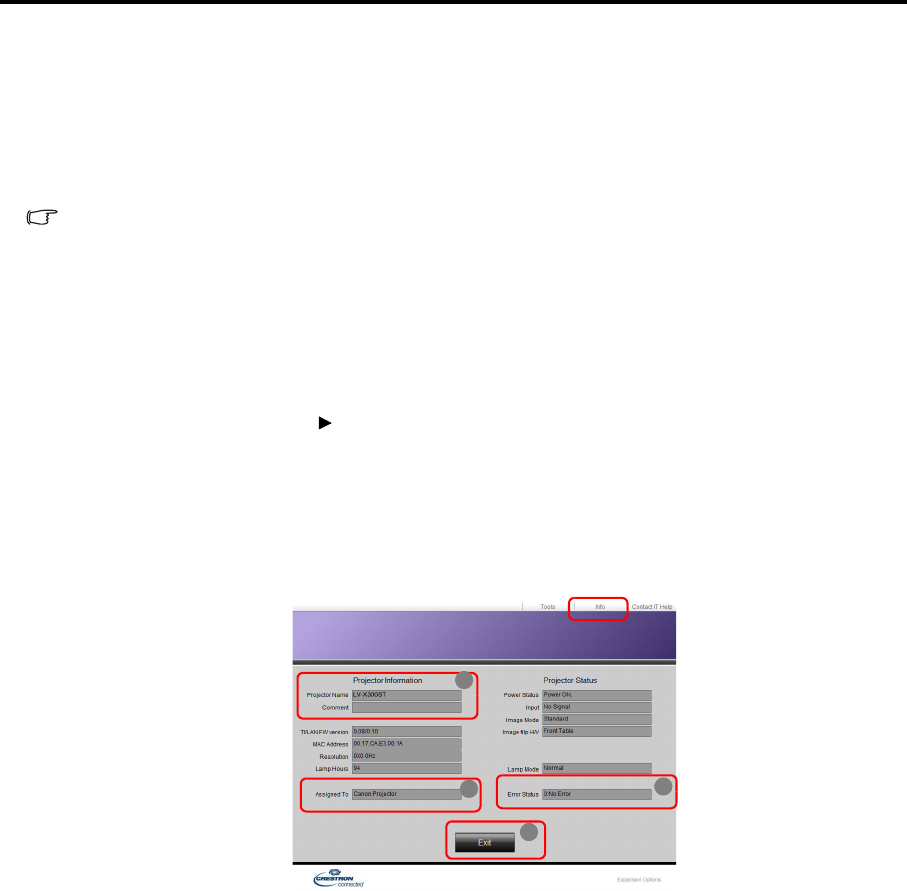
48
iv. Once set, access to the remote network operation page on this projector has been password-
protected. To enable this function, check the box in front of "Enable" and type in your desired
password in the New Password column and confirm the new password by re-entering the new
password at the Confirm column. To disable password protection, uncheck the box.
v. Once set, access to the Tools page has been password-protected. Refer to step iv for how to use
the password function.
vi. Press Exit to go back to the remote network operation page.
• After making the adjustments, press the Send button and the data will be saved in the
projector.
• Once the password is set, the Log Out button will display beside the Tools button.
• Write down your selected password in advance or right after the password is entered so that it
is available to you should you ever forget it.
• If you did not write down your password, and you absolutely do not remember it you can reset
the password by following procedure.
- Open log in screen of e-Control. by your web browser.
- Long press MENU and Right on the projector for 3 seconds.
- Now the password has been reset.
• The software is available in English language.
• When DHCP is turned on, there is a possibility of stopping the webpage connection. If this
happens, please check the new IP address of the projector and enter the new address to
connect again.
4. The Info page displays the information and status of this projector.
i. The information you entered in the Tools page will display here and these columns are empty
when you use e-Control™ for the first time.
ii. When the projector is in abnormal conditions, the following information will display.