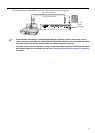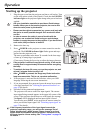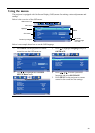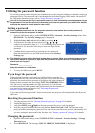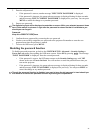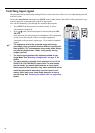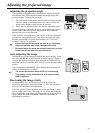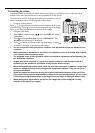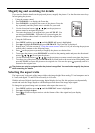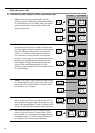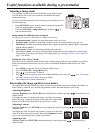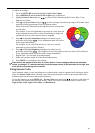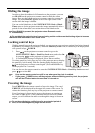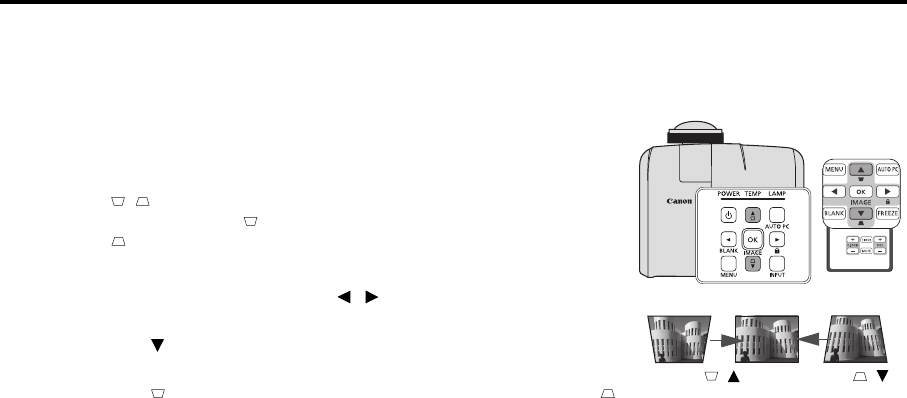
34
Correcting keystone
Keystoning refers to the situation where the projected image is noticeably wider at either the top or
bottom. It occurs when the projector is not perpendicular to the screen.
To correct this, besides adjusting the height of the projector, you will
need to manually correct it following one of these steps.
• Using the remote control
Press / on the projector or remote control to display the Keystone
correction page. Press to correct keystoning at the top of the image.
Press to correct keystoning at the bottom of the image.
• Using the OSD menu
1. Press MENU and then press / until the DISPLAY menu is
highlighted.
2. Press to highlight Keystone and press OK/IMAGE. The
Keystone correction page is displayed.
3. Press to correct keystoning at the top of the image or press
to correct keystoning at the bottom of the image.
• You can correct the vertical keystones. However, their adjustment ranges are limited in such
correction.
• When the keystone adjustment is carried out, the adjustment value is indicated. Note that this
value doesn’t mean a projection angle.
• The allowable range of the adjustment value in the keystone adjustment varies depending on
the installation conditions.
• Images may not be projected in a shape of a regular rectangle or with its aspect ratio 4:3,
depending on the installation conditions of the projector and the screen.
• When the keystone adjustment takes effect, the resolution decreases. In addition, stripes may
appear or straight lines may bend in images with complicated patterns. They are not due to
product malfunctions.
• Noise may appear on the screen during the keystone adjustment because of the type of the
video signal being projected and the setting values of the keystone adjustment. In such cases,
set the keystone adjustment values in the range where the image is displayed without noise.
• When the keystone adjustment is carried out, the image may not be displayed correctly
because of the type of input signal.
Press /.
Press /.