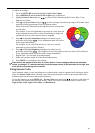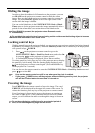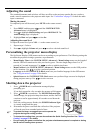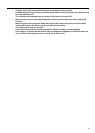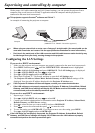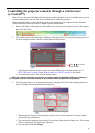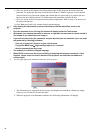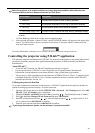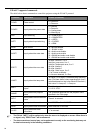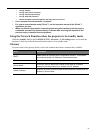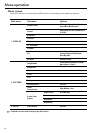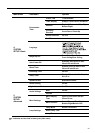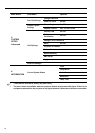47
ENGLISH
Controlling the projector remotely through a web browser
(e-Control™)
Once you have the correct IP address for the projector and the projector is on or in standby state, you can
use any computer that is on the same local area network to control the projector.
When using this function, Adobe Flash Player has to be installed in your computer. Please download
Adobe Flash Player from the website of Adobe Systems Incorporated.
1. Enter the IP address of the projector in the address bar of your browser and press enter. (for example,
http://192.168.0.146)
2. The remote network operation page is displayed. This page allows you to operate the projector as if
you were using the remote control or control panel on the projector.
i. These buttons function the same as the ones on the OSD menus or remote control. See "2.
PICTURE menu" on page 56 and "Remote control: LV-RC08" on page 16 for details.
ii. To switch input source, click on your desired source.
When you use the projector control panel or remote control to change the OSD menu settings, it
may take a while for the web browser to synchronize these changes with the projector.
3. The Tools page allows you to manage the projector, configure the LAN control settings and secure
access of remote network operation on this projector.
i. When using the Crestron Control System, please refer to the user manual of Crestron Control
system for setup information.
ii. You can name the projector, keep track of its location and the person in charge of it. This column
allows a maximum of 22 single-byte characters.
iii. You can adjust the LAN Settings.
i
ii
i
i
Press / to reveal
more buttons.
i
iv
iii
ii
v
vi