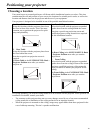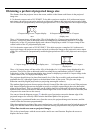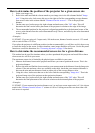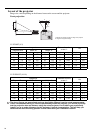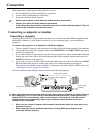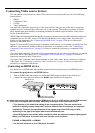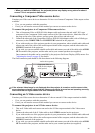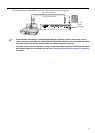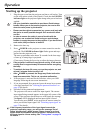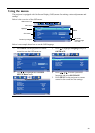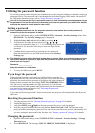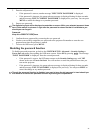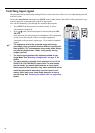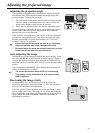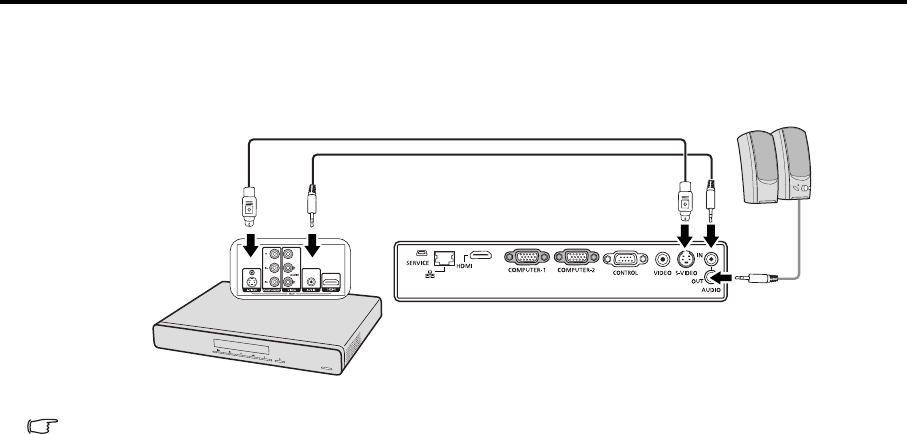
26
Once connected, the audio can be controlled by the projector On-Screen Display (OSD) menus. See
"Adjusting the sound" on page 42 for details.
The final connection path should be like that shown in the following diagram:
• If the selected video image is not displayed after the projector is turned on and the correct
video source has been selected, check that the Video source device is turned on and operating
correctly. Also check that the signal cables have been connected correctly.
• If you have already made a Component Video connection between the projector and this S-
Video source device, you need not connect to this device using an S-Video connection as this
makes an unnecessary second connection of poorer picture quality. See "Connecting Video
source devices" on page 24 for details.
Connecting a composite Video source device
Examine your Video source device to determine if it has a set of unused composite Video output sockets
available:
• If so, you can continue with this procedure.
• If not, you will need to reassess which method you can use to connect to the device.
To connect the projector to a composite Video source device:
1. Take a Video cable and connect one end to the composite Video output terminal of the Video source
device.
2. Connect the other end of the Video cable to the VIDEO terminal on the projector.
3. If you wish to make use of the projector speaker in your presentations, take a suitable audio cable and
connect one end of the cable to the audio output terminal of the computer, and the other end to the
AUDIO IN terminal of the projector.
4. If you wish, you can use another suitable audio cable and connect one end of the cable to the AUDIO
OUT terminal of the projector, and the other end to your external speakers (not supplied).
Once connected, the audio can be controlled by the projector On-Screen Display (OSD) menus. See
"Adjusting the sound" on page 42 for details.
AV device
S-Video cable (option)
Speakers
Audio cable (option)
Audio
cable
(option)