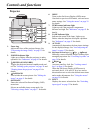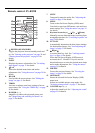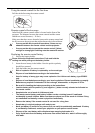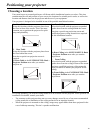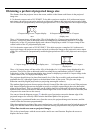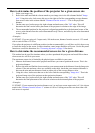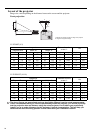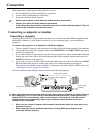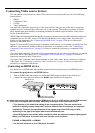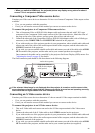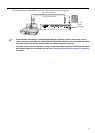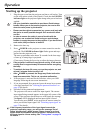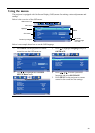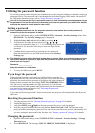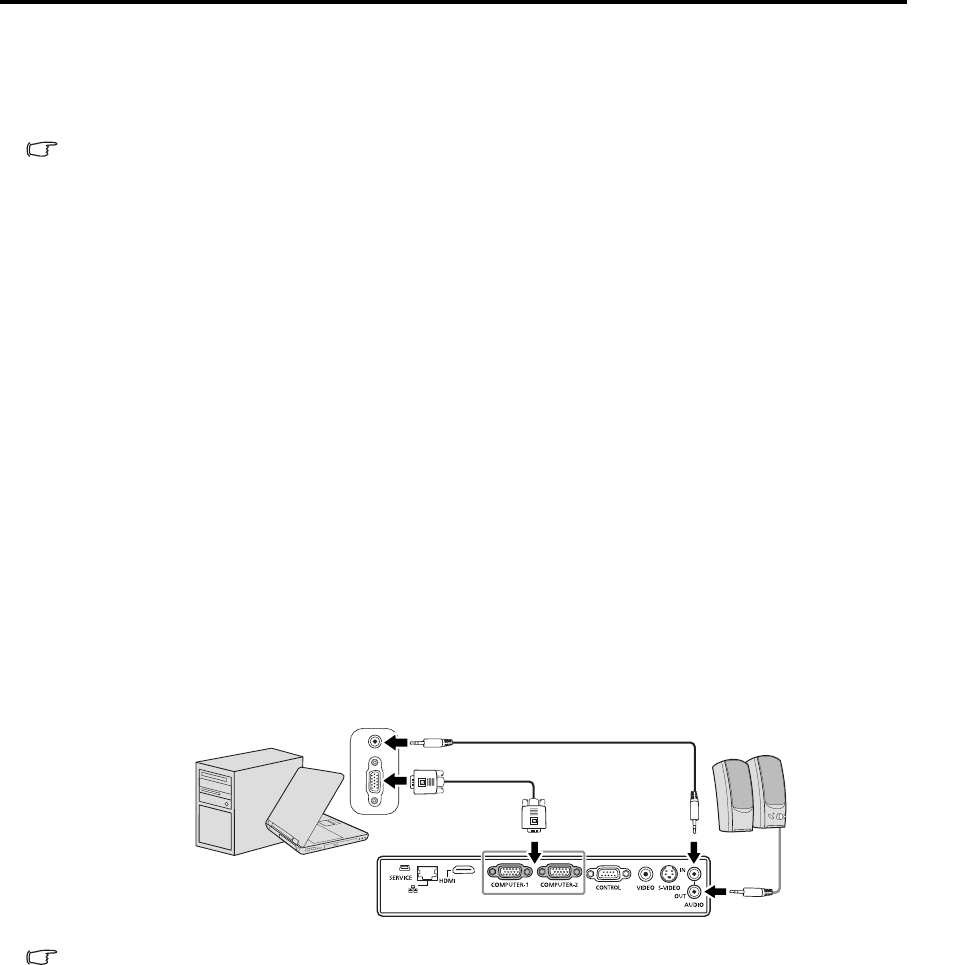
23
ENGLISH
Connection
When connecting a signal source to the projector, be sure to:
1. Turn all equipment off before making any connections.
2. Use the correct signal cables for each source.
3. Ensure the cables are firmly inserted.
• See the user’s manual of each device for details about its connections.
• Contact your dealer for details about its connections.
• In the connections shown below, some cables may not be included with the projector. They are
commercially available from electronics stores.
Connecting a computer or monitor
Connecting a computer
The projector provides a PC input terminal that allows you to connect it to both IBM® compatibles and
Macintosh® computers. A Mac adapter is needed if you are connecting legacy version Macintosh
computers.
To connect the projector to a notebook or desktop computer:
1. Take the supplied Computer cable and connect one end to the D-Sub output terminal of the computer.
2. Connect the other end of the Computer cable to the COMPUTER-1 or COMPUTER-2 signal input
terminal of the projector.
3. If you wish to make use of the projector speaker in your presentations, take a suitable audio cable and
connect one end of the cable to the audio output terminal of the computer, and the other end to the
AUDIO IN terminal of the projector.
4. If you wish, you can use another suitable audio cable and connect one end of the cable to the AUDIO
OUT terminal of the projector, and the other end to your external speakers (not supplied).
Once connected, the audio can be controlled by the projector On-Screen Display (OSD) menus. See
"Adjusting the sound" on page 42 for details.
The final connection path should be like that shown in the following diagram:
Many notebooks do not turn on their external video ports when connected to a projector. Usually a
key combo like FN + F3 or CRT/LCD key turns the external display on/off. Locate a function key
labeled CRT/LCD or a function key with a monitor symbol on the notebook. Press FN and the
labeled function key simultaneously. Refer to your notebook's documentation to find your
notebook's key combination.
• When you use a longer Computer cable instead of the provided cable, the image may not be
projected correctly.
• Some computers require additional connectors or analog RGB output adapters to be
connected with this projector.
Notebook or desktop computer
Computer cable (supplied)
Audio cable (option)
Speakers
Audio cable
(option)