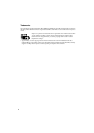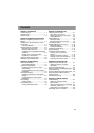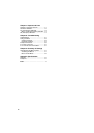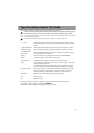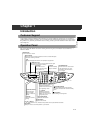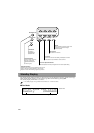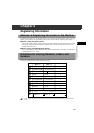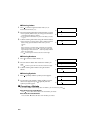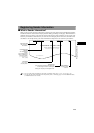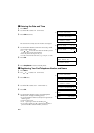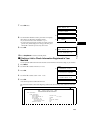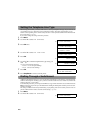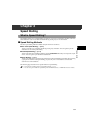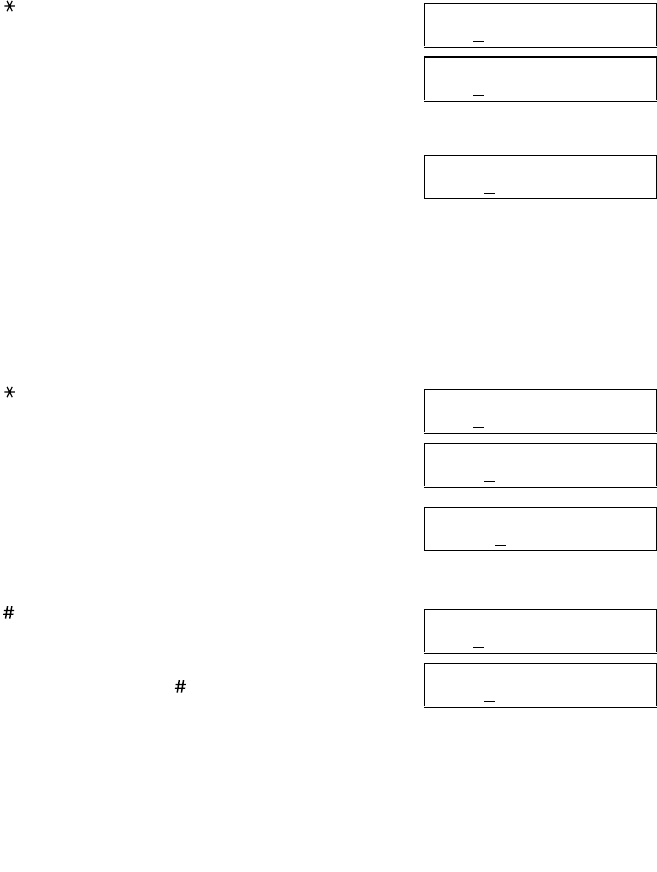
2-2
■ Entering Letters
1 Press to switch to uppercase letter mode (:A) or
lowercase letter mode (:a).
2 Press the numeric button that contains the letter you want.
• Press repeatedly until the letter you want appears. Each button
cycles through the letters it contains.
• If you are unsure which button to press for the letter you want,
→ p. 2-1.
3 Continue entering other letters using the numeric buttons.
• If the next letter you want to enter is under a different numeric
button, simply press that button until the letter you want
appears.
-or-
If the next letter you want to enter is under the same numeric
button you pressed in step 2, use to move the cursor to the
right. Then press that same numeric button repeatedly until the
letter you want appears.
• Use to enter a space and move the cursor to the right.
■ Entering Numbers
1 Press to switch to number mode (:1).
2 Press the numeric button that contains the number you
want.
• Use to enter a space and move the cursor to the next digit.
3 Continue entering other numbers using the numeric
buttons.
■ Entering Symbols
1 Press repeatedly until the symbol you want appears.
2 If you want to enter another symbol, use to move the
cursor to the right, then press repeatedly until the
symbol you want appears.
■ Correcting a Mistake
If you make a mistake while entering letters or numbers, you can correct it by using .
■ To Delete the Last Letter/Number
Press once to delete the last letter or the last number you entered.
■ To Delete All Letters/Numbers
Press and hold to delete all letters or all numbers you entered.
Ex:
UNIT NAME :A
Ex:
UNIT NAME :A
C
Ex:
UNIT NAME :A
CA
▼
▼
Ex:
UNIT NAME :1
Ex:
UNIT NAME :1
1
▼
Ex:
UNIT NAME :1
10
Ex:
UNIT NAME :1
#
Ex:
UNIT NAME :1
#-
▼
▲
▲
▲