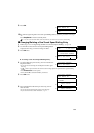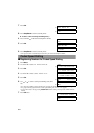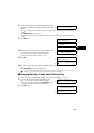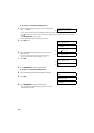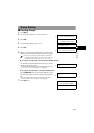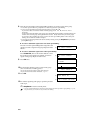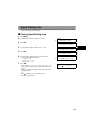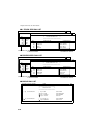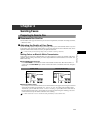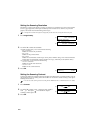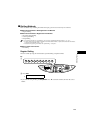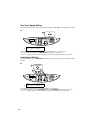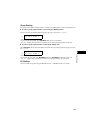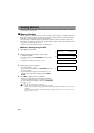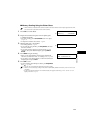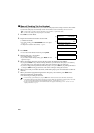4-1
4
Sending Faxes
Chapter 4
Sending Faxes
Preparing to Send a Fax
■
Documents You Can Fax
For information on the types of documents you can fax, their requirements, and details on loading documents,
→ Reference Guide.
■ Adjusting the Quality of Your Faxes
Canon’s Ultra High Quality (UHQ™) imaging technology enables you to send documents that are very close
to the quality of the original. The machine allows you to send a document in colour or black & white, and to
adjust the resolution and contrast to best suit your particular document.
• Please note that you cannot change settings while your machine is scanning a document.
Setting Colour or Black & White Transmission
Your machine can send faxes in black & white. It can also send faxes in colour to fax machines with colour
capability. Before sending a document, you need to adjust whether the document will be sent in colour, or in
black & white only.
■ Colour/B&W Button and Light
Press Colour/B&W to switch between colour mode and black & white mode. When the machine is in
colour mode, the Colour/B&W light is turned on. When the machine is in black & white mode, the light is
turned off.
■ Notice for Colour Faxing
If you attempt to send a colour document to a fax machine that does not support colour faxing, the document
will not be sent and the LCD will display TRY AGAIN IN B&W. Try sending again in black & white.
Alternatively, you can enable the COLOUR DIRECT TX setting (→ p. 9-6) that converts colour faxes to
black & white if the other party’s fax machine does not support colour faxing, thus enabling you to send
colour documents to any fax machine without an error occurring.
• When a transmission is over or cancelled, the setting automatically reverts to black & white.
Colour mode Black & White mode
S
can
Redial/Pause
01 02
05 06
Colour
/B&W
S
can
Redial/Pause
01 02
05 06
Colour
/B&W