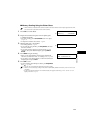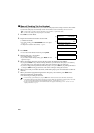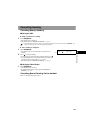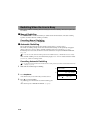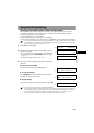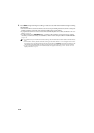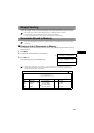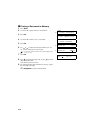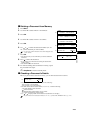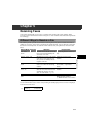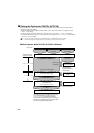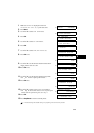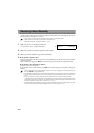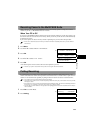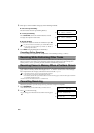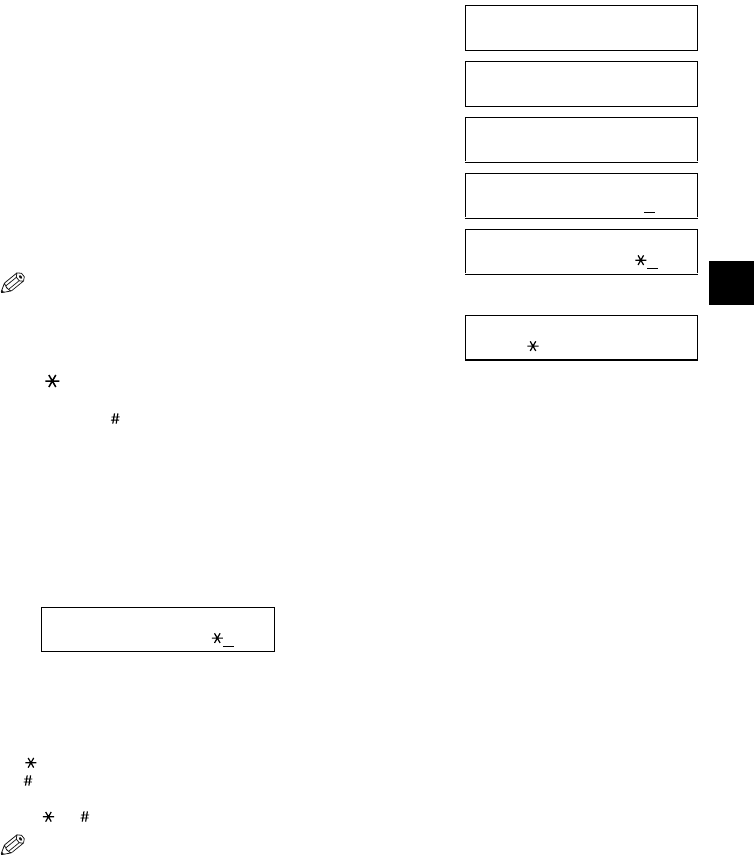
4-15
4
4
Sending Faxes
■ Deleting a Document from Memory
1 Press Menu.
2 Use or to select MEMORY REFERENCE.
3 Press OK.
4 Use or to select DELETE DOCUMENT.
5 Press OK.
6 Use or to select the transaction number (TX/RX
NO.) of the document you want to delete.
• If you want to confirm the details of a document displayed in the
LCD, → below.
7 Press OK.
• The machine asks you to confirm that you want to delete the
document.
8 Press to delete the document.
• If you change your mind and want to keep the document in
memory, press
.
• The machine deletes the document.
9 To continue deleting other documents in memory, repeat
the procedure from step 6.
-or-
Press Stop/Reset to return to standby mode.
■ Checking a Document’s Details
Before you print or delete a document in memory, you can check the details of the document.
• The transaction number (TX/RX NO.) means the following:
- 0001 to 4999: A sent document
- 5001 to 9999: A received document
• The marks before the transaction number (TX/RX NO.) mean the following:
- (No mark): Black & white document
- : Colour document
- : Black & white document being sent or printed
- &: Colour document being sent or printed.
• Use or to display details of the transaction (destination, for example).
• If you are unsure of the transaction number (TX/RX NO.), print the DOC. MEMORY LIST. (→ p. 4-13)
Ex:
MENU
2.MEMORY REFERENCE
▲
▼
MEMORY REFERENCE
1.DOC. MEMORY LIST
MEMORY REFERENCE
3.DELETE DOCUMENT
▲
▼
Ex:
DELETE DOCUMENT
TX/RX NO. 5001
Ex:
DELETE DOCUMENT
TX/RX NO. 5004
▲
▼
OK TO DELETE?
YES=( ) NO=(#)
Ex:
PRINT DOCUMENT
TX/RX NO. 5
001