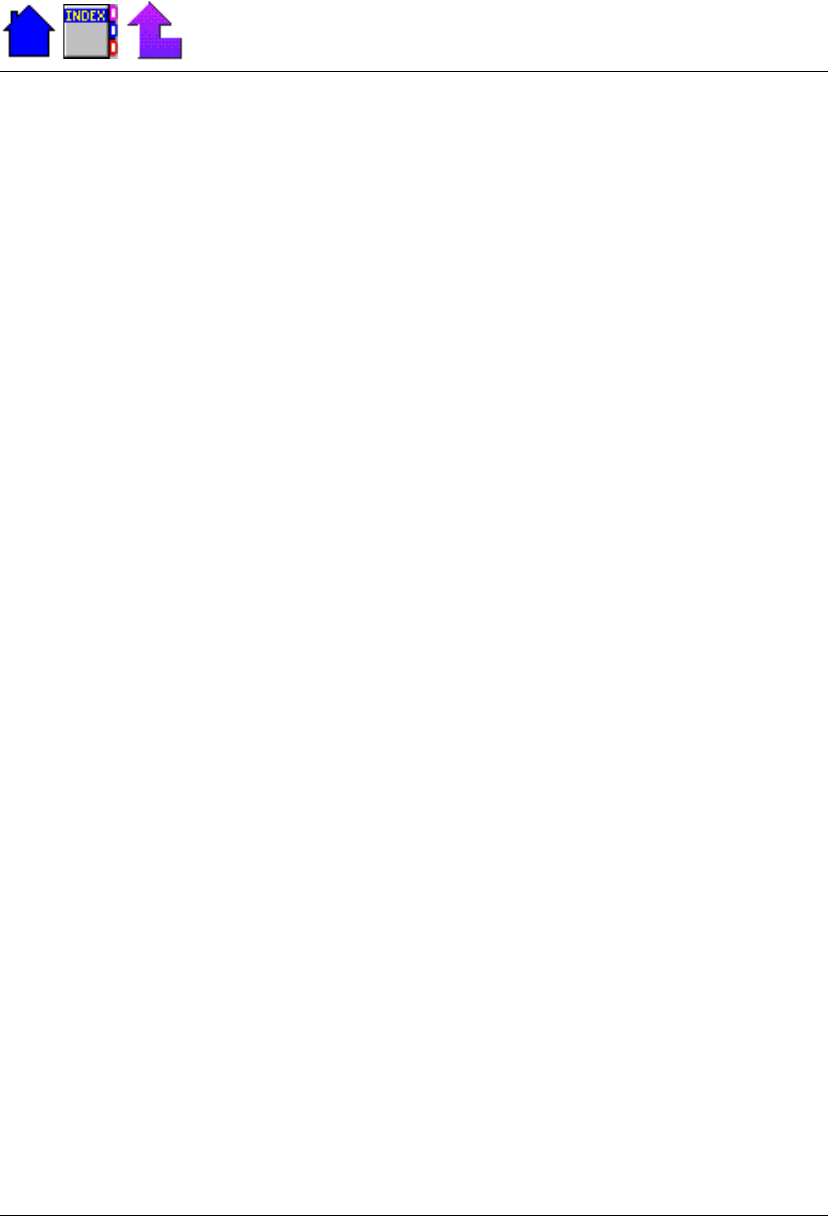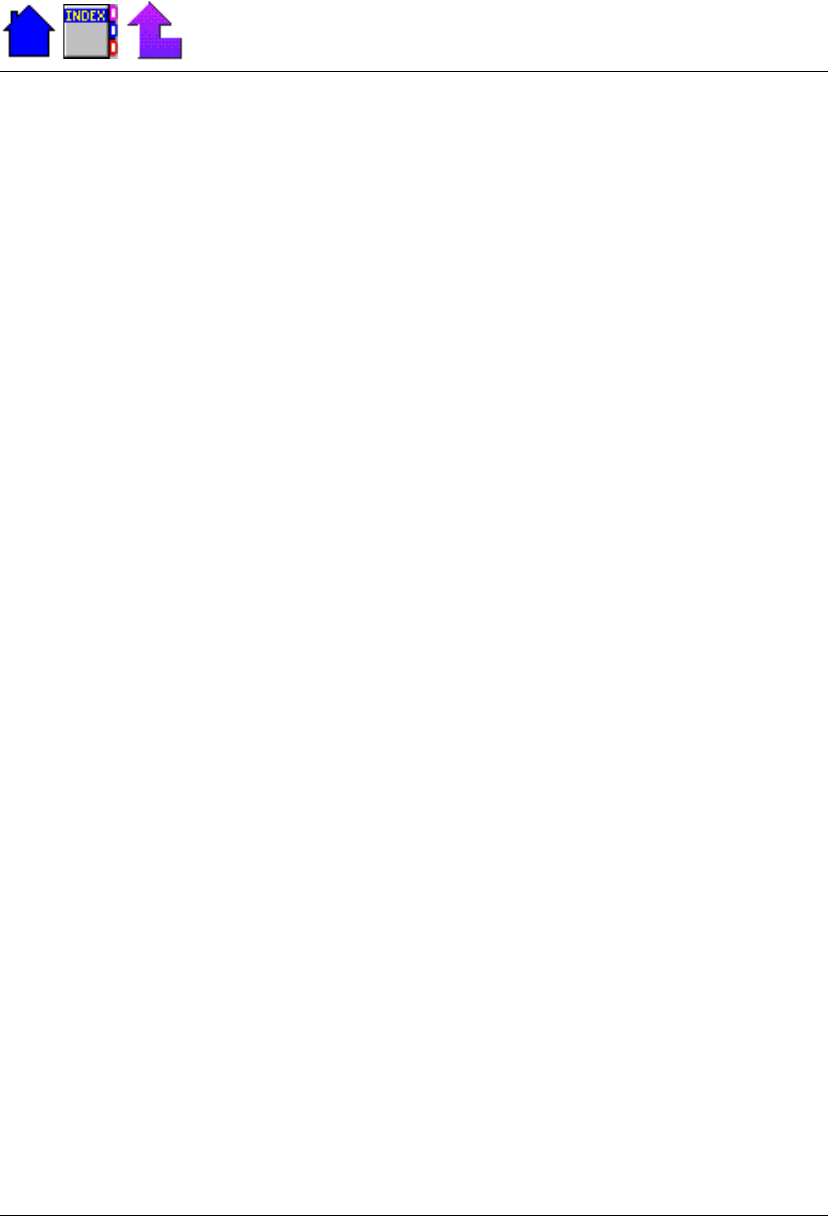
107
Section 10. Maintenance and Storage
79-0030-001 11 January 2001
Display Periodically inspect the display to make sure the contrast and
brightness functions are operating properly and that all pixels are
operational.
Note If you have a 10.4-inch color display, the
FN+F2 and FN+F3
keys to adjust backlight brightness are only active when MaxBright is
off. Additionally, the contrast keys,
FN+F4 and FN+F5 are not active for
this display.
If you have a touch screen
• Always use an approved stylus.
• Never use sharp, hard, or abrasive implements on the touch screen
such as ball point pens, pencils, or keys. They could damage the
screen.
To clean the display assembly, use the same cleaning solution and
procedure described earlier for the outside case. In some cases, you can
use a small amount of isopropyl alcohol to remove streaks or smears.
Use a soft, clean cloth to clean the display. Do not use paper products
because they can scratch the screen.
External Power Connector The external power connector may
sometimes be exposed to moisture and/or contamination causing an
unreliable connection to the external power source.
Clean the connector using a cotton swab dipped in isopropyl alcohol.
RJ-11 Connector Make sure this connector is operating properly.
During normal use, the connector pins can get dirty or become broken,
bent, or pushed out of place. Clean the connector with a cotton swab
dipped in isopropyl alcohol.
If the connector needs to be replaced, this can be done without
returning the unit for service. Contact your local support person for
more information.
Keyboard Check all keys to make sure they are working properly. To
clean the keyboard, use the same cleaning solution and procedure
described above for the outside case.
If keyboard problems persist, the keyboard might need to be replaced.
This can be done without returning the unit for service. Contact your
local support person for more information.