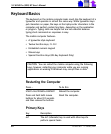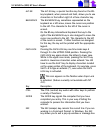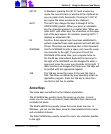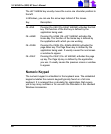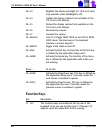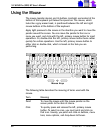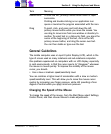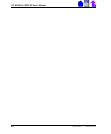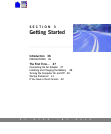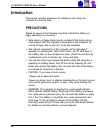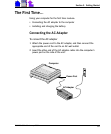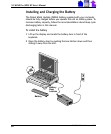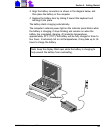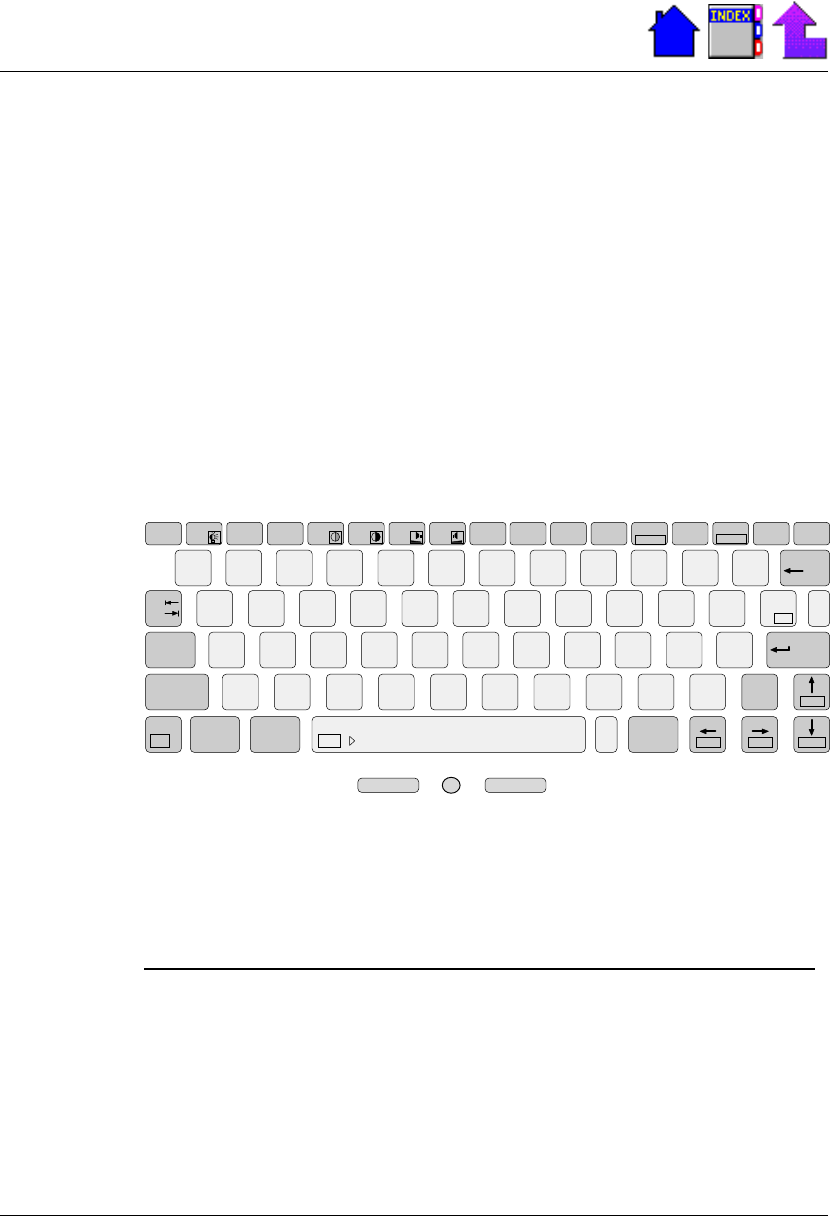
32
X-C 6250 Pro (300) NT Users Manual
79-0030-001 11 January 2001
Using the Mouse
The mouse (pointer device) and its buttons (controls) are located at the
bottom of the keyboard just below the space bar. The mouse, which
looks like a gray eraser head, is positioned between the left and right
mouse buttons at the bottom of the keyboard.
Apply light pressure to the mouse in the direction you want to move the
pointer around the screen. You can move the pointer to the icon or
menu you want, and click with the left, primary mouse button for most
operations. Or, double-click the left, primary mouse button twice rather
quickly for certain operations. Use the left, primary mouse button to
either click or double-click, which is based on the task you are
performing.
Esc
F1 F2 F3 F4 F5 F6 F7 F8 F9 F10 F11 F12
Num Lk
Prt Sc
S
y
sRq
Scr Lk Pause
Break
Delete
Insert
=
+
-
_
0
)
*
9
(
9
8
*
8
7
&7
6
^
5
%
3
#
2
@
1
!
Backspace
4
$
[
{
P
_
OIUYTREWQ
Tab
OFF
}
]
¦
\
Caps
Lock
'
"
;
:
+
L
3
K
2
J
1
HGFDSA
Enter
ñ
Shift
ñ
Shift
/
?
/
.
>
.
,
<
MNBVCXZ
P
g
Up
Fn
Ctrl Alt
ON
/
~
`
Alt
EndHome P
g
Dn
546
0
Mouse Keys
The following table describes the meaning of terms used with the
mouse.
Term Meaning
Point To move the mouse until the mouse pointer on the
screen points to the item of choice.
Click To quickly press and release the left, primary mouse
button. To select an icon, you must point and click on
that icon. Usually, you point and click on buttons, menu
bars, menu options, and drop-down list boxes.