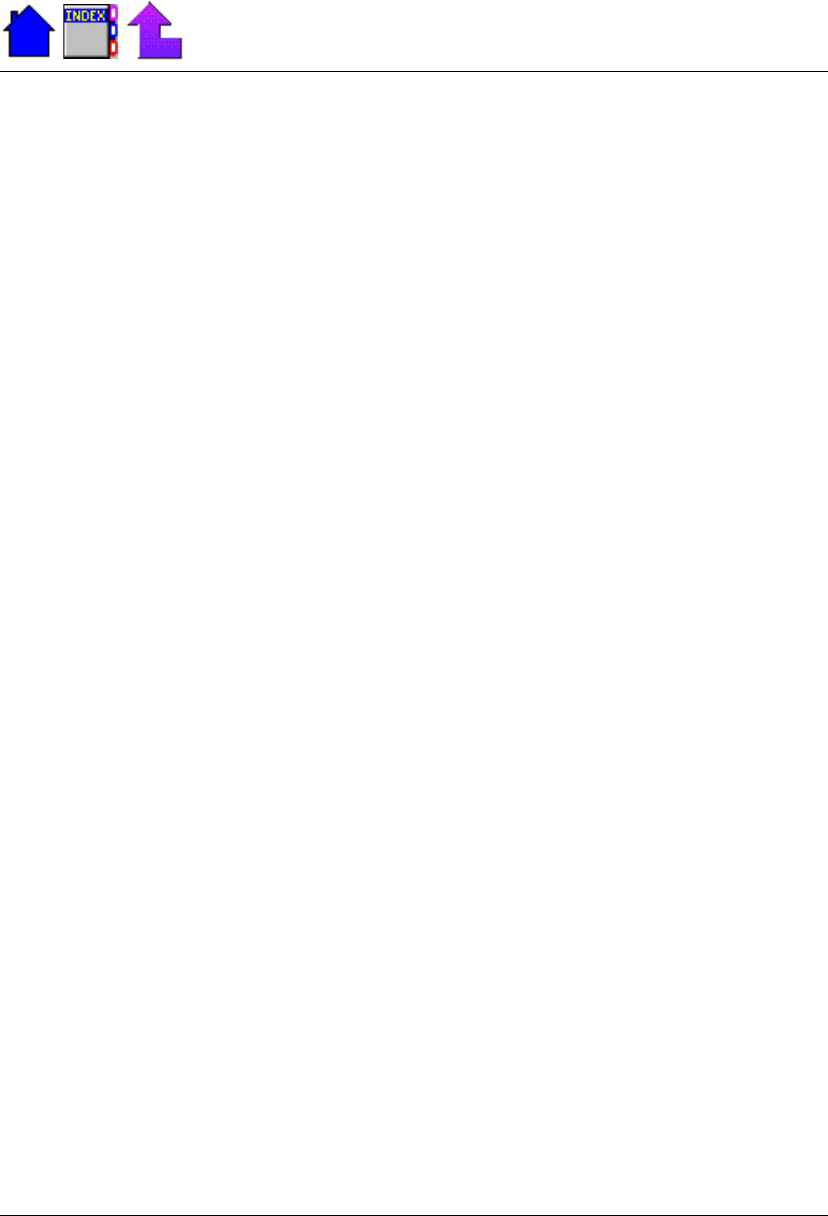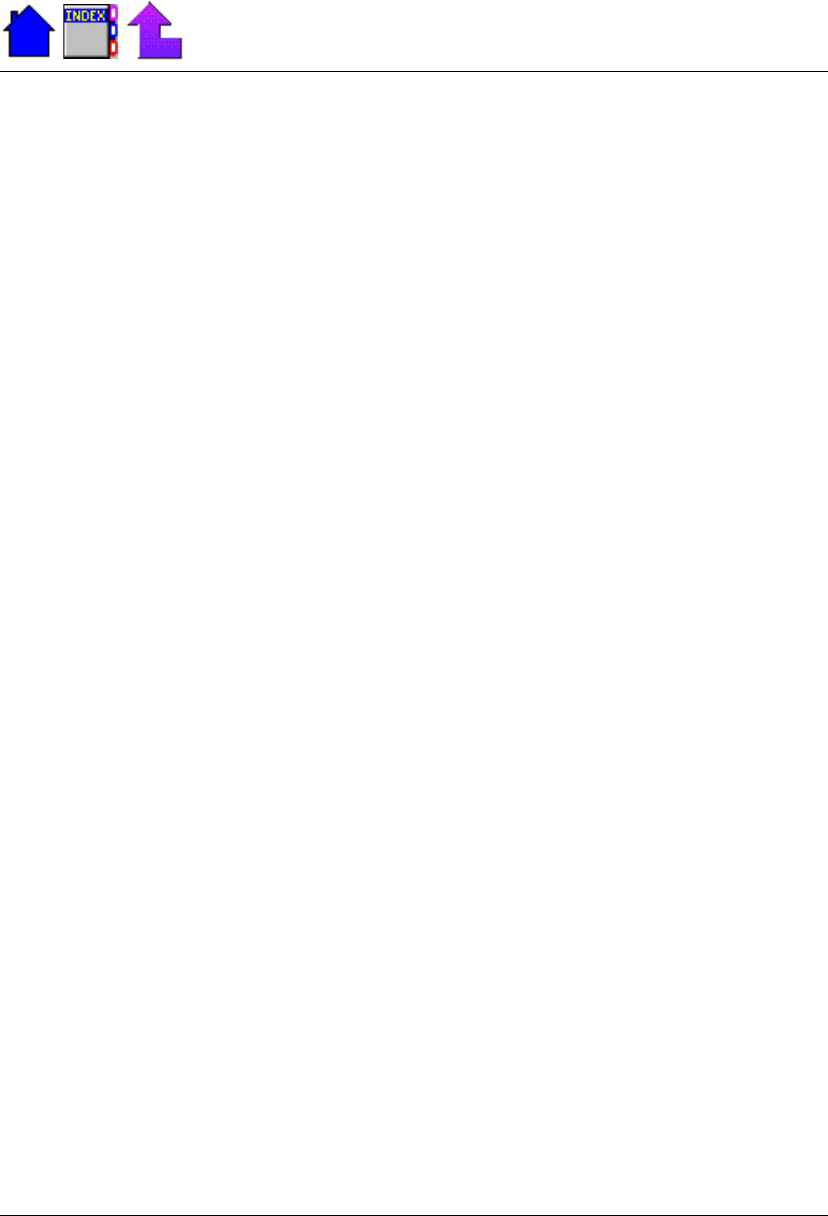
81
Section 8. Optional Equipment and Accessories
79-0030-001 11 January 2001
Connecting an External Monitor
The computer has a Display Selection feature that allows you to
switch between the computer display, an external monitor, or both as
the active display.
To use an external monitor, first connect the monitor cable to the 15-pin
video port on the back of the computer and then follow the procedure
below.
To select a display
1 From the Start Menu, select Settings, Control Panel, then double-
click the Display Icon.
2 From Display Properties, select the Chips tab.
• LCD Panel to use the computer display
CRT / LCD to use both displays
CRT to use the external disply only
3 Choose OK.
Connecting an External Mouse
You can connect an external mouse to the serial port of the computer.
First select the appropriate mouse manufacturer and model as
described below, and then enable the communication port by making
changes in the System Configuration Utility (SCU).
To connect an external mouse
1 Connect the mouse to the 9-pin serial port on the back of the
computer.
2 From the Start Menu, select Settings, Control Panel, then choose
Mouse.
3 Select the General tab, and then choose Change.
4 Make sure Show all devices is enabled.
5 Under Manufacturers, select the appropriate mouse you intend to
use.