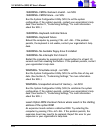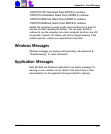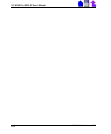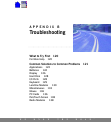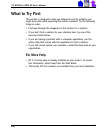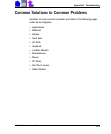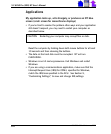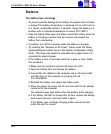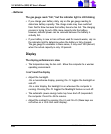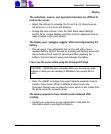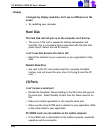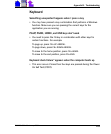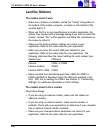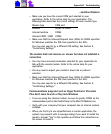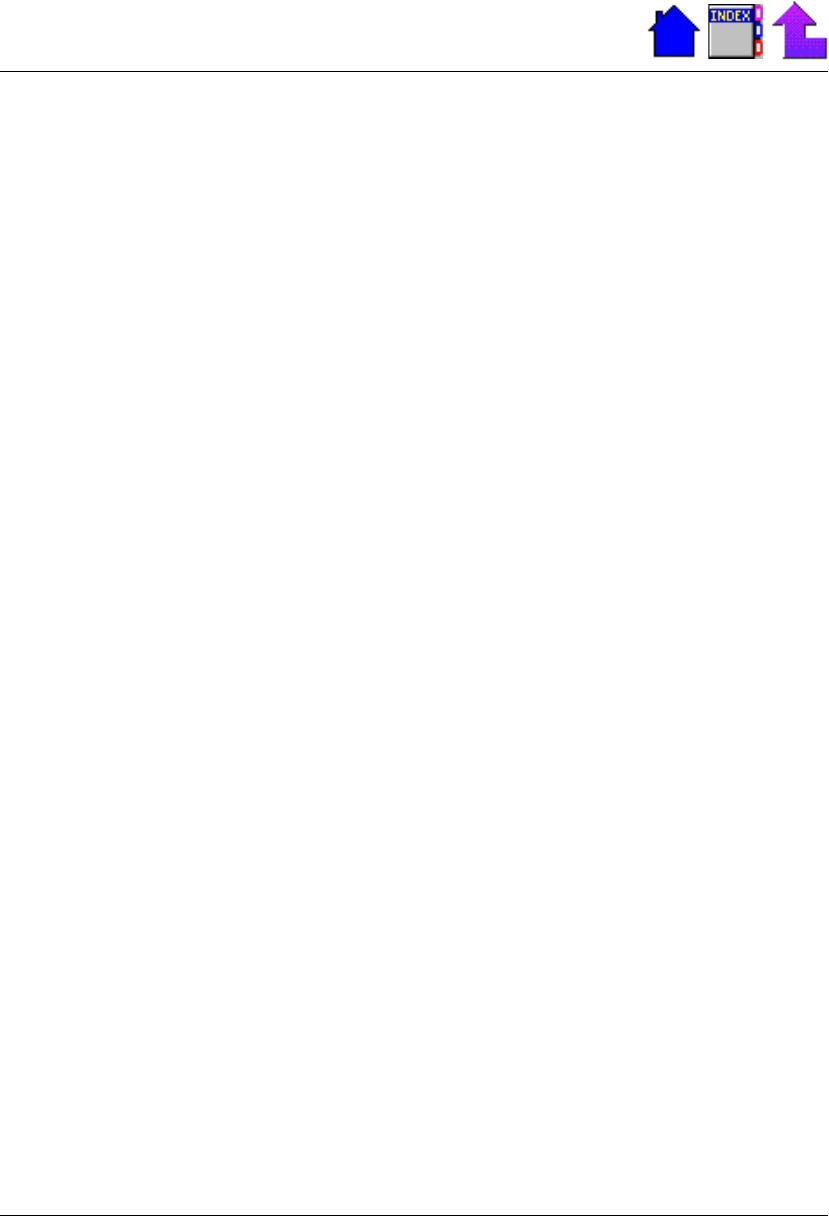
124
X-C 6250 Pro (300) NT Users Manual
79-0030-001 11 January 2001
Batteries
The battery does not charge
• To prevent possible damage to the battery, the system will not allow
a charge if the battery temperature is extremely hot or cold (such as
in a closed, unattended vehicle). If possible, charge the battery in a
location with a moderate temperature of around 20°C (68°F).
• Keep the display tilted open and allow unrestricted airflow while the
battery is charging so excess heat can escape and prevent the
battery from overheating.
• If possible, turn off the computer while the battery is charging.
• Try enabling the Suspend on AC Power option under the Power,
Suspend/Resume Control menu in the System Configuration Utility
(SCU). This allows the system to automatically suspend while it is
connected to external power.
• If the battery is new or has been stored for a week or more, follow
this procedure:
1 Make sure the computer is turned off (press
FN+OFF).
2 Open the battery door and remove the battery.
3 Connect the AC adapter to the computer and an AC wall outlet,
and then turn on the computer by pressing
FN+ON
(FN+SPACEBAR).
4 Reinstall the battery and replace the battery door.
5 Allow the system to remain idle for one hour with the AC adapter
connected to the computer.
The external power light blinks when the battery starts charging.
6 If the battery still fails to charge after an hour, remove the battery,
wait several seconds, and then install it again.
If the battery does not begin charging within several minutes,
return the unit for service.