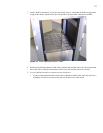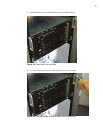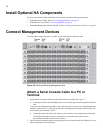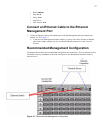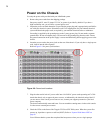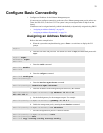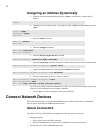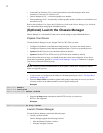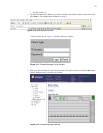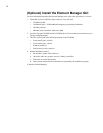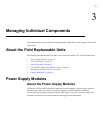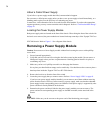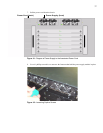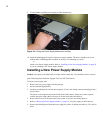31
Connecting InfiniBand Devices
Attaching the IB Cable to the IB Port
To connect using InfiniBand to other workstations or switches, standard 4X InfiniBand cables are
required. InfiniBand cables can be used to connect any two InfiniBand devices, whether switch or host.
1. Plug InfiniBand cables into the InfiniBand switch ports.
To plug in an InfiniBand cable, push the connector into the interface until you hear/feel a click.
Figure 2-9: Removing a Pinch Connector
a. If the IB cable is already connected to an IB host, the physical LED light will turn green on the
switch IB port when connected properly.
b. To remove a cable with a pinch connector, pinch both sides of the back of the connector and
pull the connector away from the port.Connecting to Ethernet or Fibre Channel Devices
Connecting to the Host
The opposite end of the InfiniBand cable will most likely be connected to an InfiniBand-enable host
(refer to the HCA Installation Guide).
If your host does not provide an ample amount of free space around a given IB port, double-check that
your IB cable connector engages fully. Wiggle your connector back and forth to be sure that both sides
of the connector have locked firmly into place.
Connecting to a Router or Switch
To connect directly to an Ethernet switch/router or a Fibre Channel switch, you must add a Topspin
device with the optional Ethernet or Fibre Channel gateway (such as the Topspin 90 or Topspin 360) to
your fabric.
Connecting Multiple IB Switches
Two InfiniBand systems (such as a Topspin 120 and a Topspin 270/Cisco SFS 7008) can be connected
by an InfiniBand cable inter-switch link (ISL).
Manage the System
You can manage the InfiniBand server-switch system using the following methods: