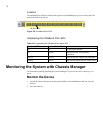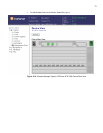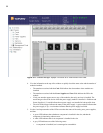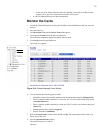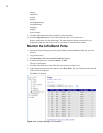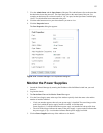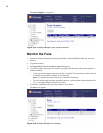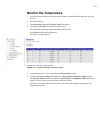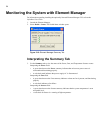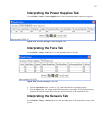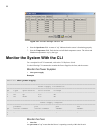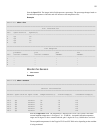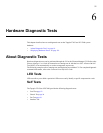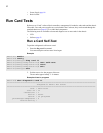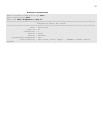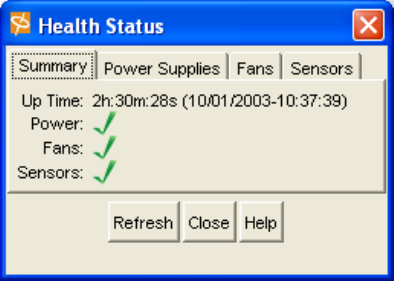
86
Monitoring the System with Element Manager
For information regarding installing the optionally licensed Element Manager GUI, refer to the
InfiniBand User Guide.
1. Launch the Element Manager.
2. Select Health > Status. The Health Status window opens.
Figure 5-18: Element Manager Summary Tab
Interpreting the Summary Tab
3. Use the Summary tab to view the status of the Power, Fans, and Temperature Sensors at once.
Interpreting the Power Field:
• A green check next to the Power summary indicates that at least one power source is
connected and functioning properly.
• A red check mark indicates that power supply AC is disconnected.
Interpreting the Fans field:
• A green check next to the Fans summary indicates at least one fan is present, and functioning
properly.
• A red check indicates a fan failure.
Interpreting the Sensors field:
• A green check next to the Sensors summary indicates that the system temperature is at an
acceptable level.
• A red check for Sensor is a warning of high temperature.