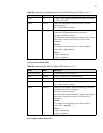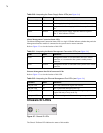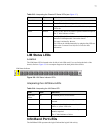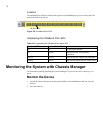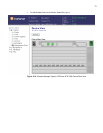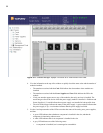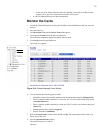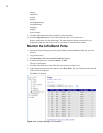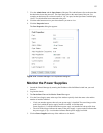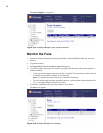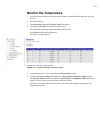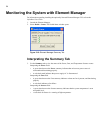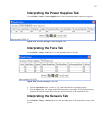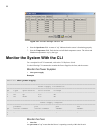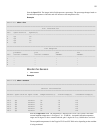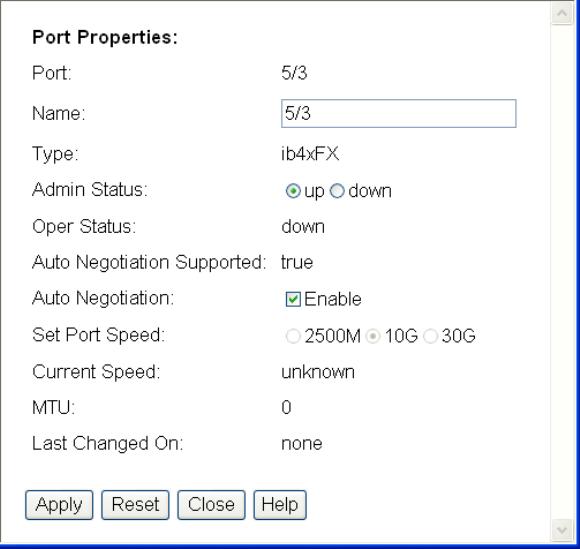
83
7. View the Admin Status and the Oper Status of the ports. The Admin Status refers to the state that
the admin has chosen the port to be. The Oper Status refers to the actual state of the port. For
example, an admin may have selected a state of “Up” for a port, but the Oper Status would display
“down” if a cable had not been connected to the port.
8. Click the radio button next to a port whose details you want to view.
9. Click the Properties button.
The Port Properties dialog box appears.
Figure 5-14: Chassis Manager Port Properties Dialog Box
Monitor the Power Supplies
1. Launch the Chassis Manager by entering the IP address of the InfiniBand switch into your web
browser.
2. Log into the chassis.
3. The Device Rear View and the Device Front View appear.
4. View the Power Supply status at the top of the window to quickly check the status color and the
number of modules installed.
• If only one number appears, then only one power supply is installed. The actual integer refers
to the slot in which the power supply module is installed. A field that read
Power Supplies: 1 | 2 would indicate that a power supply was installed in both possible slots.
• The color of the integer indicates the status of the power supply. A green number indicates that
the power supply is Up. A red number indicates that the power supply has failed.
5. Click on Power Supplies at the top of the window to view details.