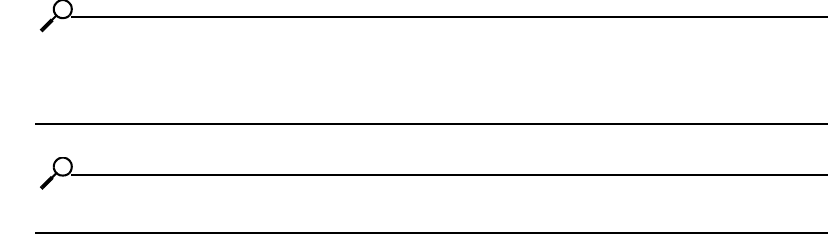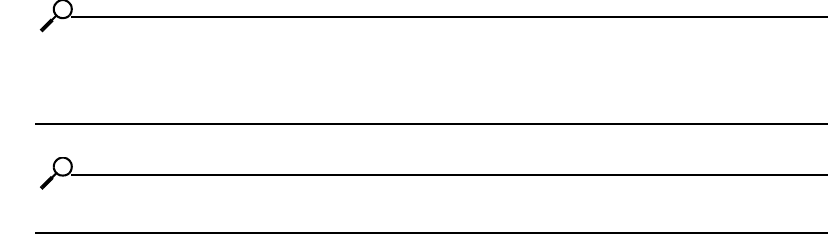
65
Upgrade a New Fabric Controller Module with
Element Manager
To upgrade the card, perform the following steps:
1. Launch Element Manager and navigate to your Topspin 270/Cisco SFS 7008.
2. Verify that the images that run on the fabric controller modules do not match. If they match, you do
not need to upgrade the new module.
a. Right-click the running fabric controller module and select Properties.
b. Click the Inventory tab and note the image that runs on the card.
c. Right-click the new fabric controller module and select Properties.
d. Click the Inventory tab and note the image that runs on the card to see if it matches the first
card.
3. Click the Maintenance menu and select File Management. The File Management window
opens.
4. Click the Import button. The Import File window opens.
5. From the File Type pulldown menu, select image.
6. Click the Remote FTP Server radio button.
7. Enter the DNS name or IP address of the FTP server that holds the file that you want to import in
the Server Name or IP Address field.
8. Enter the user ID that logs you in to the FTP server in the User Name field.
9. Enter the password that logs you in to the FTP server in the Password field.
10. Enter the directory path and name of the file on the FTP server in the File Path and Name field.
11. Enter the name that the file will take on your Server Switch in the File Name on System field.
12. Click the Copy button.\
13. Click the line in the Current Files on System table that lists the file that you want to install, then
click the Install button. A verification window opens.
NOTE: Before you install an image, verify that you have brought up all of the cards on the chassis
that you want to run the new image. Cards that run a different image from the chassis cannot pass
traffic.
NOTE: Alert other users that you plan to install a new image to your Server Switch.
14. Click the Ye s button to install the image.
15. Close the File Management window.
16. Click the Maintenance menu and select Reboot.
17. Click Ye s at the prompt that appears.
18. Click the do not failover to standby controller checkbox in the prompt that appears, then click
OK.