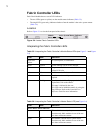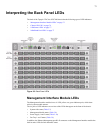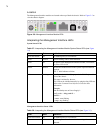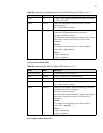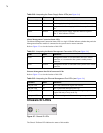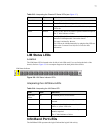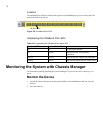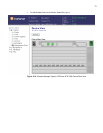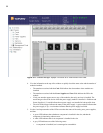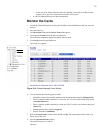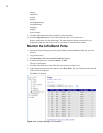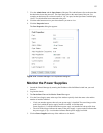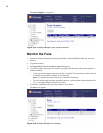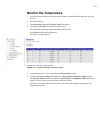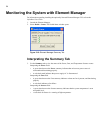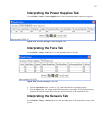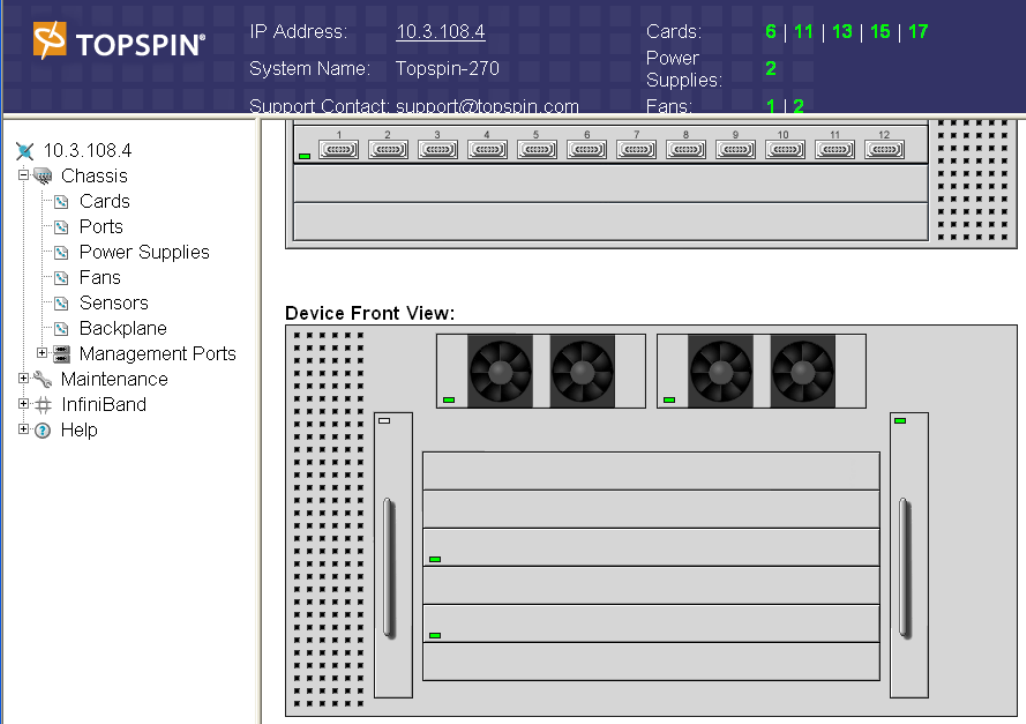
80
Figure 5-11: Chassis Manager Topspin 270/Cisco SFS 7008 Device Front View
4. View the information at the top of the window to quickly check the status color and the number of
modules installed.
• The numbers associated with the Card field indicate the slot numbers where modules are
installed.
• The numbers associated with the Power Supplies and Fans fields indicate the ID for the
module.
• If only one number appears next to any of the modules, then only one item is installed. The
actual integer refers to the slot in which the power supply module is installed. A field that read
Power Supplies: 1 | 2 would indicate that a power supply was installed in both possible slots.
• The color of the integer indicates the status of the power supply. A green number indicates that
the power supply is Up. A red number indicates that the power supply has failed.
5. Use the visual representation of the LEDs to monitor the status of the cards, ports, power supplies,
and fans.
• A green LED indicates that a hardware component is installed in the slot, and that the
component is functioning without errors.
• A white LED indicates that is no component is installed in the slot.
• A grey LED indicates one of the following states:
• A component is installed, but is unmanaged or unreachable.