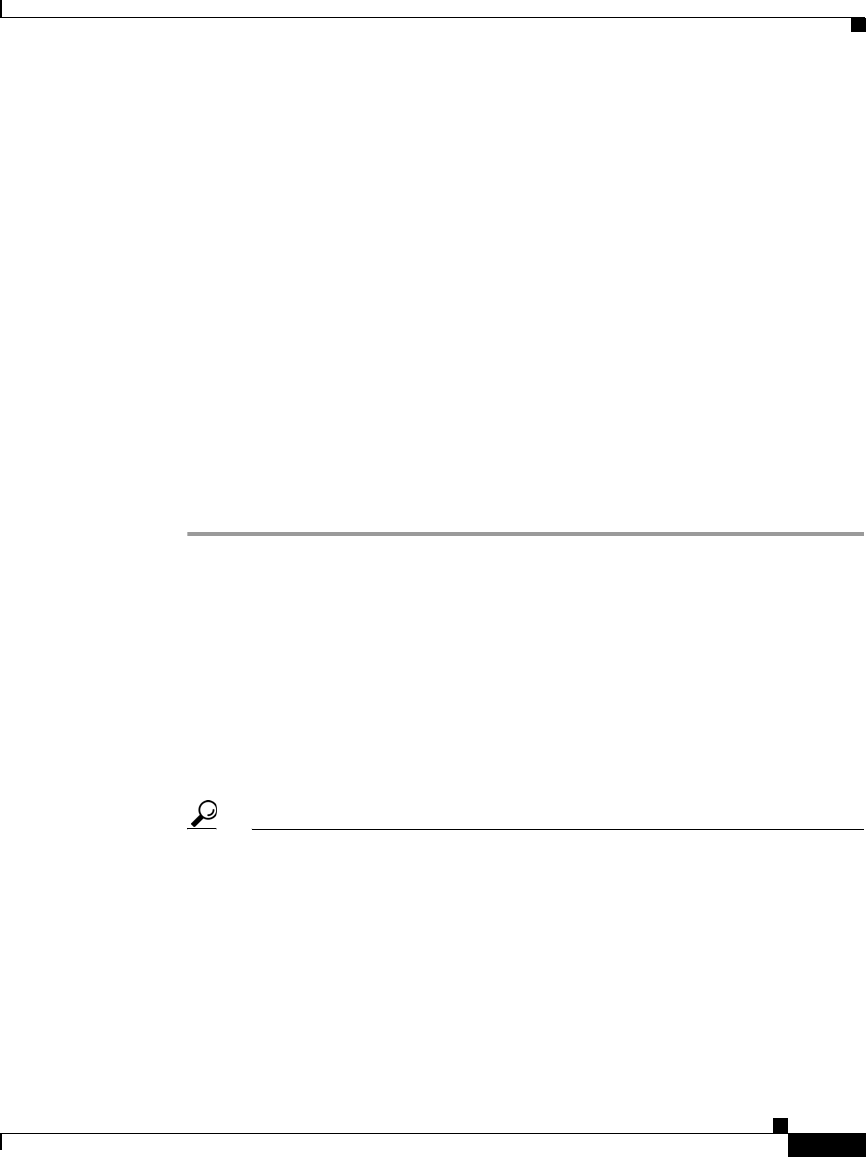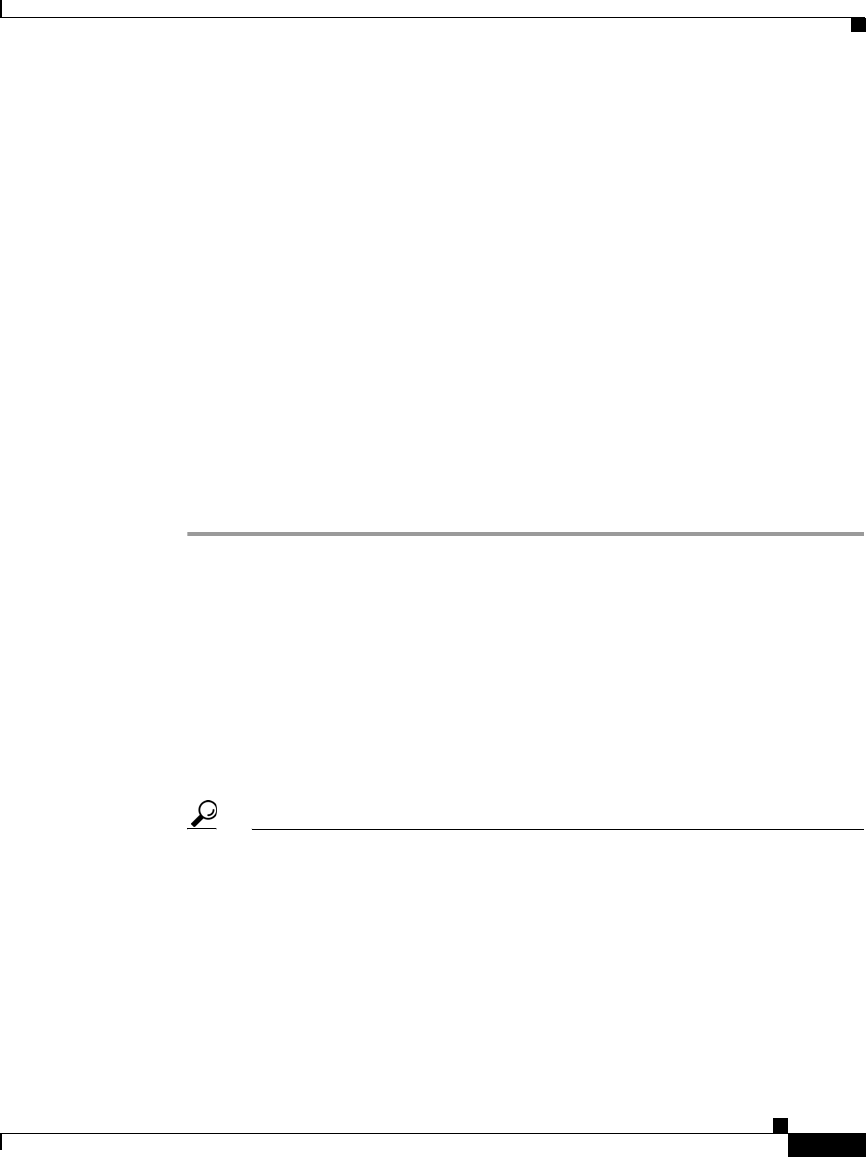
3-3
User Guide for Cisco Secure ACS for Windows Server
78-16592-01
Chapter 3 Interface Configuration
User Data Configuration Options
User Data Configuration Options
The Configure User Defined Fields page enables you to add (or edit) up to five
fields for recording information on each user. The fields you define in this section
subsequently appear in the Supplementary User Information section at the top of
the User Setup page. For example, you could add the user’s company name,
telephone number, department, billing code, and so on. You can also include these
fields in the accounting logs. For more information about the accounting logs, see
About Cisco Secure ACS Logs and Reports, page 11-6. For information on the
data fields that compose the user data options, see User-Defined Attributes,
page F-34.
Defining New User Data Fields
To configure new user data fields, follow these steps:
Step 1 Click Interface Configuration, and then click User Data Configuration.
The Configure User Defined Fields page appears. Check boxes in the Display
column indicate which fields are configured to appear in the Supplementary User
Information section at the top of the User Setup page.
Step 2 Select a check box in the Display column.
Step 3 In the corresponding Field Title box, type a title for the new field.
Step 4 To configure another field, repeat Step 2 and Step 3.
Step 5 When you have finished configuring new user data fields, click Submit.
Tip You can change the title of a field by editing the text in the Field Title box
and then clicking Submit. For the change to take effect, you must restart
the Cisco Secure ACS services by clicking Restart at the bottom of the
Service Control page in the System Configuration section and then
stopping and restarting the CSAdmin service by using the Services
section of the Administrative Tools folder in Windows Control Panel.