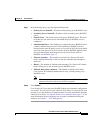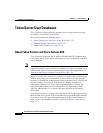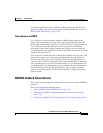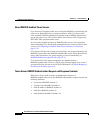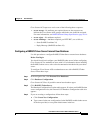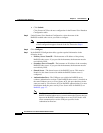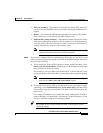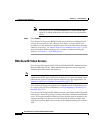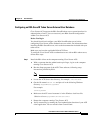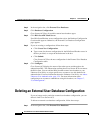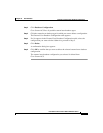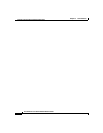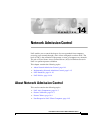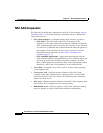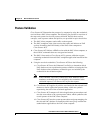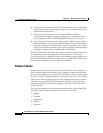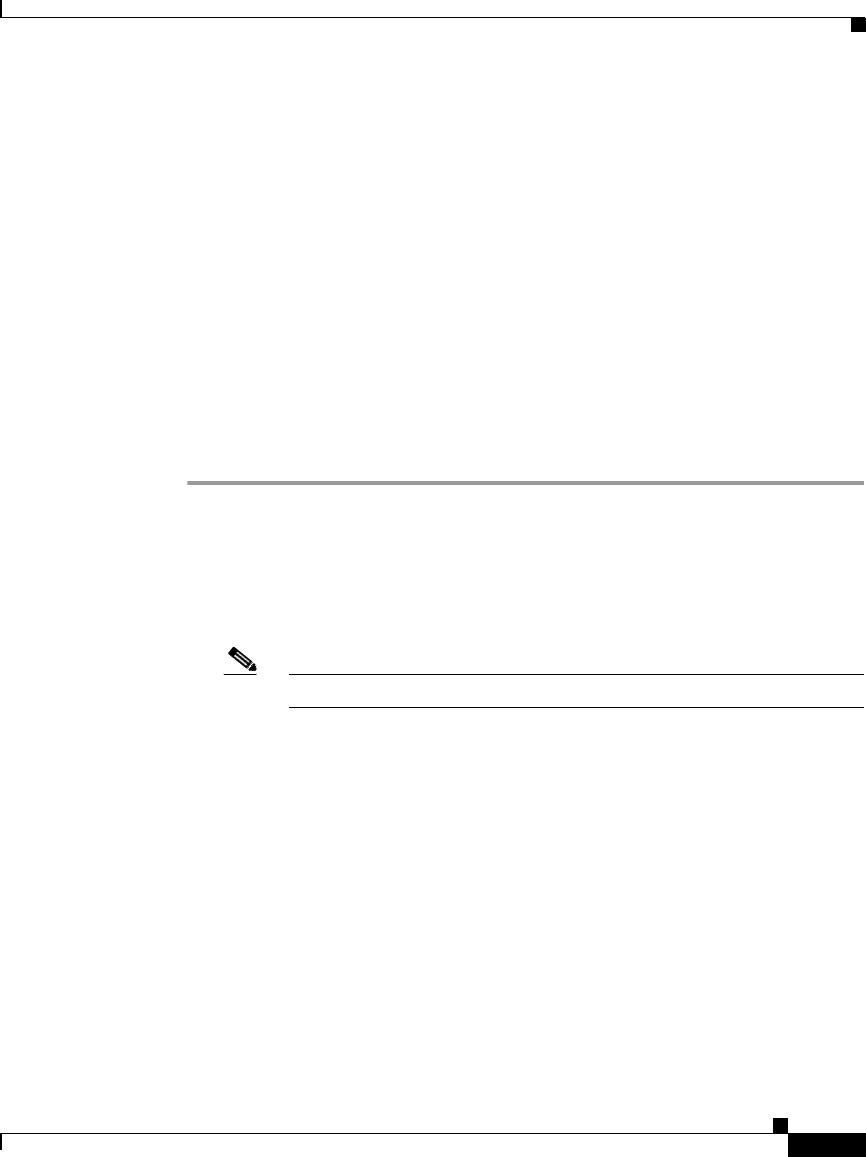
13-85
User Guide for Cisco Secure ACS for Windows Server
78-16592-01
Chapter 13 User Databases
Token Server User Databases
Configuring an RSA SecurID Token Server External User Database
Cisco Secure ACS supports the RSA SecurID token server custom interface for
authentication of users. You can create only one RSA SecurID configuration
within Cisco Secure ACS.
Before You Begin
You should install and configure your RSA SecurID token server before
configuring Cisco Secure ACS to authenticate users with it. For information about
installing the RSA SecurID server, refer to the documentation included with your
token server.
Make sure you have the applicable RSA ACE Client.
To configure Cisco Secure ACS to authenticate users with an RSA token server,
follow these steps:
Step 1 Install the RSA client on the computer running Cisco Secure ACS:
a. With a username that has administrative privileges, log in to the computer
running Cisco Secure ACS.
b. Run the Setup program of the ACE Client software, following setup
instructions provided by RSA.
Note Do not restart Windows when installation is complete.
c. Locate the ACE Server data directory, for example, /sdi/ace/data.
d. Get the file named sdconf.rec and place it in the following Windows
directory:
%SystemRoot%\system32.
For example:
\winnt\system32
e. Make sure the ACE server hostname is in the Windows local host file:
\Windows directory\system32\drivers\etc\hosts
f. Restart the computer running Cisco Secure ACS.
g. Verify connectivity by running the Test Authentication function of your ACE
client application. You can run this from Control Panel.