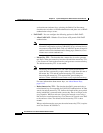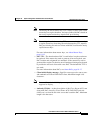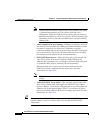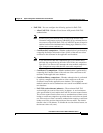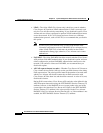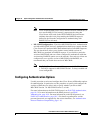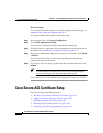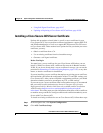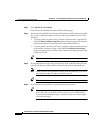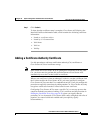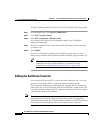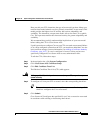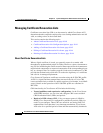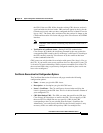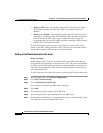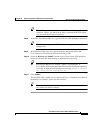Chapter 10 System Configuration: Authentication and Certificates
Cisco Secure ACS Certificate Setup
10-36
User Guide for Cisco Secure ACS for Windows Server
78-16592-01
Step 3 Click Install ACS Certificate.
Cisco Secure ACS displays the Install ACS Certificate page.
Step 4 You must specify whether Cisco Secure ACS reads the certificate from a specified
file or uses a certificate already in storage on the local machine. Do one of the
following:
• To specify that Cisco Secure ACS reads the certificate from a specified file,
select the Read certificate from file option, and then type the full directory
path and filename of the certificate file in the Certificate file box.
• To specify that Cisco Secure ACS uses a particular existing certificate from
local machine certificate storage, select the Use certificate from storage
option, and then type the certificate CN (common name/subject name) in the
Certificate CN box.
Tip Type the certificate CN only; omit the cn= prefix.
Step 5 If you generated the request using Cisco Secure ACS, in the Private key file box,
type the full directory path and name of the file that contains the private key.
Note If the certificate was installed in storage with the private key, you do not
have the private key file and do not need to type it.
Tip This is the private key associated with the server certificate.
Step 6 In the Private key password box, type the private key password.
Tip If you used Cisco Secure ACS to generate the certificate signing request,
this is the value you entered in Private key password on the Generate
Certificate Signing Request page. If the private key file is unencrypted,
leave this box empty.