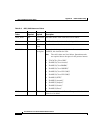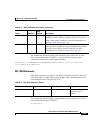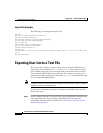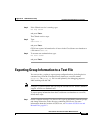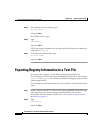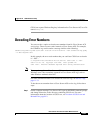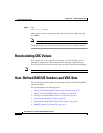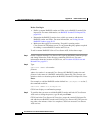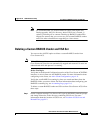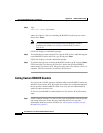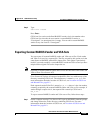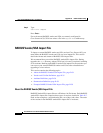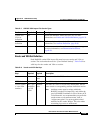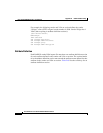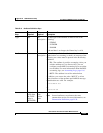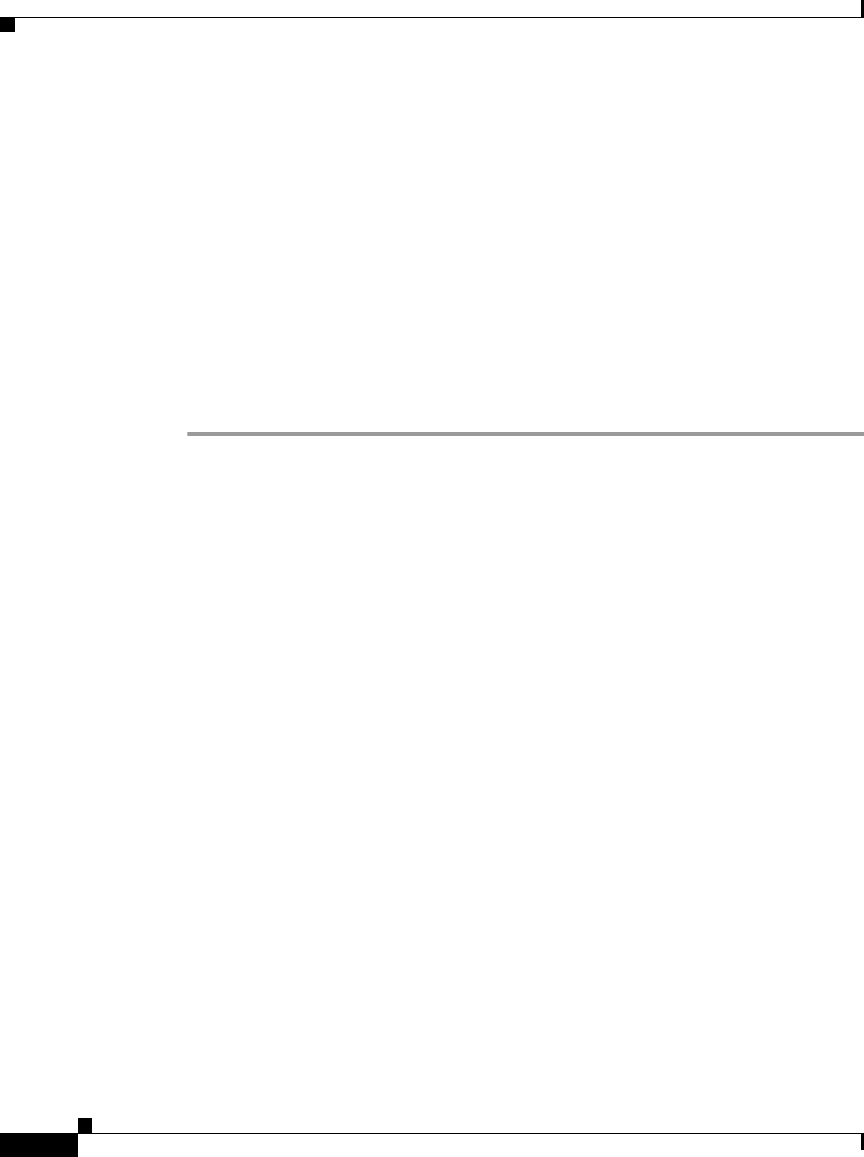
Appendix D CSUtil Database Utility
User-Defined RADIUS Vendors and VSA Sets
D-30
User Guide for Cisco Secure ACS for Windows Server
78-16592-01
Before You Begin
• Define a custom RADIUS vendor and VSA set in a RADIUS vendor/VSA
import file. For more information, see RADIUS Vendor/VSA Import File,
page D-34.
• Determine the RADIUS vendor slot to which you want to add the new
RADIUS vendor and VSAs. For more information, see Listing Custom
RADIUS Vendors, page D-32.
• Make sure that regedit is not running. If regedit is running on the
Cisco Secure ACS Windows server, it can prevent Registry updates required
for adding a custom RADIUS vendor and VSA set.
To add a custom RADIUS VSA to Cisco Secure ACS, follow these steps:
Step 1 On the computer running Cisco Secure ACS, open an MS DOS command prompt
and change directories to the directory containing CSUtil.exe. For more
information about the location of CSUtil.exe, see Location of CSUtil.exe and
Related Files, page D-2.
Step 2 Type:
CSUtil.exe -addUDV slot-number
filename
where slot-number is an unused Cisco Secure ACS RADIUS vendor slot and
filename is the name of a RADIUS vendor/VSA import file. The filename can
include a relative or absolute path to the RADIUS vendor/VSA import file. Press
Enter.
For example, to add the RADIUS vendor defined in
d:\acs\myvsa.ini to slot 5,
the command would be:
CSUtil.exe -addUDV 5 d:\acs\myvsa.ini
CSUtil.exe displays a confirmation prompt.
Step 3 To confirm that you want to add the RADIUS vendor and halt all Cisco Secure
ACS services during the process, type Y and press Enter.
CSUtil.exe halts Cisco Secure ACS services, parses the vendor/VSA input file,
and adds the new RADIUS vendor and VSAs to Cisco Secure ACS. This process
may take a few minutes. After it is complete, CSUtil.exe restarts Cisco Secure
ACS services.