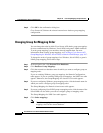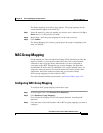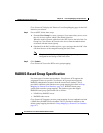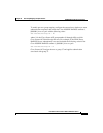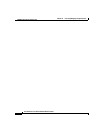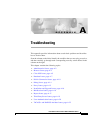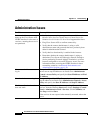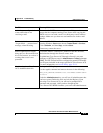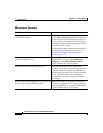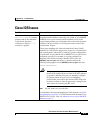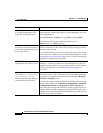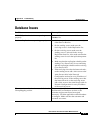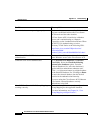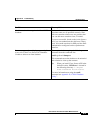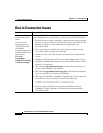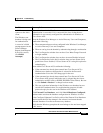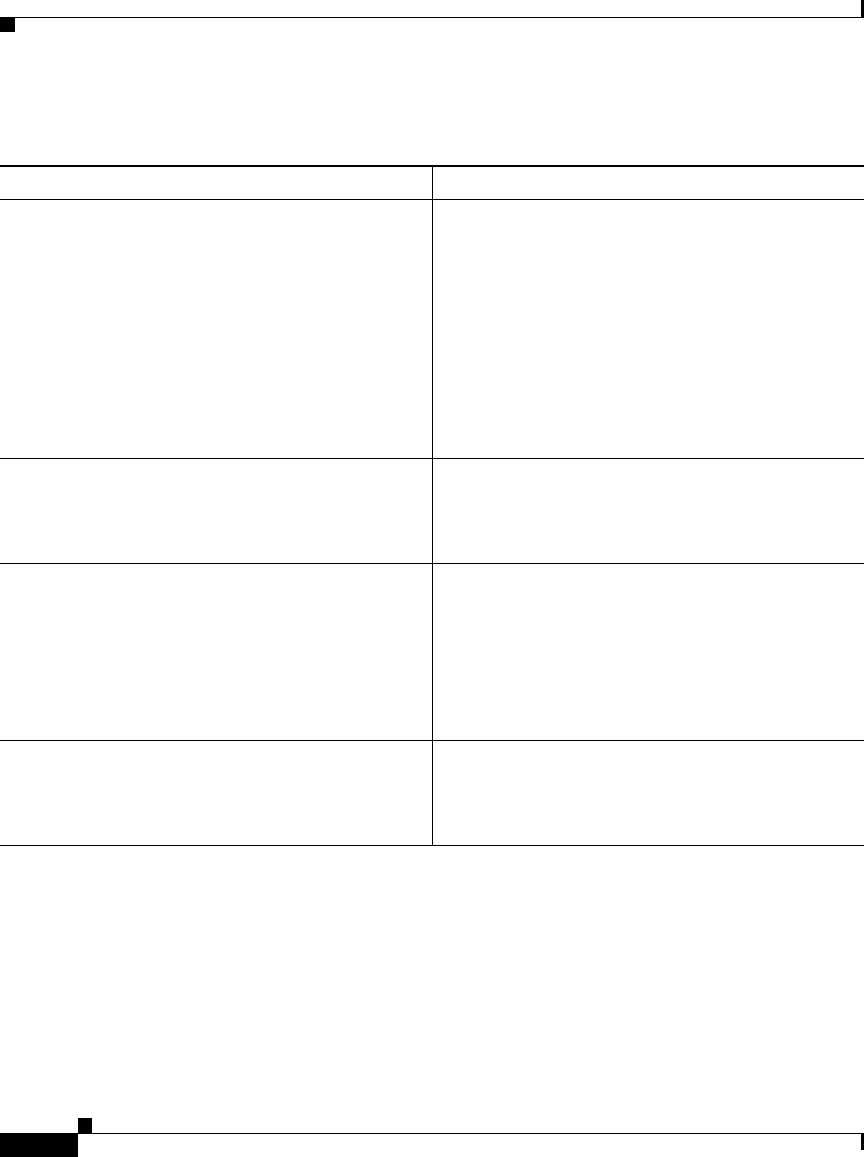
Appendix A Troubleshooting
Browser Issues
A-4
User Guide for Cisco Secure ACS for Windows Server
78-16592-01
Browser Issues
Condition Recovery Action
The browser cannot bring up the Cisco Secure
ACS HTML interface.
Open Internet Explorer or Netscape Navigator and
choose Help > About to determine the version of
the browser. See System Requirements, page 2-2,
for a list of browsers supported by Cisco Secure
ACS and the release notes for known issues with a
particular browser version.
For information about various network scenarios
that affect remote administrative sessions, see
Network Environments and Administrative
Sessions, page 1-30.
The browser displays the Java message that your
session connection is lost.
Check the Session idle timeout value for remote
administrators. This is on the Session Policy
Setup page of the Administration Control
section. Increase the value as needed.
Administrator database appears corrupted. The remote Netscape client is caching the
password. If you specify an incorrect password, it
is cached. When you attempt to re-authenticate
with the correct password, the incorrect password
is sent. Clear the cache before attempting to
re-authenticate or close the browser and open a
new session.
Remote administrator intermittently can’t browse
the Cisco Secure ACS HTML interface.
Make sure that the client browser does not have
proxy server configured. Cisco Secure ACS does
not support HTTP proxy for remote administrative
sessions. Disable proxy server settings.