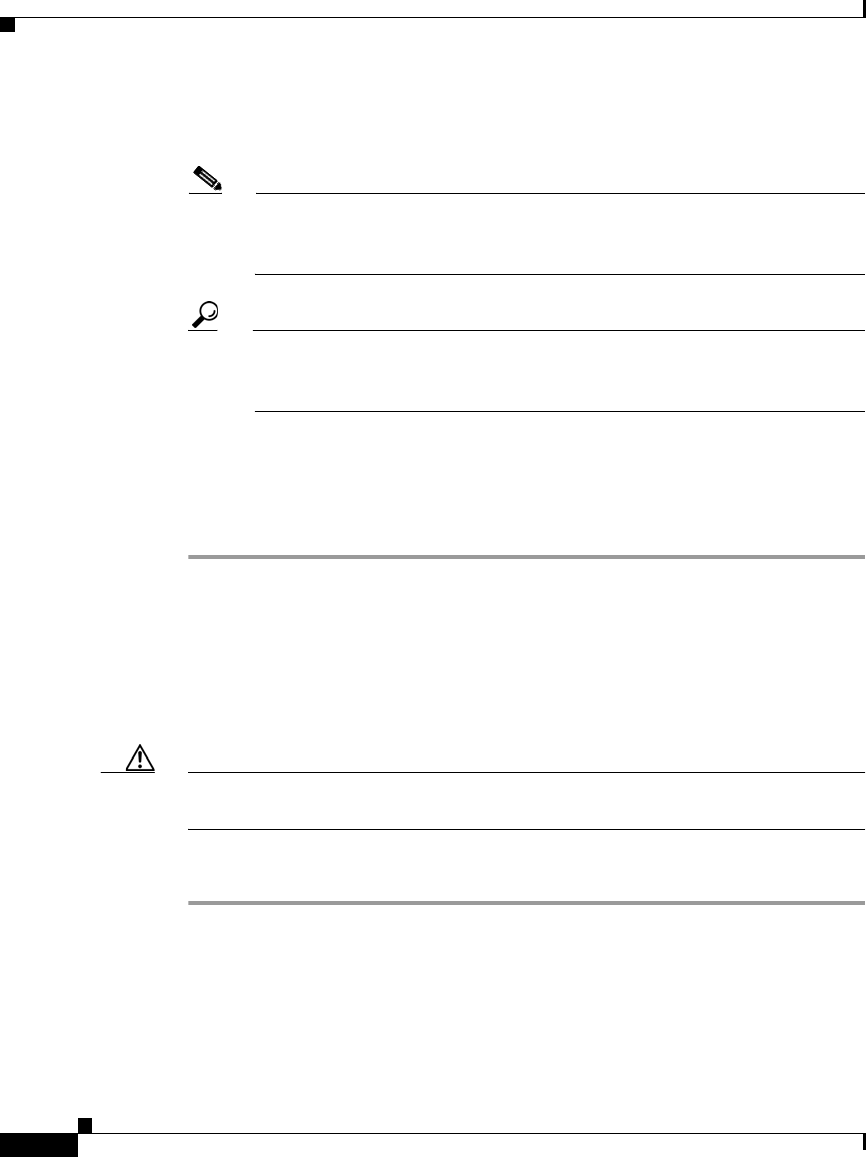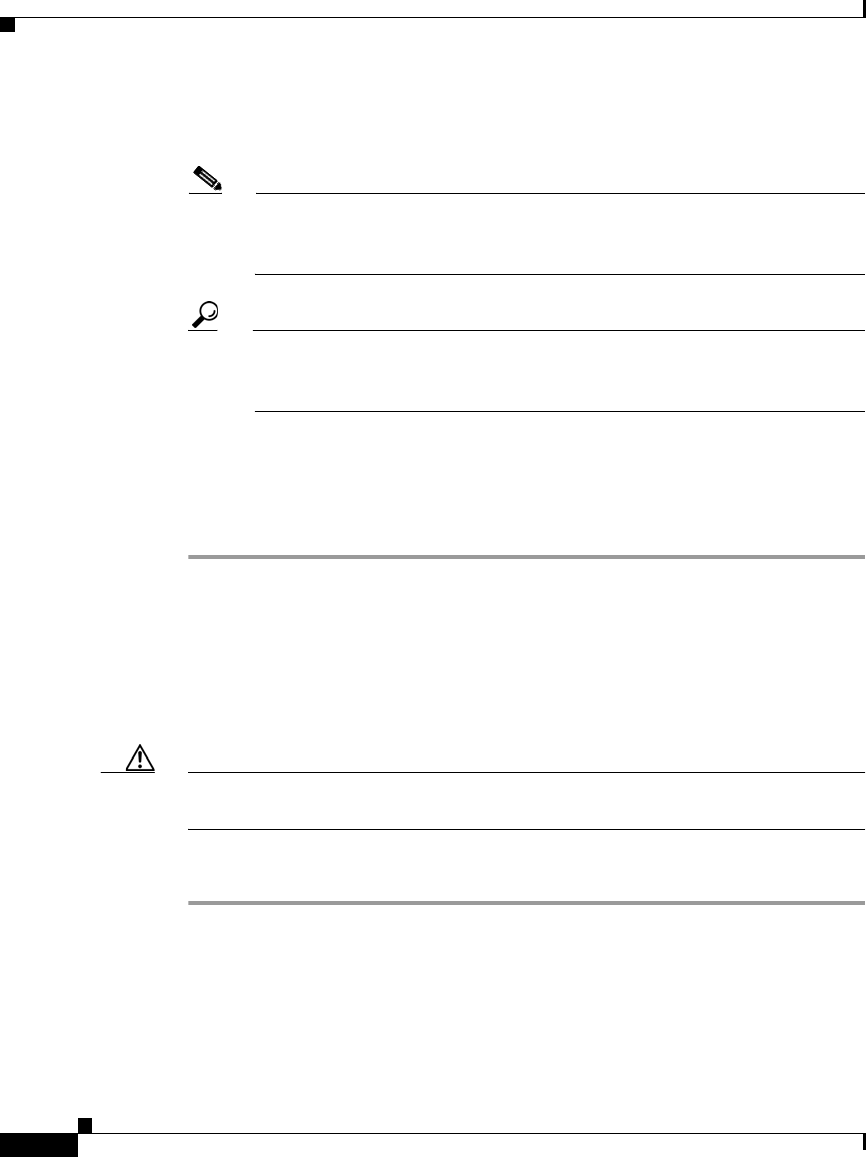
Chapter 10 System Configuration: Authentication and Certificates
Cisco Secure ACS Certificate Setup
10-50
User Guide for Cisco Secure ACS for Windows Server
78-16592-01
Step 11 To install the self-signed certificate when you submit the page, select the Install
generated certificate option.
Note If you use the Install generated certificate option you must restart
Cisco Secure ACS services after submitting this form to adopt the new
settings.
Tip If you do not select the Install generated certificate option, the certificate
file and private key file are generated and saved when you click Submit in
the next step, but are not installed into local machine storage.
Step 12 Click Submit.
The specified certificate and private key files are generated and stored, as
specified. The certificate becomes operational, if you also selected the Install
generated certificate option, only after you restart Cisco Secure ACS services.
Updating or Replacing a Cisco Secure ACS Certificate
Use this procedure to update or replace an existing Cisco Secure ACS certificate
that is out-of-date or out-of-order.
Caution This procedure eliminates your existing Cisco Secure ACS certificate and erases
your CTL configuration.
To install a new ACS certificate, follow these steps:
Step 1 In the navigation bar, click System Configuration.
Step 2 Click ACS Certificate Setup.
Cisco Secure ACS displays the Installed Certificate Information table on the ACS
Certificate Setup page.