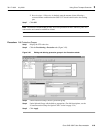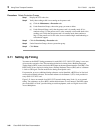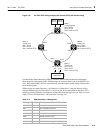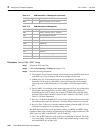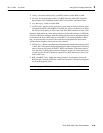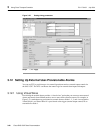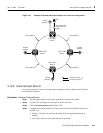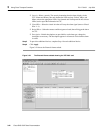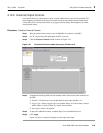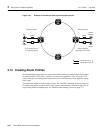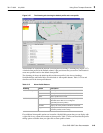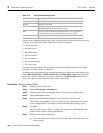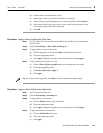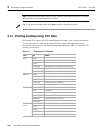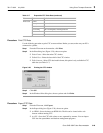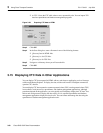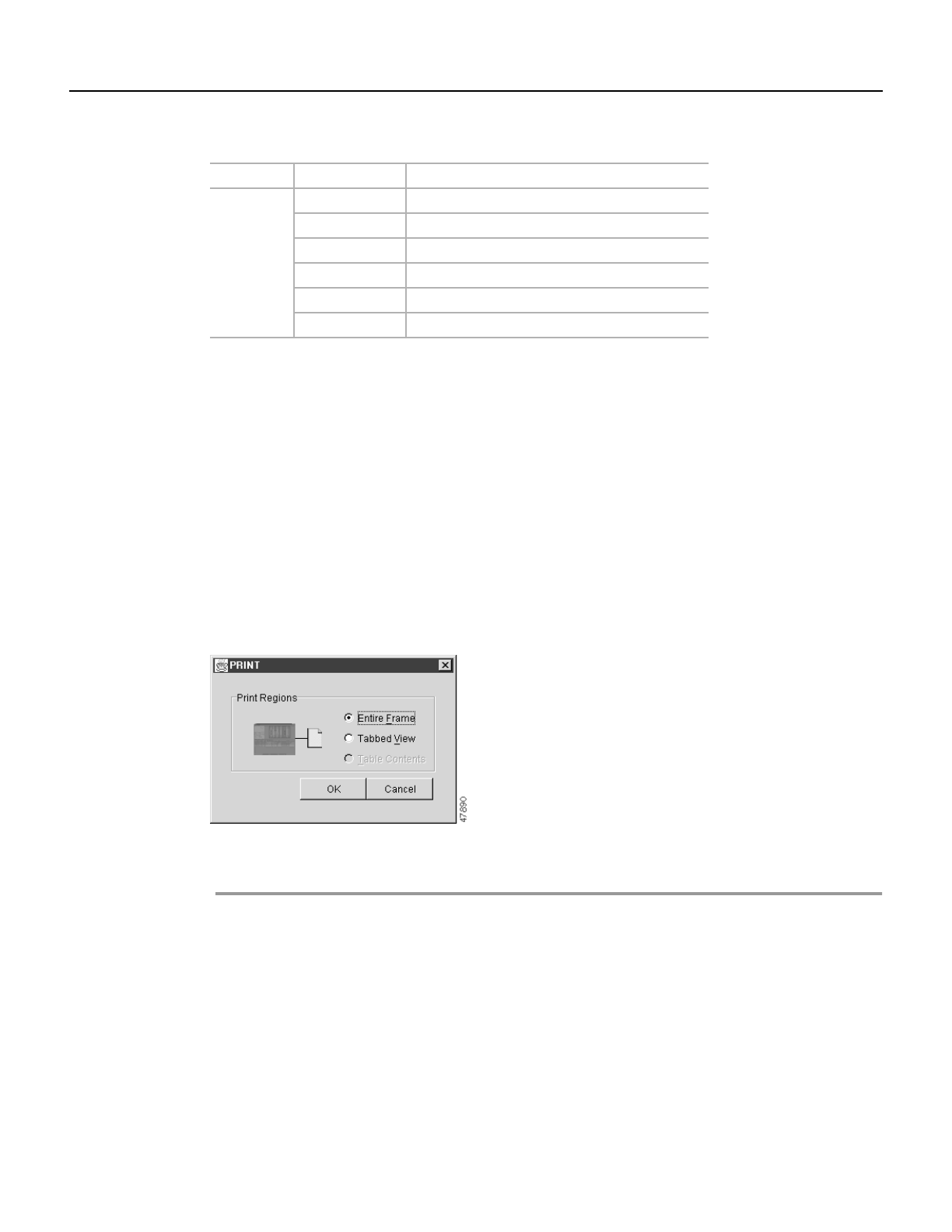
78-11719-02 July 2001 Using Cisco Transport Controller 3
Cisco ONS 15327 User Documentation 3-49
Procedure: Print CTC Data
Use the following procedure to print CTC screens and data. Before you start, make sure your PC is
connected to a printer.
Step 1 From the File menu on the menu bar, click Print.
Step 2 In the Print dialog box (Figure 3-28), choose an option:
• Entire Frame—Prints the entire CTC window
• Tabbed View—Prints the lower half of the CTC window
• Table Contents—Prints CTC data in table format; this option is only available for CTC
table data (see Table 3-17)
Figure 3-28 Printing the CTC window
Step 3
Click OK.
Step 4 In the Windows Print dialog box, choose a printer and click Print.
Procedure: Export CTC Data
Step 1 From the File menu, click Export.
Step 2 In the Export dialog box (Figure 3-29), choose an option:
• As HTML—Saves the data as an HTML file. The file can be viewed with a web
browser without running CTC.
• As CSV—Saves the CTC table values as text, separated by commas. You can import
CSV data into spreadsheets and database management programs.
XTC Cards Alarms
History Session/Card
Circuits
Provisioning DS1 Alarming/DS3 Alarming/External
Maintenance
Performance DS1/DS3
Table 3-17 Exportable CTC Table Data (continued)
View Tab Subtab