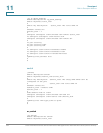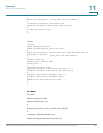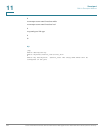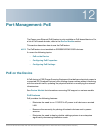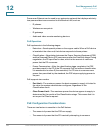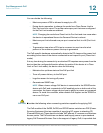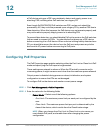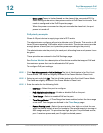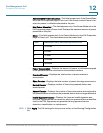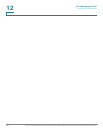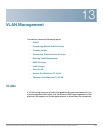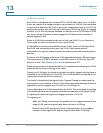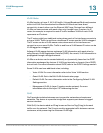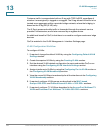Port Management: PoE
Configuring PoE Settings
Cisco Small Business 200, 300 and 500 Series Managed Switch Administration Guide (Internal Version) 191
12
• Tra ps—Enable or disable traps. If traps are enabled, you must also enable
SNMP and configure at least one SNMP Notification Recipient.
• Power Trap Threshold—Enter the usage threshold that is a percentage of
the power limit. An alarm is initiated if the power exceeds this value.
The following counters are displayed for each device or for all the units of the
stack:
• Nominal Power—The total amount of power the device can supply to all the
connected PDs.
• Consumed Power—Amount of power currently being consumed by the PoE
ports.
• Available Power—Nominal power minus the amount of consumed power.
STEP 3 Click Apply to save the PoE properties.
Configuring PoE Settings
The PoE Settings page
displays system PoE information for enabling PoE on the
interfaces and monitoring the current power usage and maximum power limit per
port.
NOTE PoE can be configured on the device for a specific period. This feature enables you
to define, per port, the days in the week and the hours that PoE is enabled. When
the time range is not active, PoE is disabled. To use this feature, a time range must
first be defined in the Time Range page.
Click Port Management > PoE > Settings.
This page limits the power per port in two ways depending on the Power Mode:
• Port Limit: Power is limited to a specified wattage. For these settings to be
active, the system must be in PoE Port Limit mode. That mode is configured
in the PoE Properties page.
When the power consumed on the port exceeds the port limit, the port
power is turned off.