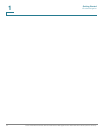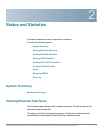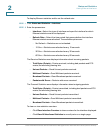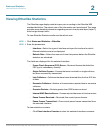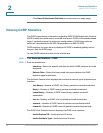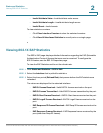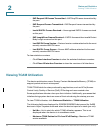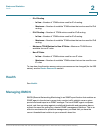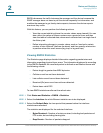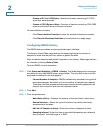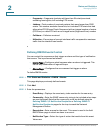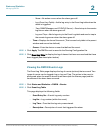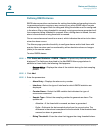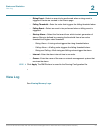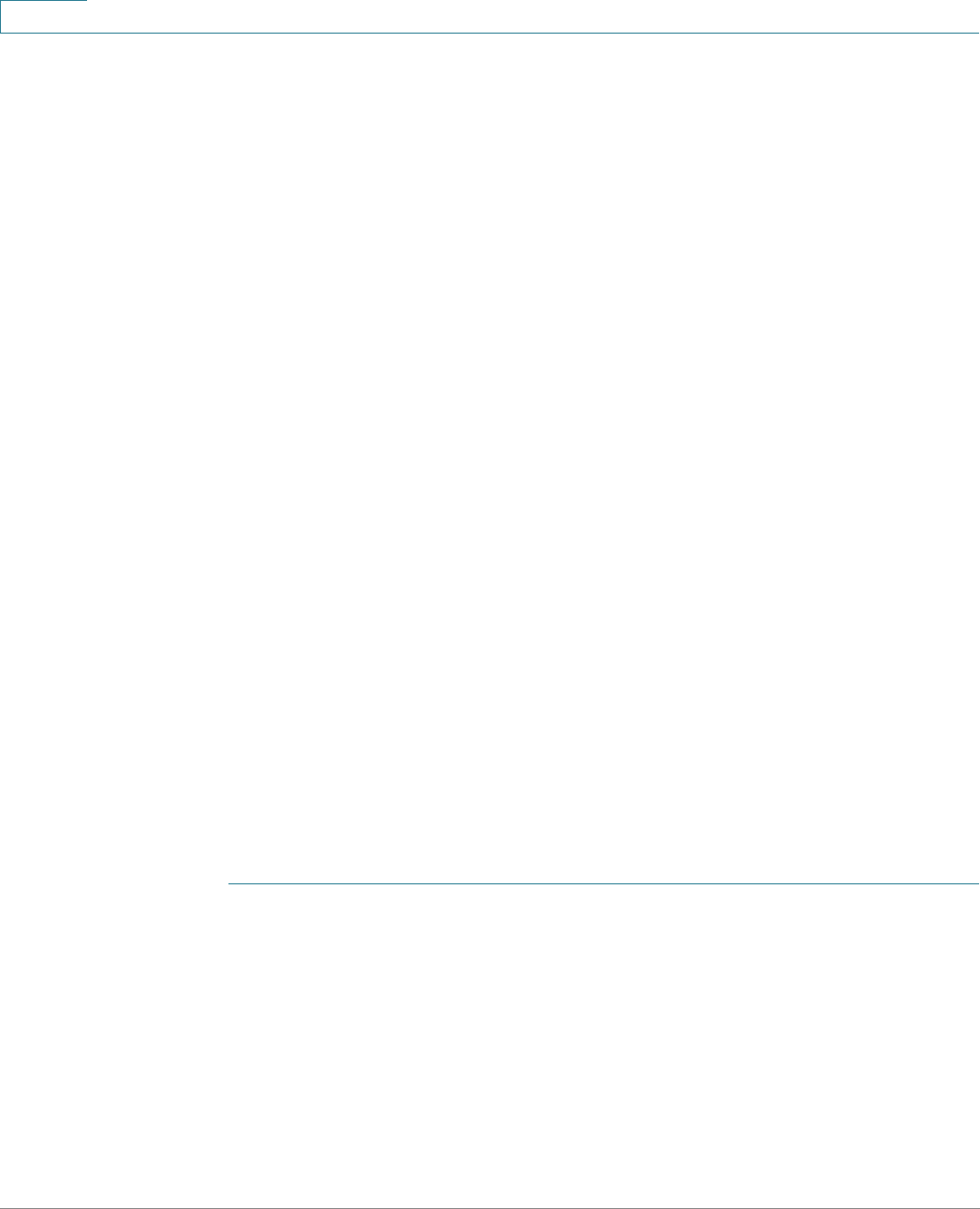
Status and Statistics
Managing RMON
20 Cisco Small Business 200, 300 and 500 Series Managed Switch Administration Guide (Internal Version)
2
RMON decreases the traffic between the manager and the device because the
SNMP manager does not have to poll the device frequently for information, and
enables the manager to get timely status reports, because the device reports
events as they occur.
With this feature, you can perform the following actions:
• View the current statistics (since the counter values were cleared). You can
also collect the values of these counters over a period of time, and then
view the table of collected data, where each collected set is a single line of
the History tab.
• Define interesting changes in counter values, such as “reached a certain
number of late collisions” (defines the alarm), and then specify what action
to perform when this event occurs (log, trap, or log and trap).
Viewing RMON Statistics
The Statistics page
displays detailed information regarding packet sizes and
information regarding physical layer errors. The information displayed is according
to the RMON standard. An oversized packet is defined as an Ethernet frame with
the following criteria:
• Packet length is greater than MRU byte size.
• Collision event has not been detected.
• Late collision event has not been detected.
• Received (Rx) error event has not been detected.
• Packet has a valid CRC.
To view RMON statistics and/or set the refresh rate:
STEP 1 Click Status and Statistics > RMON > Statistics.
STEP 2 Select the Interface for which Ethernet statistics are to be displayed.
STEP 3 Select the Refresh Rate, the time period that passes before the interface
statistics are refreshed.
The statistics are displayed for the selected interface.
• Bytes Received—Number of octets received, including bad packets and
FCS octets, but excluding framing bits.
• Drop Events—Number of packets dropped.