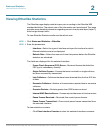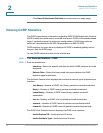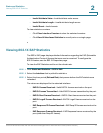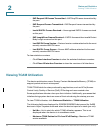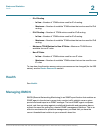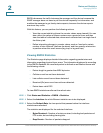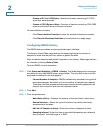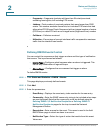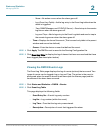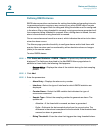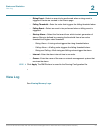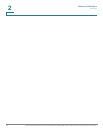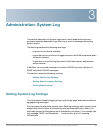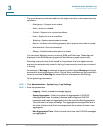Status and Statistics
Managing RMON
Cisco Small Business 200, 300 and 500 Series Managed Switch Administration Guide (Internal Version) 23
2
• Owner—Enter the RMON station or user that requested the RMON
information.
STEP 4 Click Apply. The entry is added to the History Control Table page
,
and the Running
Configuration file is updated.
STEP 5 Click History Table to view the actual statistics.
Viewing the RMON History Table
The History Table page displays interface-specific statistical network samplings.
The samples were configured in the History Control table described above.
To view RMON history statistics:
STEP 1 Click Status and Statistics > RMON > History.
STEP 2 Click History Table.
STEP 3 From the History Entry No. list, select the entry number of the sample to display.
The fields are displayed for the selected sample.
• Owner—History table entry owner.
• Sample No.—Statistics were taken from this sample.
• Drop Events—Dropped packets due to lack of network resources during the
sampling interval. This may not represent the exact number of dropped
packets, but rather the number of times dropped packets were detected.
• Bytes Received—Octets received including bad packets and FCS octets,
but excluding framing bits.
• Packets Received—Packets received, including bad packets, Multicast,
and Broadcast packets.
• Broadcast Packets—Good Broadcast packets excluding Multicast packets.
• Multicast Packets—Good Multicast packets received.
• CRC Align Errors—CRC and Align errors that have occurred.
• Undersize Packets—Undersized packets (less than 64 octets) received.
• Oversize Packets—Oversized packets (over 2000 octets) received.